Excluding a component from mixed level determination for reporting purposes
In a franchise environment, the corporate office often rewards franchisees for upselling quick combos. The higher the upsell level, the more rewards the franchisees receive. The POS system allows you to report quick combos by using the lowest level of all components within the quick combo. For example, if a franchisee sells 100 upsell level one quick combos, they receive an incentive; however, if they sell 100 upsell level twos, they receive an even greater incentive.
When you enable 'Allow components with mixed upsell levels,' determine the quick combo level to report. For example, the guest wants to upsell their fries, but the upsell level might not change. To alleviate this issue, the POS system examines the items in the mixed level quick combo and uses the lowest level of all components for reporting. Using a quick combo with three components, hamburger, fries, and drink; refer to the following table to determine the lowest quick combo level for each example:
| Example 1 | Example 2 | Example 3 | Example 4 | Example 5 | |
|---|---|---|---|---|---|
| Component 1 | Normal | Normal | Normal | Upsell 1 | Upsell 2 |
| Component 2 | Upsell 1 | Normal | Upsell 1 | Upsell 2 | Upsell 2 |
| Component 3 | Normal | Upsell 2 | Upsell 2 | Upsell 1 | Upsell 2 |
| Recorded level for reporting purposes | Normal | Normal | Normal | Upsell 1 | Upsell 2 |
The lowest level for columns 1, 2, and 3 is normal. For column 4, the lowest level is Upsell 1. For column 5, the lowest level is Upsell 2.
In many quick combo configurations, the primary item does not change across upsell levels. For example, the hamburger is the same across all upsell levels; therefore, it is always at the normal level. You can exclude a component from the level determination for quick combos that contain a common component across all levels. Using the same examples, Component 1 is excluded from the mixed level determination. The system essentially leaves out the component when determining the quick combo level for reporting.
Note: You must have at least one component included in the mixed levels determination.
Refer to the following table:
| Example 1 | Example 2 | Example 3 | Example 4 | Example 5 | |
|---|---|---|---|---|---|
| Component 1 | *Normal | *Normal | *Normal | *Normal | *Normal |
| Component 2 | Upsell 1 | Normal | Upsell 1 | Upsell 2 | Upsell 2 |
| Component 3 | Normal | Upsell 2 | Upsell 2 | Upsell 1 | Upsell 2 |
| Recorded level for reporting purposes | Normal | Normal | Upsell 1 | Upsell 1 | Upsell 2 |
| *Excluded from mixed level determination |
The lowest level for examples 1 and 2 is normal. For columns 3 and 4, the lowest level is Upsell 1. For column 5, the lowest level is Upsell 2.
To exclude a component from mixed levels determination:
- Select Maintenance > Payments > Promotions.
- Select a promotion configured as a quick combo from the drop-down list.
- Select the Component QS tab.
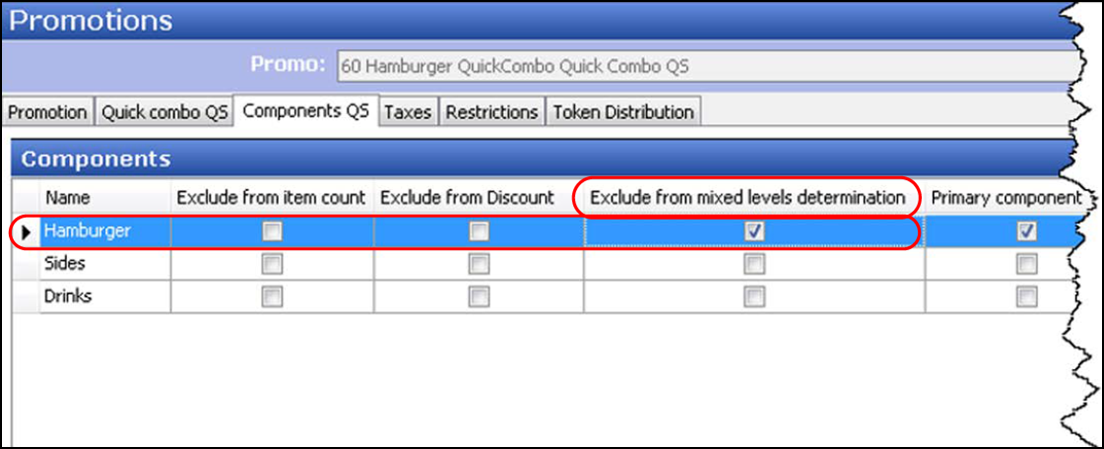
- Under the 'Components' group bar, select the component containing the item to exclude from mixed levels determination. For example, 'Hamburger.'
- Select Exclude from mixed levels determination to leave out the component when determining the quick combo level for reporting.
- Repeat this procedure for any other component to exclude from mixed levels determination.
- Click Save and exit the Promotions function.
If you do not want to report your quick combos at an upsell level, you can select 'Mixed level Quick Combo to reflect as regular level.' This ensures that all quick combos report at the normal level.
Note: If you choose to select 'Mixed level Quick Combo to reflect as regular level,' bear in mind that this feature takes away your upsell level reporting to make every upsell quick combo as a regular. This feature is not recommended in a franchise environment, as corporate offices generally reward franchisees for upselling quick combos.
To force a mixed-level quick combo to reflect as regular level:
- Select Maintenance > Business > Store.
- Select the Store Settings tab.
- Select the User Interface group located at the bottom of the screen.
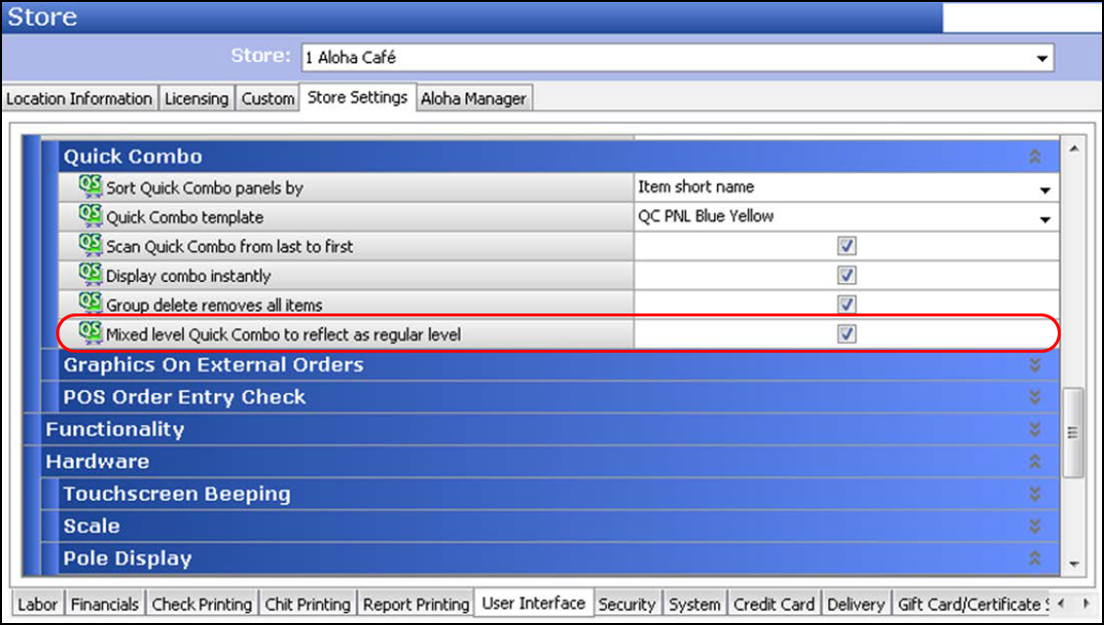
- Under the 'Display - Quick Combo' group bar, select Mixed level Quick Combo to reflect as regular level.
- Click Save and exit the Store function.
Continue to "Allowing promo restriction exceptions for quick combos."