Allowing promo restriction exceptions for quick combos
A typical promotion, for example a coupon, may state certain restrictions, such as 'Not valid with any other offer,' and 'Limit one coupon per check.' To support this type of restriction and reduce the vulnerability to fraud, sites enforcing this type of policy do not select certain options, such as 'Allow with existing promotions on check' or 'Allow with subsequent promotions on check,' on the Restrictions tab when configuring a coupon promotion in the Promotions function.
While this prevents the coupon from being applied to the check more than once, the Aloha POS system does not differentiate between a coupon promotion versus other types of promotions, so it also prevents a site from applying a coupon to a guest check on which there is a quick combo promotion.
You can configure the system to allow you to specify which promotions or promotion types are exempted from restrictions. Stores that offer quick combos and promotions such as BOGO, combos, coupons, new price, and more can apply both types of promotions to the check, while still controlling the types of promotions that are accepted.
To allow exceptions to promotion restrictions for quick combos:
- Select Maintenance > Business > Store.
- Select the Store Settings tab.
- Select the User Interface group located at the bottom of the screen.
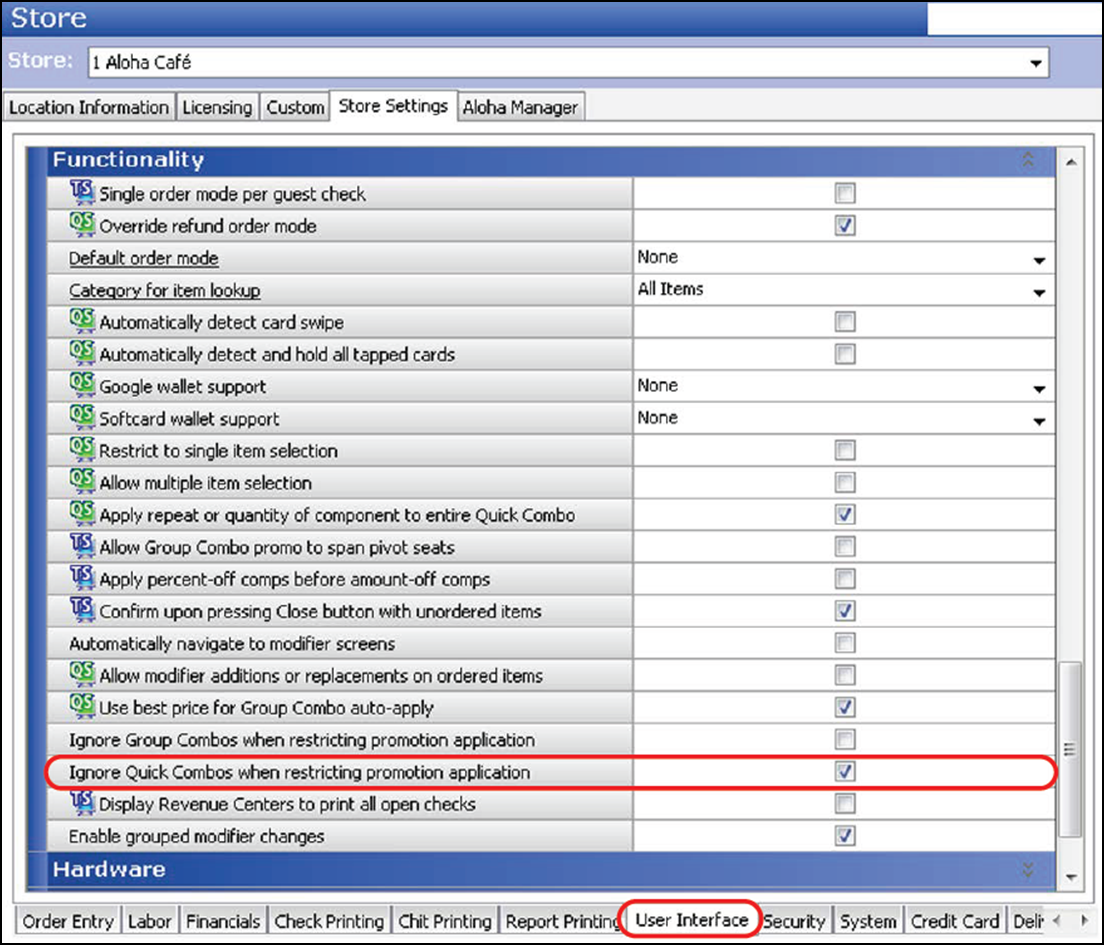
- Under the 'Functionality' group bar, select Ignore Quick Combos when restricting promotion application to allow a promotion for which restrictions exist around allowing more than one promotion on a check, when the promotion is a quick combo. This allows you to apply a coupon to a check that also contains a quick combo, when the configuration for the coupon does not allow more than one promotion on the check. Clear the option to enforce the restriction; select the option to remove the restriction.
- Click Save and exit the Store function.
To apply a coupon to a guest check containing a quick combo:
- Add two Hamburger quick combos to the guest check.
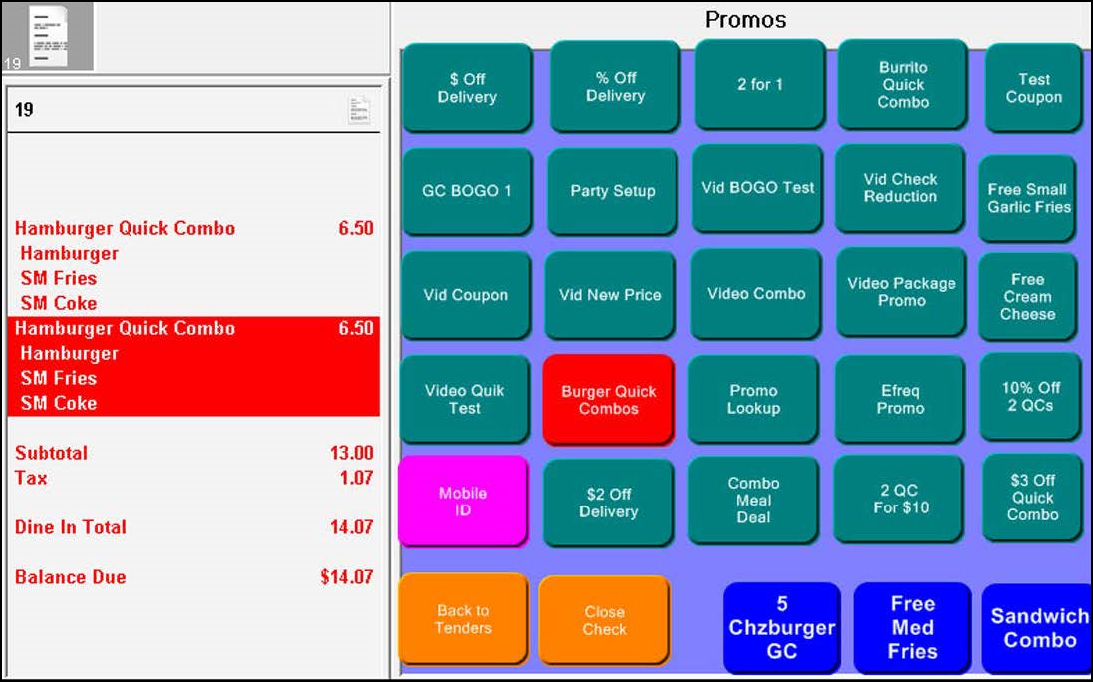
- Navigate to the screen containing the promotions and touch the coupon promotion.
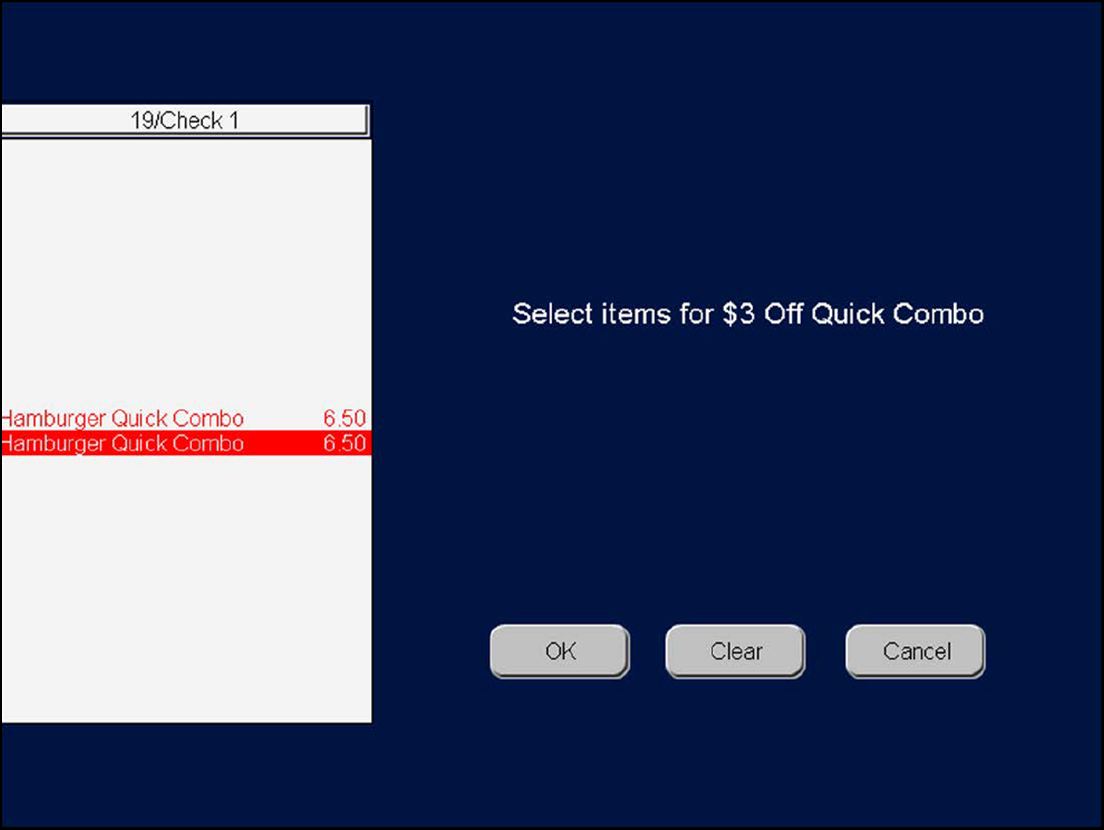
- Touch one of the quick combos in the guest check window, and then touch OK. The coupon discount appears in the guest check window.
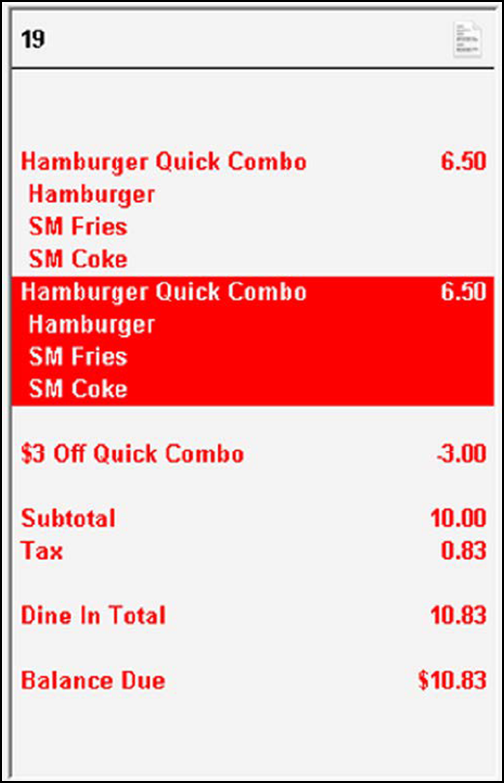
Continue to "Configuring a quick combo as a required item for a coupon."