Troubleshooting Quick Combos
The following are helpful hints and troubleshooting tips provided for Quick Combos.
Quick combo breaks when applied
The quick combo price total must be less than the a la carte price total and offer a discount.
Tip: If your quick combos are not working, this should be the first thing you check. This is one of the most common errors that restaurants face.
Incorrect price of upsell
When you create upsells for your quick combo, you must increase the price of the base quick combo incrementally, by 'adding on' to the price. For example, the hamburger quick combo is $6.50. If the guest decides to upgrade to the medium quick combo, you type '0.50,' and the price increases to $7.00. If you type '7.00' in the text box, the guest is charged $13.50.
Quick combo toggle error
If the primary item of the quick combo is not on the check, you may receive the following error:
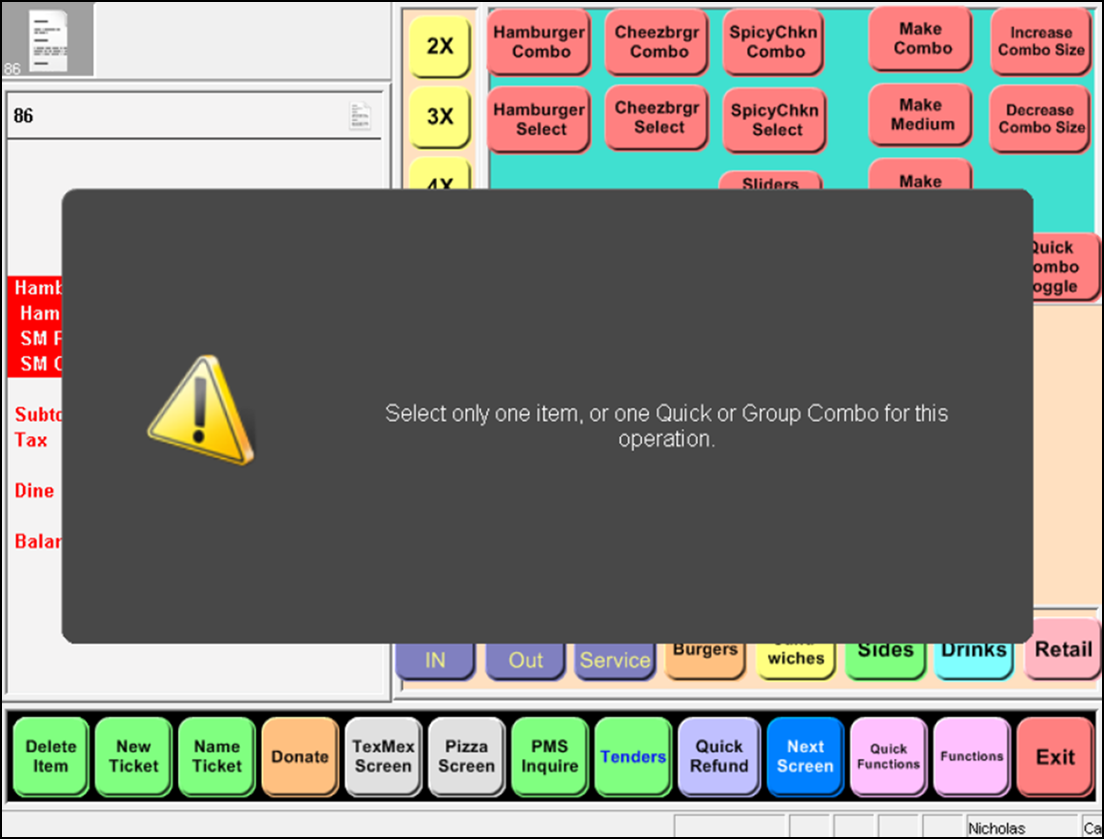
Touch the message to dismiss and select the main component of the quick combo. Touch the quick combo toggle button to add the quick combo to the check.
If you receive the following error:
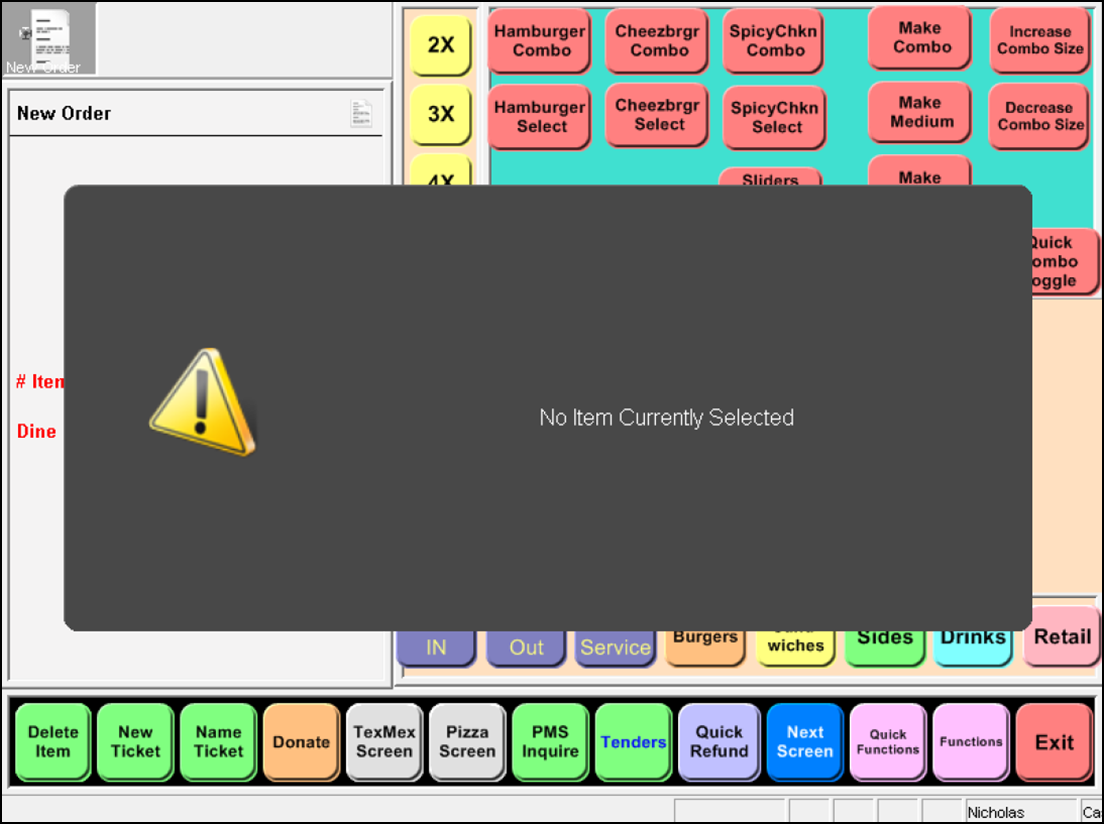
Size surcharge does not calculate with entered values
If your size surcharge does not calculate correctly, you may wish to use the ‘Components QS’ tab on the Components group bar in Maintenance > Payments > Promotions to manually enter your size surcharges. See Specifying a fixed surcharge amount for instruction.
Item substitution does not work
Ensure you have enabled item substitution on the ‘Components QS’ tab on the Components group bar in Maintenance > Payments > Promotions and the item is eligible in the substitution category.