Creating the menu items for the quick combo
For the purposes of this document, we reference the following Aloha Café menu. The menu provides a la carte items at a discount when ordered as a quick combo. For example, if a guest orders the components of the Regular Hamburger Quick Combo as separate items, the total cost is $8.00; when ordered as a quick combo, the total price is $6.50. You can configure the system so that it auto-applies the quick combo when the required items exist on the check, or you can select the required items and manually apply the quick combo.
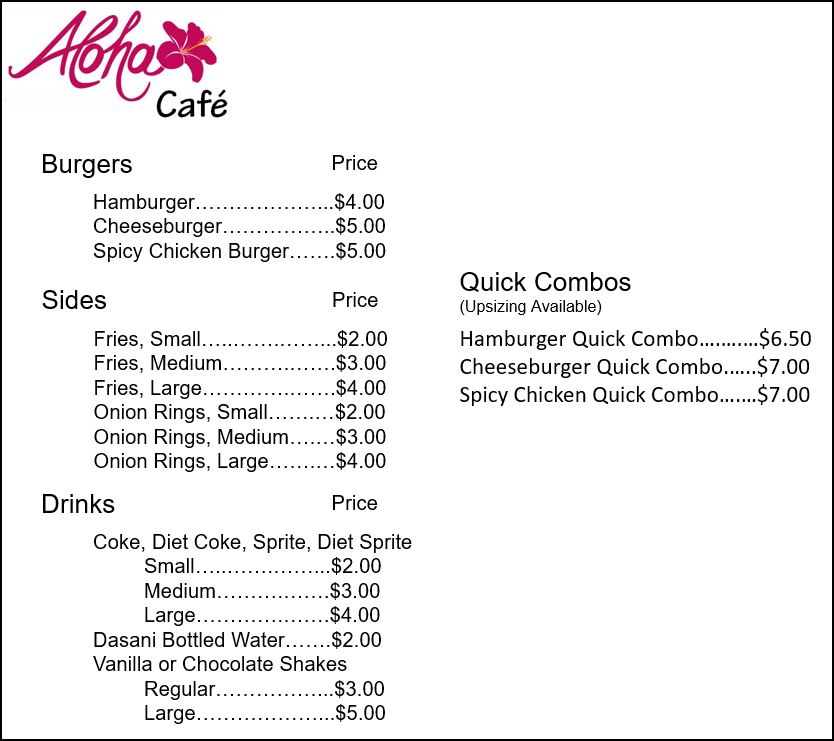
This section discusses the requirements for configuring a basic Hamburger quick combo that includes one small side and one small drink and offers two fixed upsell levels that increase both the size of the side and drink from small to medium, and from medium to large. Fixed upsell levels do not allow a guest to mix the sizes of the components, such as a medium side and a large drink.
Tip: After all settings are in place, you must select Utilities > POS > Refresh POS & All Installed Products to transfer the new information to the FOH terminals, or wait for the End-of-Day (EOD) process to accomplish the data refresh for your. After the data refresh is complete, all new settings become operational across the Aloha network.
Example: Hamburger Quick Combo Fixed Upsell Levels
| REGULAR | MEDIUM | LARGE |
|---|---|---|
| Hamburger Quick Combo $6.50 | Upsell price to Medium $0.50 | Upsell price to Large $1.00 |
| *Hamburger | *Hamburger | *Hamburger |
| Small Fries | Medium Fries | Large Fries |
| Small Drink | Medium Drink | Large Drink |
| Large Drink Medium Hamburger QuickCombo $7.00 | Large Hamburger Quick Combo $7.50 | |
| *The main component remains the same. |
At the end of this section, you will have configured a Hamburger Quick Combo for $6.50, that allows you to upsize it to a Medium for $7.00, and to a large for $7.50. This configuration does not allow for mixed upselling.
The following sections discuss the requirements for configuring a fixed upsell level quick combo. We provide a basic menu and walk you through the creation of a Hamburger quick combo. The quick combo includes one small side and one small drink and offers two fixed upsell levels that increase the side and drink from small to medium, and then from medium to large.
When you allow a guest to upsize a quick combo, such as going from a small to a medium quick combo, you must create a menu item for every size of each component you offer. Refer to the Aloha Cafe Menu image as it is used throughout quick combos feature documentation. For example, to meet the requirements of the sample quick combo, you need at least three items for the side item of fries; Small Fries, Medium Fries, and Large Fries. You also need at least three items for the drink item; Small Drink, Medium Drink, and Large Drink. If you control the flavor of drink behind the counter, you need three items for each flavor of drink you offer. In keeping with the sample menu, this requires items, (i.e. Small Coke, Medium Coke, Large Coke, Small Diet Coke, Medium Diet Coke, Large Diet Coke, and so on.) Please note the following procedure covers the minimum steps required to create an item: and as with any other item, it could have modifiers.
To create the menu items required for the quick combo:
-
Select Maintenance > Menu > Items.
-
Click the New drop-down arrow, select Standard from the 'Type' list box and click OK.
-
Accept the system assigned number or click the ellipsis icon (...) next to 'Number' to display the Number Assignment dialog box, from which you can choose an alternate number.
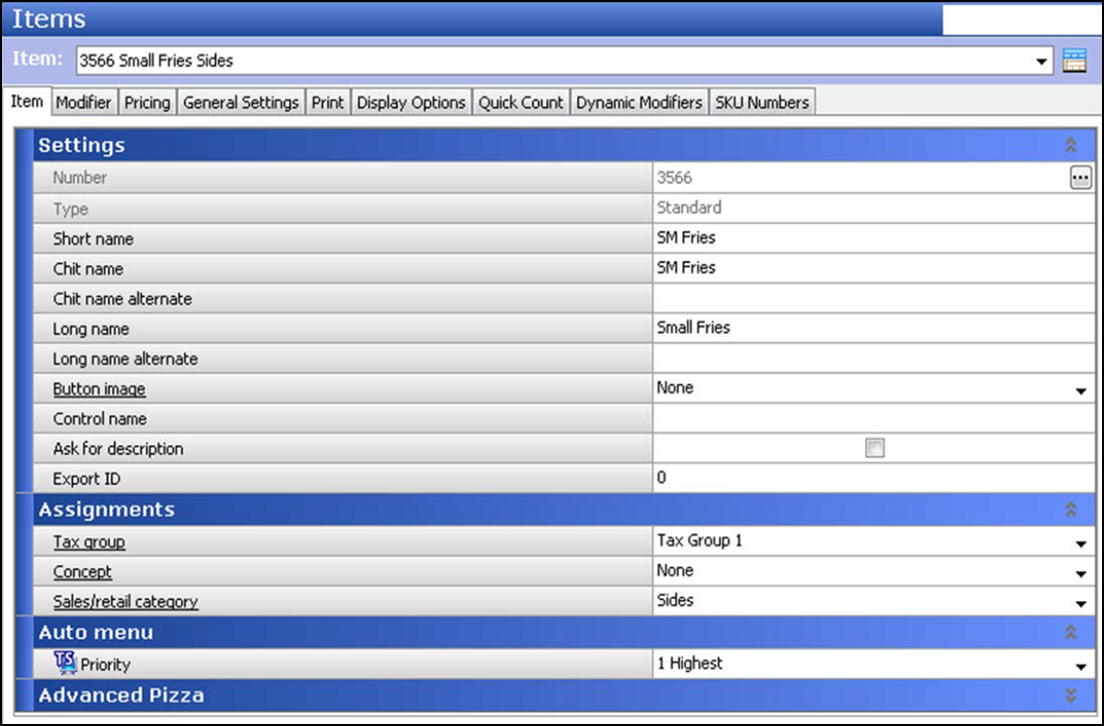
-
Under the 'Settings' group bar, type the text to appear on the FOH button, such as 'Small Fries,' in 'Short name.'
-
Type the text to appear on the kitchen chit in 'Chit name.'
-
Type the text to appear on the guest check in 'Long name.'
-
Under the 'Assignments' group bar, select a tax group from the drop-down list.
-
Select a category, such as 'Sides,' from the 'Sales/retail category' drop-down list.
-
Select the Pricing tab.
-
Select the pricing method, such as 'Item Price,' from the drop-down list,
-
Type the default price, such as '2.00.'
-
Complete the remaining tabs, as needed.
-
Click Save.
-
Repeat this procedure for each additional menu item you offer, including items sold by size, such as Medium Fries.
-
Exit the Items function.
Continue to "Defining the fixed upsell level quick combo promotion."