Activating a quick combo through an event
Although the buttons that you configured earlier are available to use, there are times when you may wish to schedule a quick combo using Event Schedule. For example, if you are an above store user, and stores located in California do not sell a particular quick combo, but the quick combo button appears on the FOH, you can deactivate the quick combo for those stores only. You can also use Event Schedule for when you offer seasonal quick combos. Should an employee touch a quick combo they do not sell, or a seasonal quick combo, the FOH displays a 'This promotion is not active' message.
After creating a promotion, the Activation Schedule and Event Schedule functions work together to establish when the promotion appears during order entry. Set up an 'Activate Promo' event type. This event type makes a promo available on specific dates and times. You can stipulate a specific revenue center in which to make the promo active or make it active for all revenue centers. To disable the promo before the EOD process occurs, create another Activate Promo event, clear 'Active,' and select an activation schedule that starts at the desired end time.
Editing or adding an activation schedule
Analyze your existing activation schedules to determine if a schedule with the desired recurrence interval for activating or deactivating a quick combo already exists. If yes, use that activation schedule to activate the quick combo; if not, create a new activation schedule with the desired interval.
Note: How you are using the Event Schedule function determines whether you add new events to an existing event schedule or add them to a new event schedule you create. For this document, we assume you use one event schedule to which you add all events.
For example purposes, we show the Hamburger quick combo.
To activate a quick combo promotion:
- Select Maintenance > System Settings > Event Schedule.
- Select the event schedule to edit from the drop-down list.
- Select the Events tab.
- Click the Add drop-down arrow, select Activate Promo as the event type, and click OK.
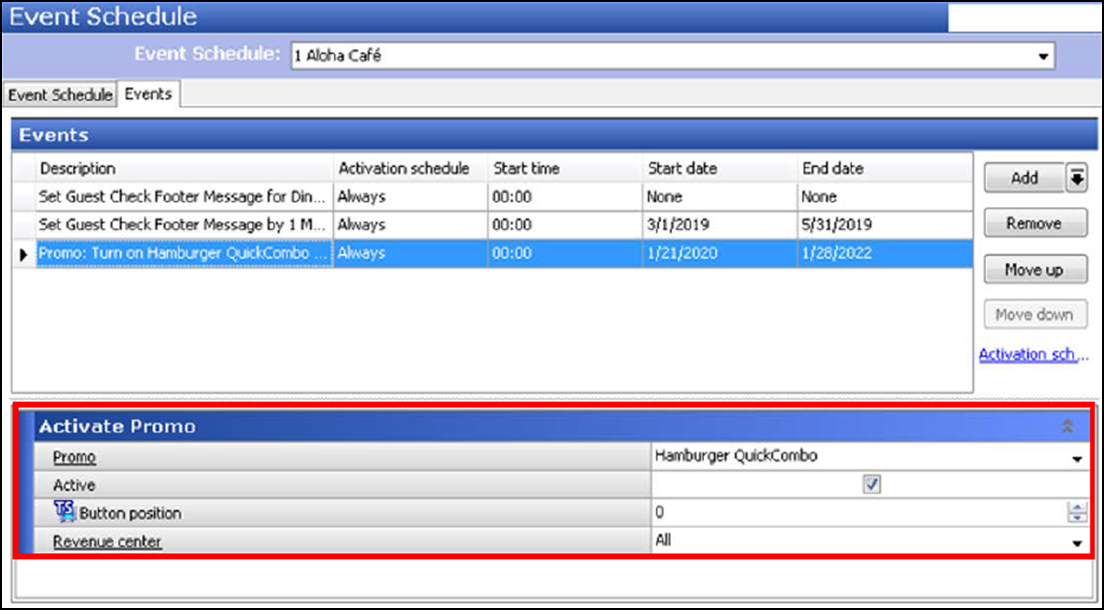
- Under the 'Events' group bar, select the frequency of the event, such as 'Always.'
- Select the date on which to begin the quick combo promotion in 'Start date.'
- Select the date on which you no longer want the quick combo promotion active in 'End date.'
- Under the 'Activate Promo' group bar, select the quick combo you created earlier from the drop-down list.
- Select Active.
- Select the revenue center from the drop-down list.
- Repeat this procedure for any other quick combo to control using Event Schedule.
- Click Save and exit the Event Schedule function.
To deactivate a quick combo promotion:
- Select Maintenance > System Settings > Event Schedule.
- Select the Events tab.
- Under the 'Activate Promo' group bar, clear Active.
- Click Save and exit the Event Schedule function.
Continue to "Changing the price of a quick combo."