Implementing auto-apply quick combo
The 'auto-apply' functionality allows you to add the components of a quick combo to the guest check separately, and the system will build the quick combo for you. For example, when you add a hamburger, small fries, and small drink to the guest check, the system recognizes the components as those of a Hamburger Quick Combo, and automatically applies the Quick Combo to the guest check. This feature is helpful, should the cashier be unaware of the quick combos available to the guest. Be aware that if you have two guests place an order, one wanting a hamburger, the other wanting fries and a drink, the system will combine the two orders and create a quick combo.
To configure a quick combo to automatically apply:
- Select Maintenance > Payments > Promotions.
- Select the quick combo from the drop-down list.
- Select the Quick combo QS tab.
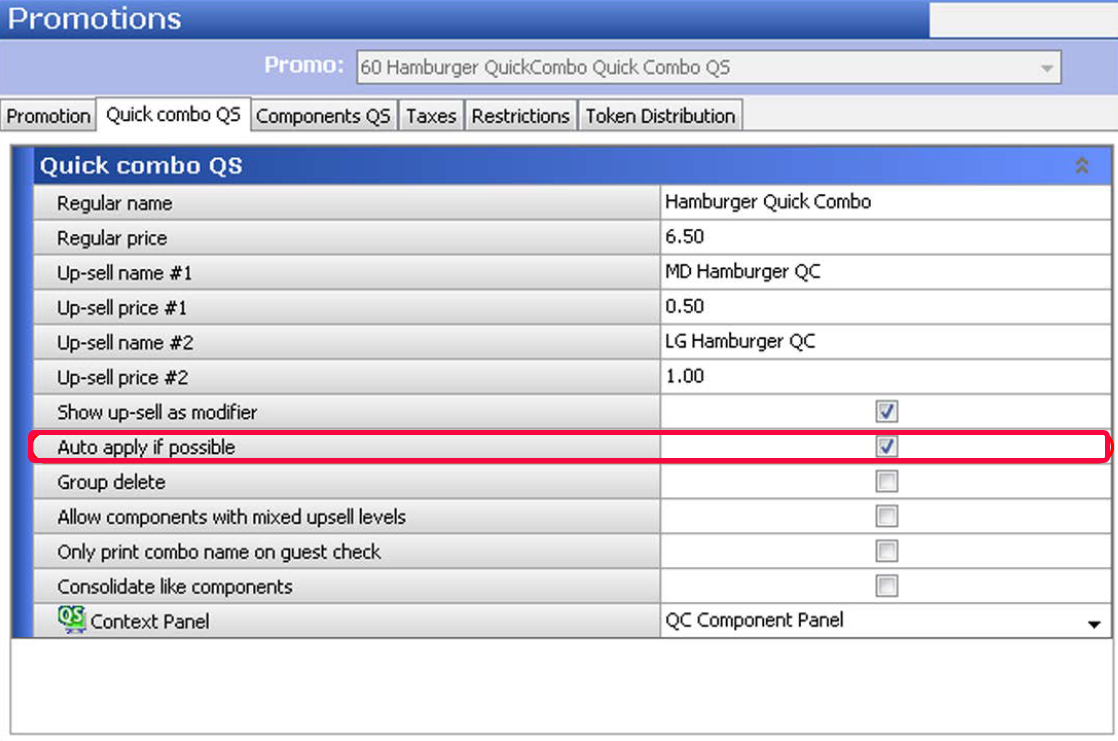
- Under the 'Quick combo QS' group bar, select Auto apply if possible.
- Click Save and exit the Promotions function.
To automatically apply the quick combo:
- Log in to the FOH.
- Touch Hamburger.
- Touch SM Fries.
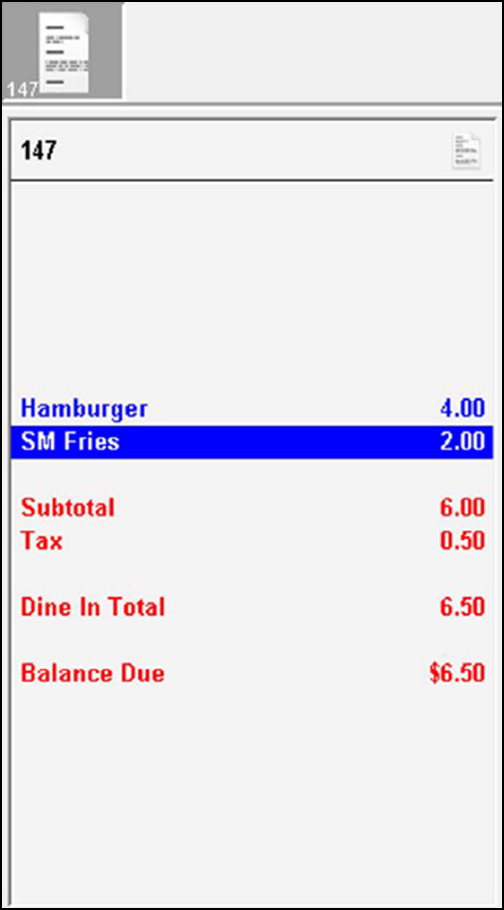
- Touch SM Coke.The system applies the quick combo price to the a la carte items.
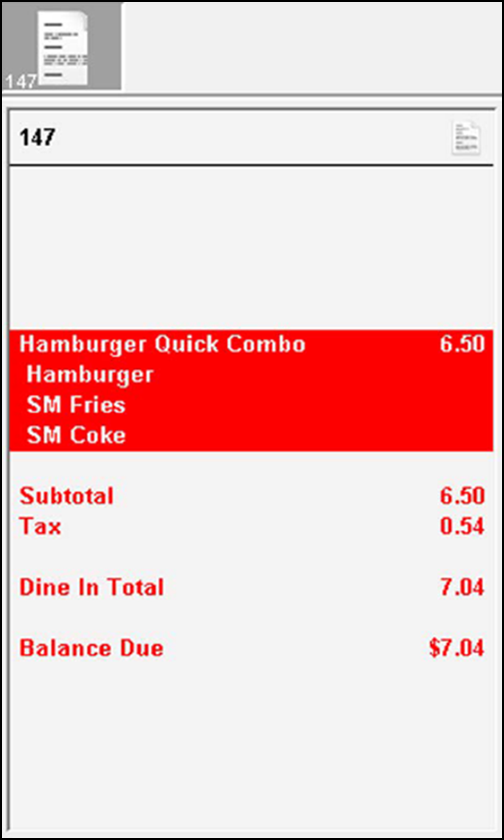
Continue to "Implementing one-touch quick combo buttons."