Adding an item surcharge to a component
An Item surcharge specifies the additional amount to charge for an item when it is not the default item of the quick combo. For example, a hamburger quick combo includes a small fries, yet the guest wants a small Gilroy Garlic Fries instead; or the quick combo includes a small fountain drink, yet the guest orders a large chocolate shake. Using this example, we show you how to create an item surcharge.
Hamburger Quick Combo $6.50
| Regular (Base) Level | Upsell Level 1 | Upsell Level 2 | |||
|---|---|---|---|---|---|
| Hamburger | Hamburger | Hamburger | |||
| Small Fries | Medium Fries | ||||
| Small O-rings | Medium O-rings | ||||
| Fruit Cup | 0.50 | Fruit Cup | 0.50 | 0.50 | |
| 1/2 Garden Salad | 1.00 | 1/2 Garden Salad | 1.00 | 1.00 | |
| Small Gilroy Garlic Fries | 1.00 | Small Gilroy Garlic Fries | 1.00 | 1.00 | |
| Small Coke | Medium Coke | ||||
| Small Diet Coke | Medium Diet Coke | ||||
| Small Sprite | Medium Sprite | ||||
| Small Diet Sprite | Medium Diet Sprite | ||||
| Dasani | 0.50 | Dasani | 0.50 | 0.50 | |
| Lg Chocolate Shake | 2.00 | Lg Chocolate Shake | 2.00 | 2.00 | |
| Lg Vanilla Shake | 2.00 | Lg Vanilla Shake | 2.00 | 2.00 | |
| Lg Strawberry Shake | 2.00 | Lg Strawberry Shake | 2.00 | 2.00 |
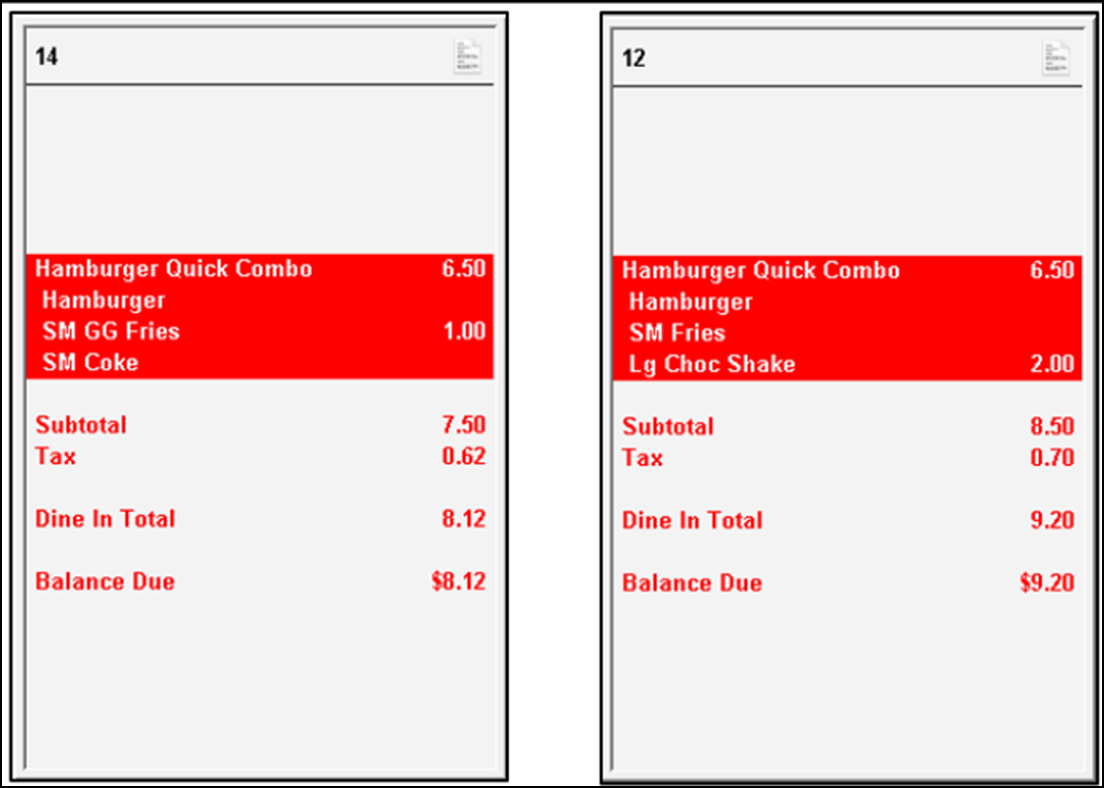
To add an item surcharge to a component:
- Select Maintenance > Payments > Promotions.
- Select a promotion configured as a quick combo from the drop-down list.
- Select the Component QS tab.
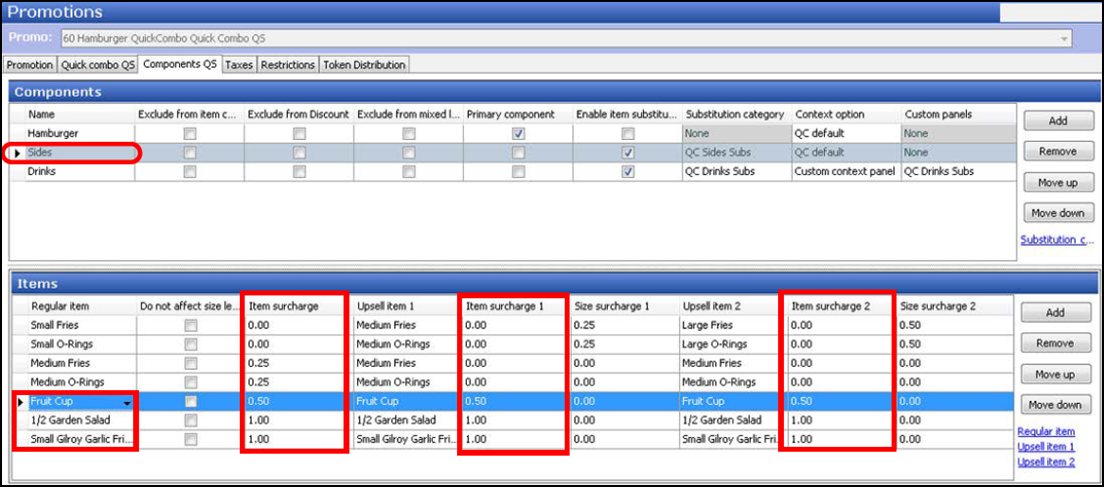
- Under the 'Components' group bar on the 'Components QS' tab, select a component, such as 'Sides.'
- Under the 'Items' group bar, select the side item to incur an item surcharge, when ordered. For example, 'Fruit Cup.'
- Enter the amount to charge in the 'Item surcharge' text box. For example, '0.50.'
- Type the amount to charge in 'Item surcharge 1' text box.
- Type the amount to charge in 'Item surcharge 2' text box.
- Repeat steps 5 through 8 for each additional side item that requires an item surcharge.
- Repeat this procedure beginning at step 4 for each component with items to incur an item surcharge, when ordered.
- Click Save.
- Repeat this procedure for any other quick combos with items to incur an item surcharge, when ordered.
- Click Save and exit the Promotions function.
Continue to "Configuring display options for a quick combo."