Viewing and dismissing alerts
The following section details viewing an alert message on a FOH terminal when an alert condition is true, such as when an employee is approaching overtime. The master terminal generates the alert and uses the Alert Engine service running on the Aloha BOH file server to distribute the alert to all terminals.
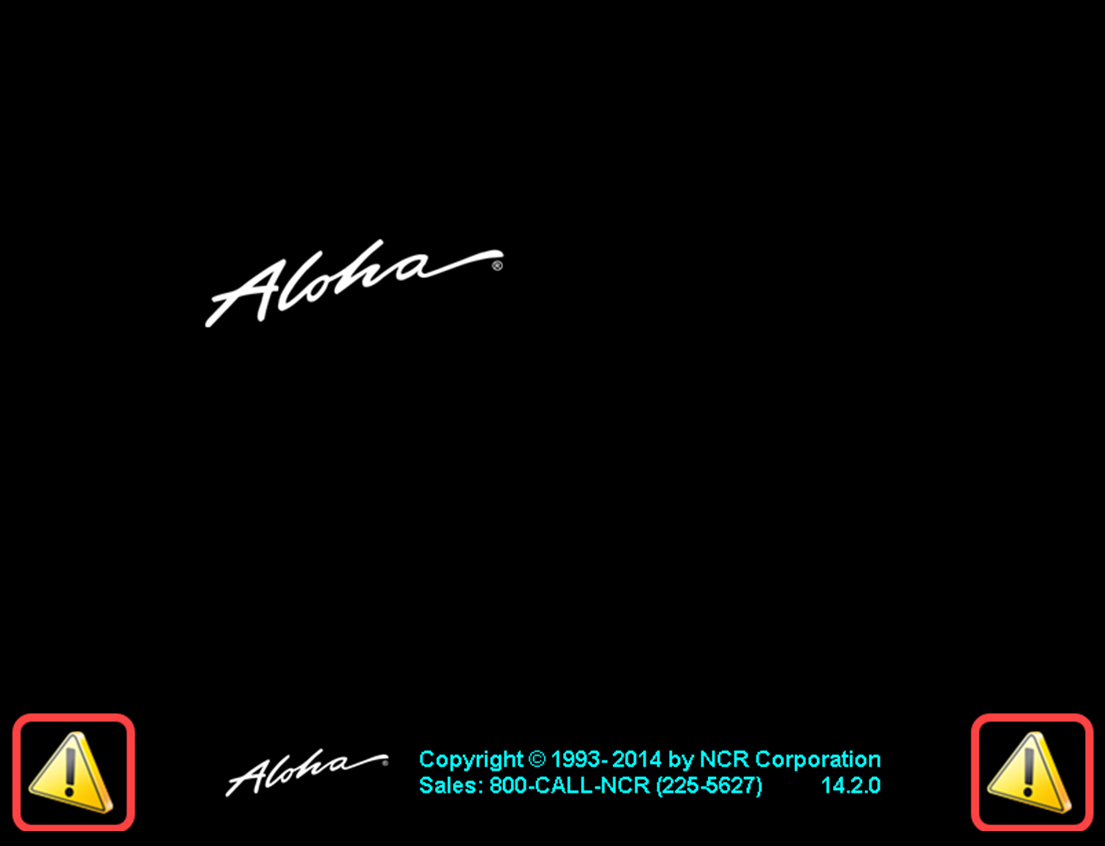
Alert indicators appear on the FOH until you dismiss all alerts. The first POS alert indicator appears on the floating logo screen.
When you clear the floating logo screen, the Login screen appears with an alert indicator.
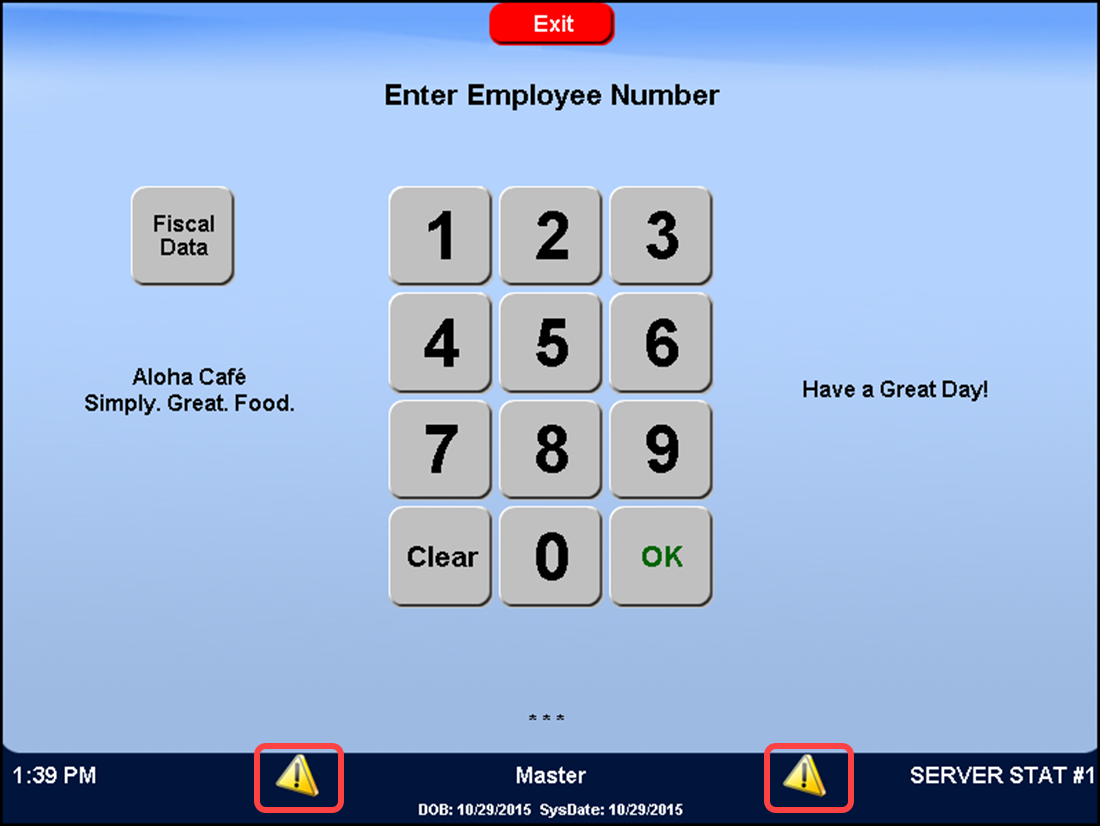
In Table Service, you can either navigate to the Alerts button on the Special Functions screen, locate the Alerts button on the Floor Plan screen in use, or locate it on the customized action item area of the order entry screen, to view alerts.
In Quick Service, the Alerts button most likely appears on the initial order entry screen or a Functions panel.
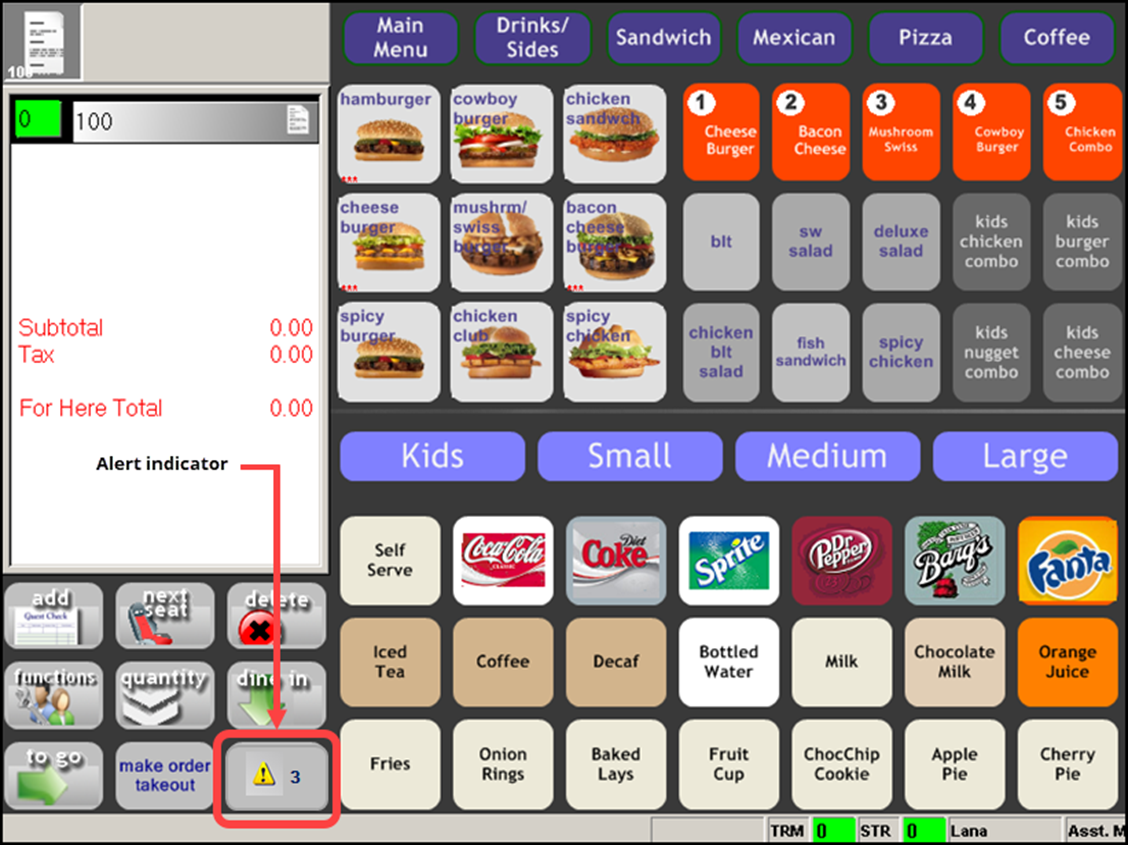
If you touch the Alerts button and there are no alerts pending, a message appears letting you know there are no active messages to display.
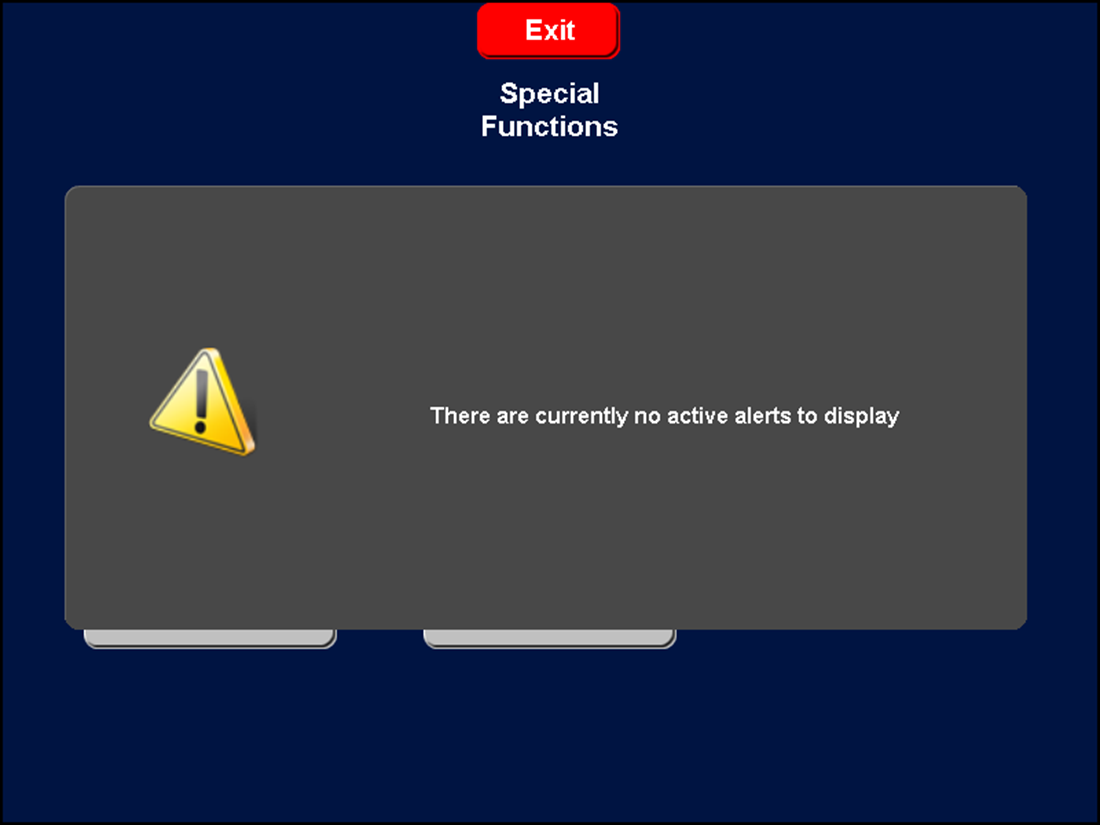
To view and dismiss POS alerts:
-
If using Table Service, select Functions. The Special Functions screen appears with an Alert button.
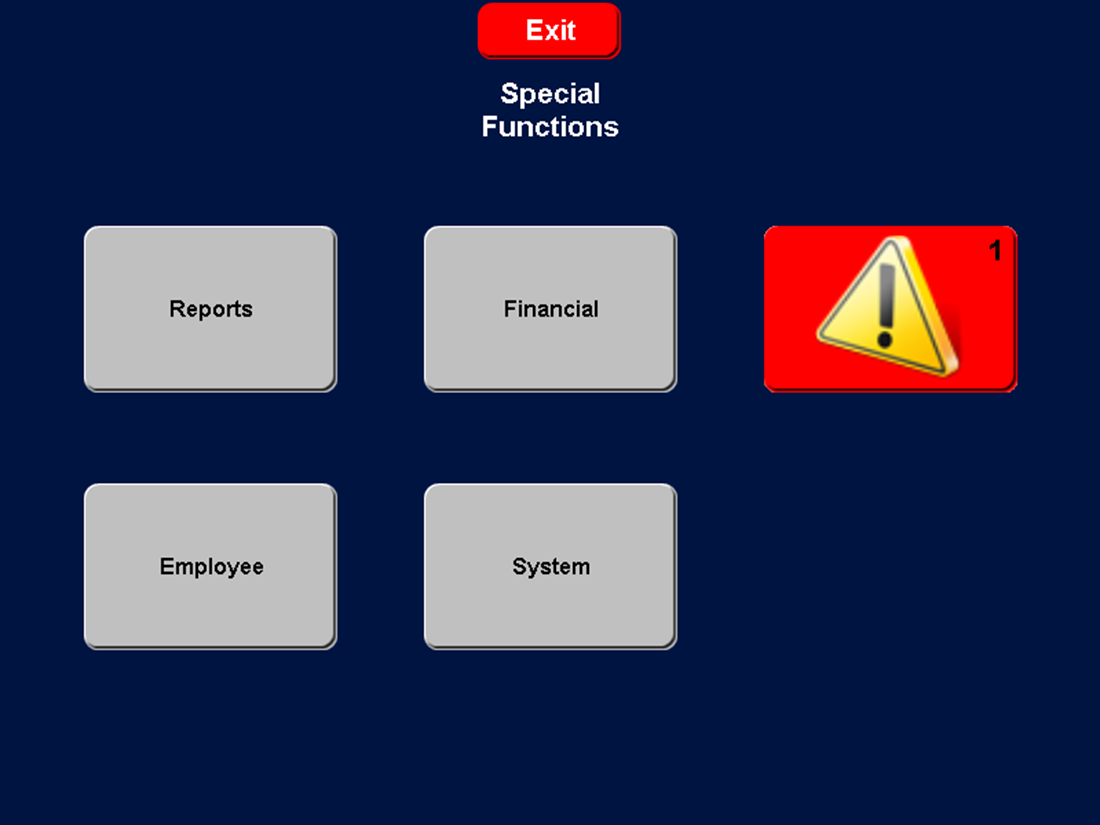
-
Touch the Alert button. If you can access both employee alerts and manager alerts, the FOH Alerts selection screen appears.
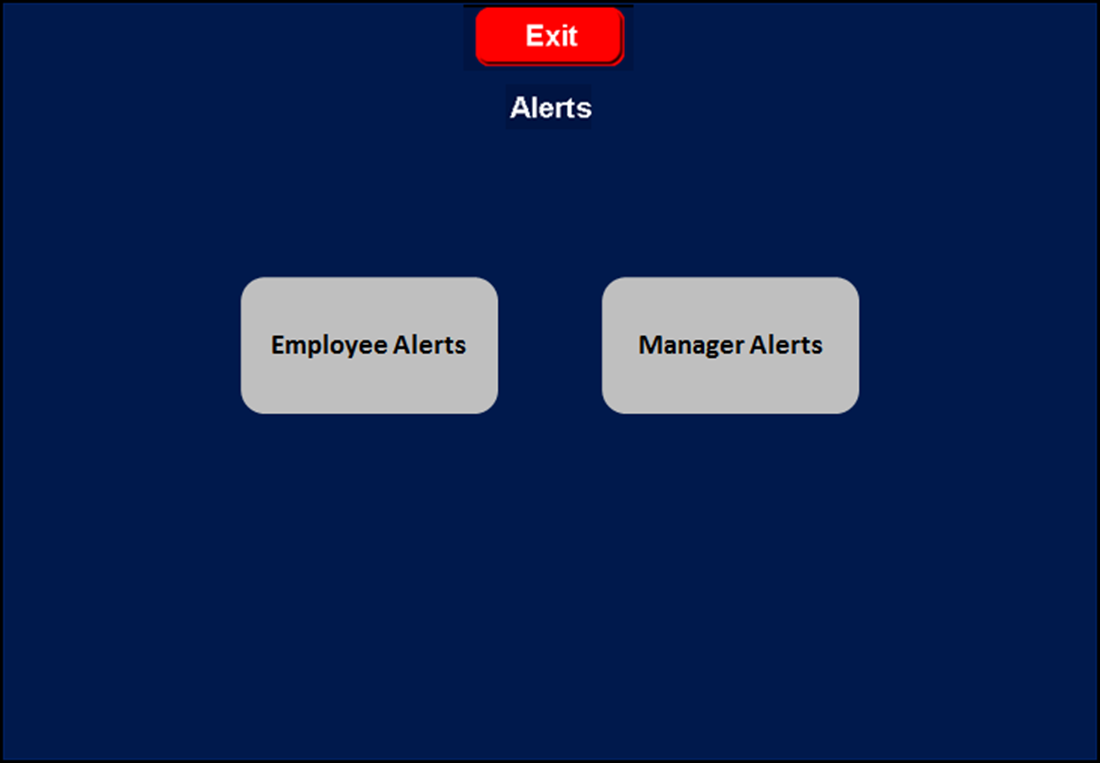
Otherwise, the Alerts screen appears.
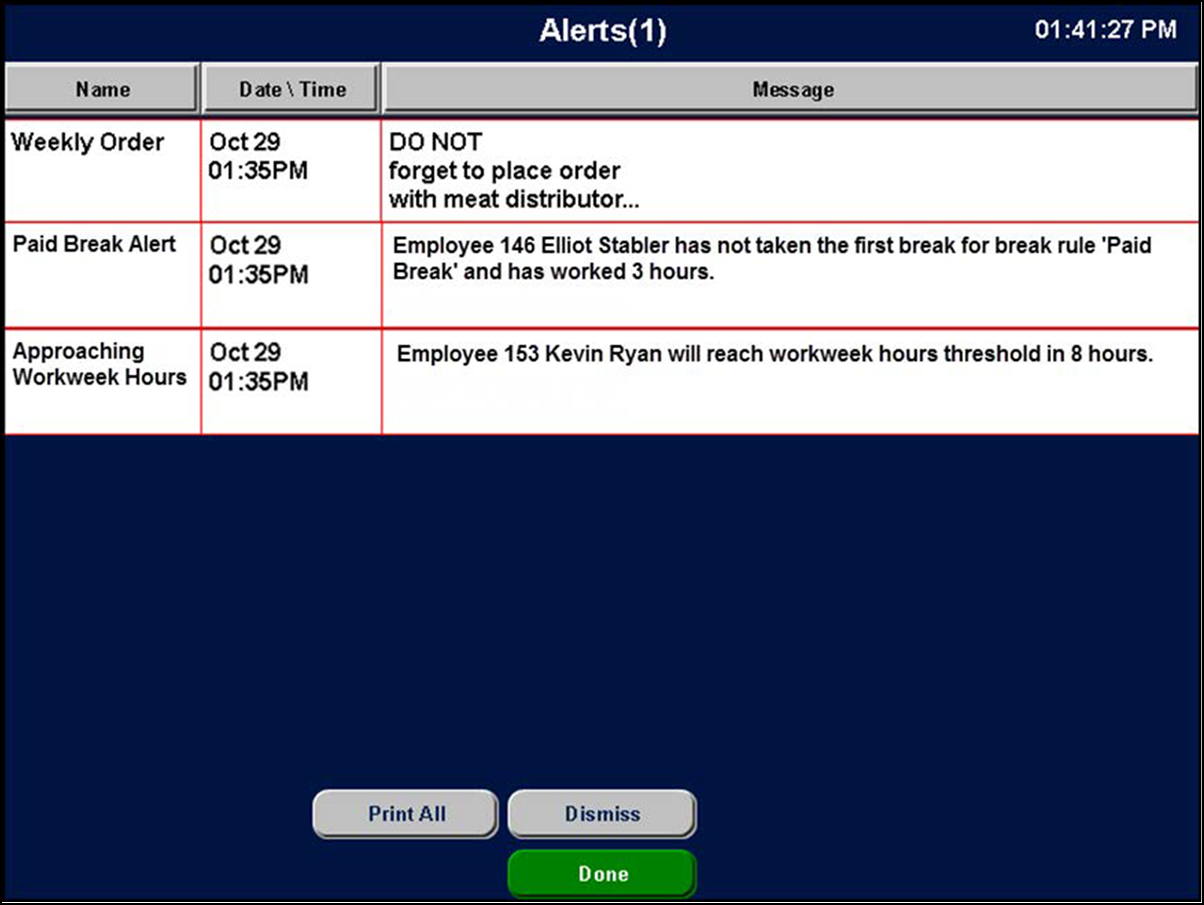
In the sample Alerts screen, three alerts appear:
- The first alert depicts a custom alert. The first three lines of the alert text appear as the message.
- The second alert depicts a break rule alert. The message appears with the employee ID and name, the break the employee has yet to take, and the number of hours the employee has worked since clocking in.
- The third alert depicts an approaching workweek hours alert. The message appears with the employee ID and name, and the hours remaining before approaching full-time equivalence status.
Note: Although not shown in the sample Alerts screen, an overtime alert appears with the employee ID and name, and the time at which the employee begins to earn overtime pay.
On the FOH Alerts screen, you can perform the following actions:
- To view the entire contents of a custom alert, touch the custom alert. A message appears with the full description of the alert. Touch inside the message to dismiss it and return to the Alerts screen.
- To print all alerts to a local printer, touch Print All.
- To remove an alert, touch the alert to select it and touch Dismiss. If you do not dismiss an alert, the system removes the alert automatically when the ending date expires.
- When you are finished, touch Done to exit the FOH Alerts screen.
Note: If you configure a custom alert to only print, the system automatically dismisses the alert once the alert prints. If you configure a custom alert to appear on a FOH screen and print, you must manually dismiss the alert from the FOH screen.
Return to the main Alerts page.