Using auto-detect when cashier controls payment card
Once configured, after you enter the order and slide a card through the magnetic stripe reader, the system automatically detects the card type.
- Start a check and enter items, as normal.
- After entering all items, with the check active in the guest check window, slide the payment card across the magnetic stripe reader. A prompt may appear prompting to order unordered items found on the check.
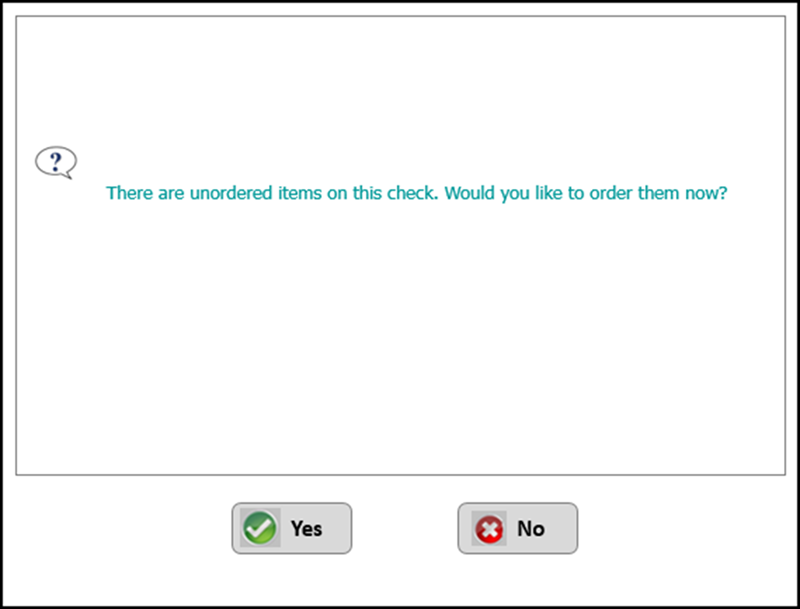
- Touch Yes to order the unordered items using the default order mode and display the corresponding tender screen, or touch No to return to the guest check and cancel the authorization request. You will have to slide the card again to initiate payment. If the system finds unordered items on the guest check and the prompt does not appear, the response is the same as if you touch Yes. If you touch Yes, the tender screen for the corresponding card type appears, allowing you to adjust the payment, as shown in the following example for a Visa card type.

- Accept the payment amount, or change the payment amount for a split payment, and touch OK. The system sends a request to the processor for authorization. If the check is split and the guest wants to use a payment card for each check, you must slide or tap the payment card for each split check.
Return to the main Auto-Detect Card Type page.