Auto-Detect Card Type
Core Product: Aloha Quick Service
Complimentary Products: No
Separate License Required? No
Other References: Aloha Quick Service Reference Guide, Aloha Quick Service Report Guide, Aloha Quick Service Screen Designer Guide
About Auto-Detect Card Type
The Auto-Detect Card Type feature in Aloha® Quick Service allows either you or the guest, depending on your operation, to slide a credit card or gift card across a magnetic stripe reader (MSR) or proximity reader (RFID) without having to choose the type of card first, reducing the number of button touches required to close a check. Auto-detection uses the card prefix to determine the type of card being used. For cards issued by major card brands (i.e. Visa, MasterCard, Discover), auto-detection uses prefixes built into the application to identify the card type. For other types of cards, such as gift cards and private label cards, auto-detection uses the prefixes you designate as valid for the card type in the tender configuration.
Note: This same capability is available in Aloha Table Service using the Credit Card Lookup feature.
Restaurants find the ability for the Aloha Point-of-Sale (POS) system to automatically detect the card type essential to their business. The key advantages of using auto-detection are:
- Removes the need for a card-type specific button on the tender screen, eliminating the need to hunt for a specific button when applying payment.
- Greatly increases transaction turnaround times, which improves speed of service and customer loyalty.
- Allows guests to slide or tap their payment card, increasing confidence among guests who are not comfortable handing their card over to an employee for fear of credit and identity theft.
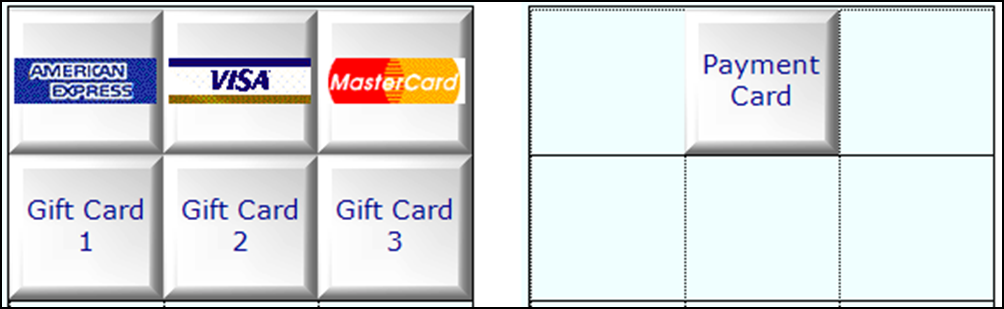
In this example, you need six buttons on the Tender screen (shown on left) when not using auto-detection. You can reduce this to one button (shown on right) when using auto-detection.
There are three environments under which you can implement auto-detection. Some restaurants require cashiers to control the payment card, while others provide an MSR or RFID for their guests to use, allowing guests to retain possession of their card. Choose the environment that matches your business model. We recommend implementing and using only one of these solutions.
Configuring Auto-Detect Card Type
Perform the following steps prior to configuring the system to support one of the three specific environments:
- Designating a default order mode
- Configuring each card type to always display the tender screen
- Configuring automatic printing of receipt for non-cash tenders
- Establishing prefixes for gift cards and private label cards
Once you complete the basic configuration, choose the environment below that applies to your operations:
- Environment 1: Configuring auto-detect when cashier controls payment card
- Environment 2: Configuring auto-detect when guest controls payment card
- Environment 3: Configuring auto-detect with 'Slide and Go'
After all configuration is complete, run a data refresh:
Using Auto-Detect Card Type
- Environment 1: Using auto-detect when cashier controls payment card
- Environment 2: Using auto-detect when consumer controls payment card
- Environment 3: Using auto-detect with 'Slide and Go'