Using auto-detect with Slide and Go
In the ‘Slide and Go’ environment, you can process a payment card with a single button that automatically detects the card type, closes the check, prints a receipt, returns you to the order entry screen, and starts a new order in one touch.
- Start a check and enter items, as normal.
- Locate and select the Auto-Detect CC button. The Enter Card Information screen appears.
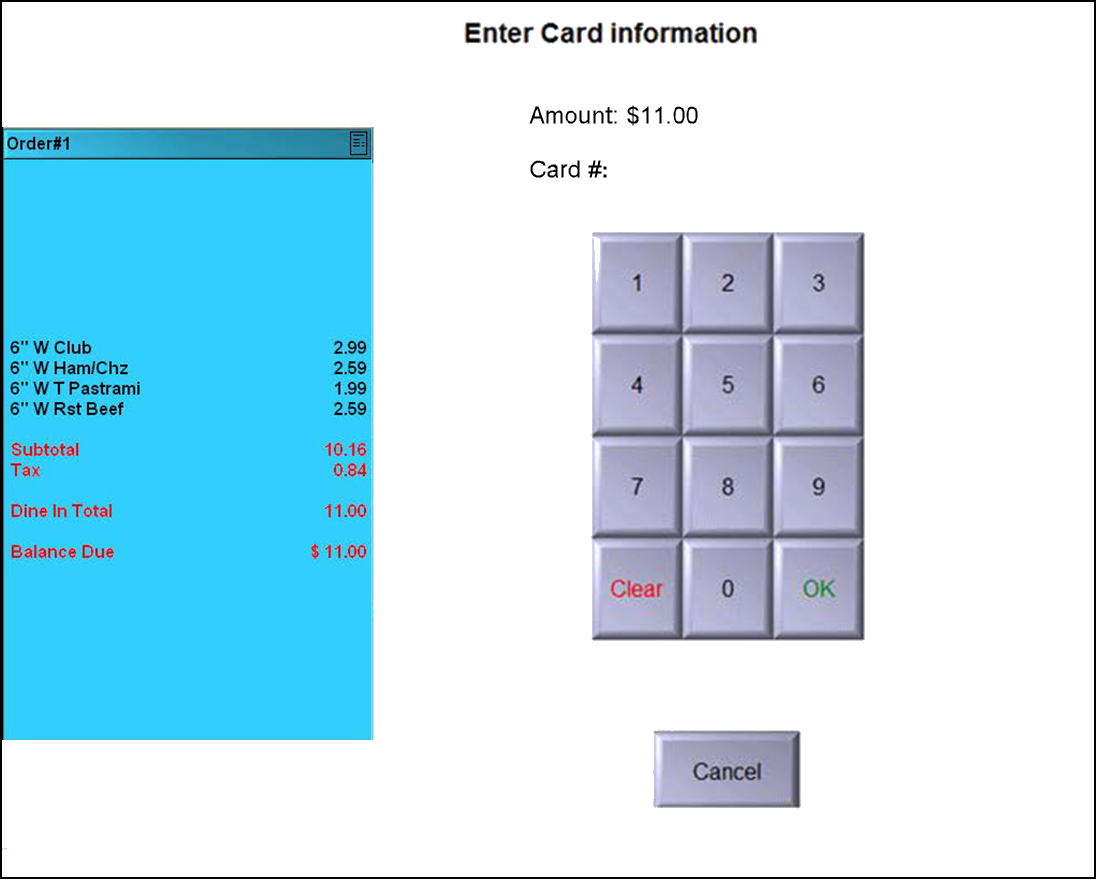
- Either you or the guest slides or taps the payment card, depending on your operation. The system immediately determines the card type and attempts to apply payment, unless the corresponding tender screen appears. as shown in the following example for a Visa card type.

- Accept the payment amount or enter a different payment amount using the numeric keypad and touch OK. The system sends a request for authorization to the processor. If the check is split, and the guest wants to use a payment card for each check, either your or the guest must slide or tap the payment card for each split check. The system applies the payment, prints the receipt without waiting for authorization from the processor to complete unless the amount is greater than the threshold, closes the check, and immediately starts a new order. The receipt prints with the credit card status as ‘Authorizing.’
Return to the main Auto-Detect Card Type page.