Using auto-detect when guest controls payment card
Once configured, when a guest slides or taps their card, the system automatically detects the card type and stores the payment card data for you to retrieve later and apply payment.
- Start a check and enter items, as normal. With the check active in the guest check window, the guest slides or taps their card. The system immediately determines the card type and captures the card data in memory on the respective terminal only. The system places a green box around the check in the on-screen order entry queue indicating the check has captured payment card data.
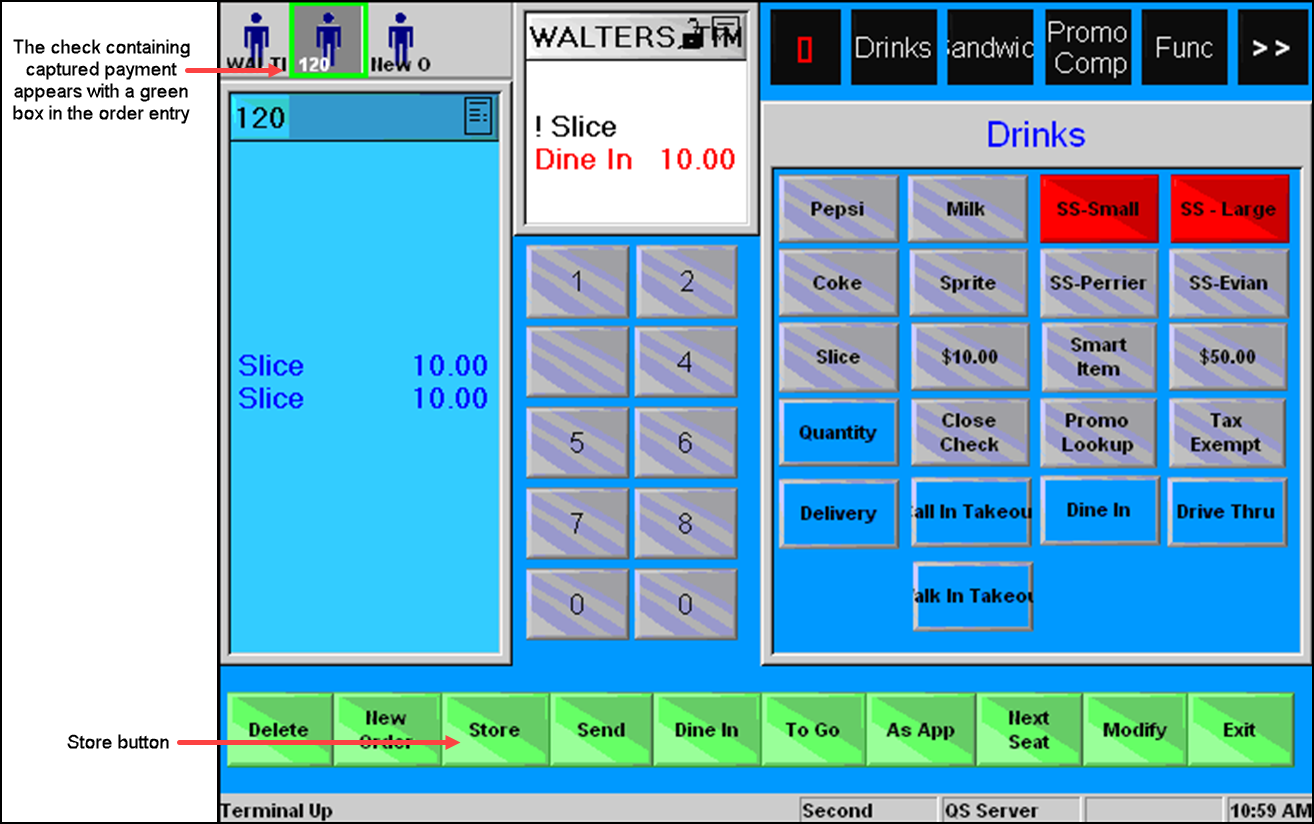
- If the order it not yet finished, continue entering items until the order is complete.
- If necessary, recall the check from the queue.
- Locate and touch the Get Stored CC button, labeled ‘Store’ in this example. A prompt may appear asking if you want to order unordered items on the check.
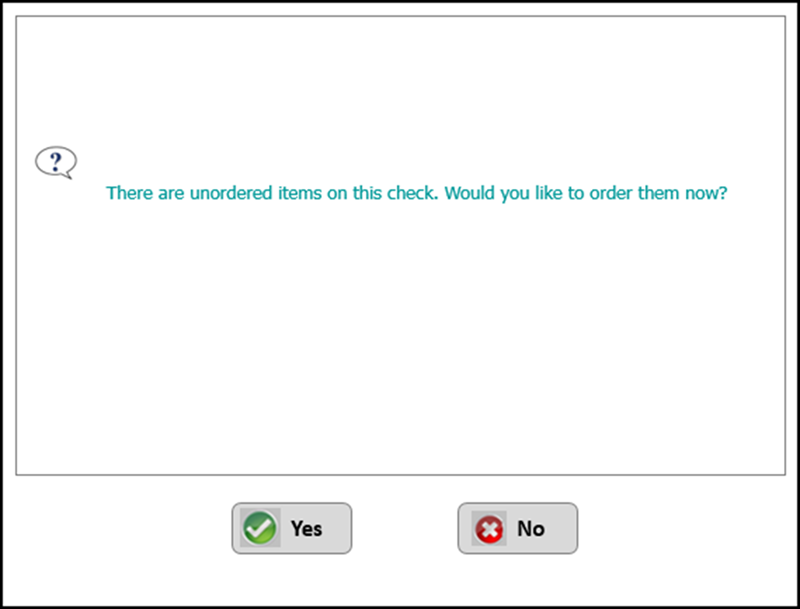
- Touch Yes to order the unordered items using the default order mode and display the corresponding tender screen, or touch No to return to the guest check and cancel the authorization request. If the system finds unordered items on the guest check and the prompt does not appear, the response is the same as if you touch Yes. If you touch Yes, the tender screen for the corresponding card type appears, allowing you to adjust the payment, as shown in the following example for a Visa card type.

- Accept the payment amount, or change the payment amount for a split payment, and touch OK. The system sends a request to the processor for authorization. If the check is split and the guest wants to use a payment card for each check, the guest must slide or tap the payment card for each split check.
Return to the main Auto-Detect Card Type page.