Configuring pizza modifier groups
The example given for the configuration requirements are of a typical pizza environment. The purpose of the Basic Pizza feature is not only to display an impressive graphic interface, but provide the ability to order randomly from any of the pizza choices as a guest often does. You will have multiple pizza modifier groups to configure; determine your business needs prior to configuration. The more toppings you include, reduces the amount of toppings used on the pizza.
To configure a pizza modifier group:
- Select Maintenance > Menu > Modifier Groups.
- Click the New drop-down arrow, select Standard from the 'Type' list box and click OK.
- Accept the system assigned number or click the ellipsis button (...) next to 'Number' to display the Number Assignment dialog box, from which you can choose an alternate number.
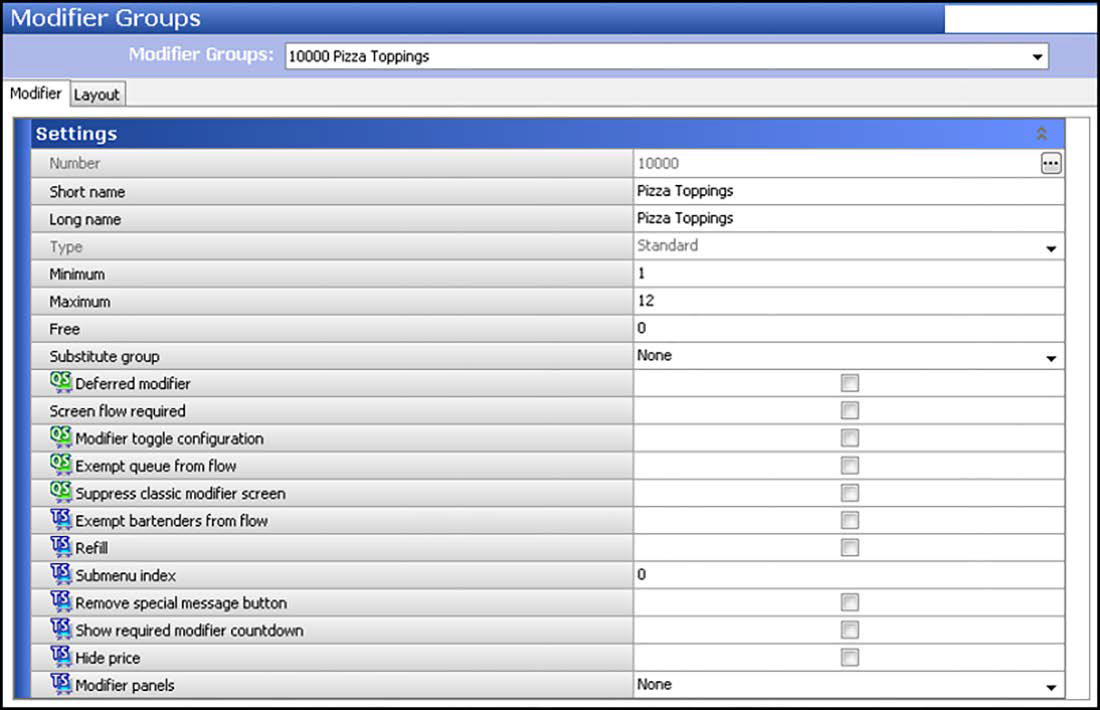
- Type a name to identify the modifier group. For example, 'Pizza Toppings.'
- Type a number in Min to specify the minimum number of modifiers that you can select when a customer orders an item. For example, '1.'
- Type a number in Max to specify the maximum number of modifiers that you can select when a customer orders an item. For example, '8.'
- Type a number in Free to specify the number of items from the modifier group the guest can order at no charge.
- Select the Layout tab.
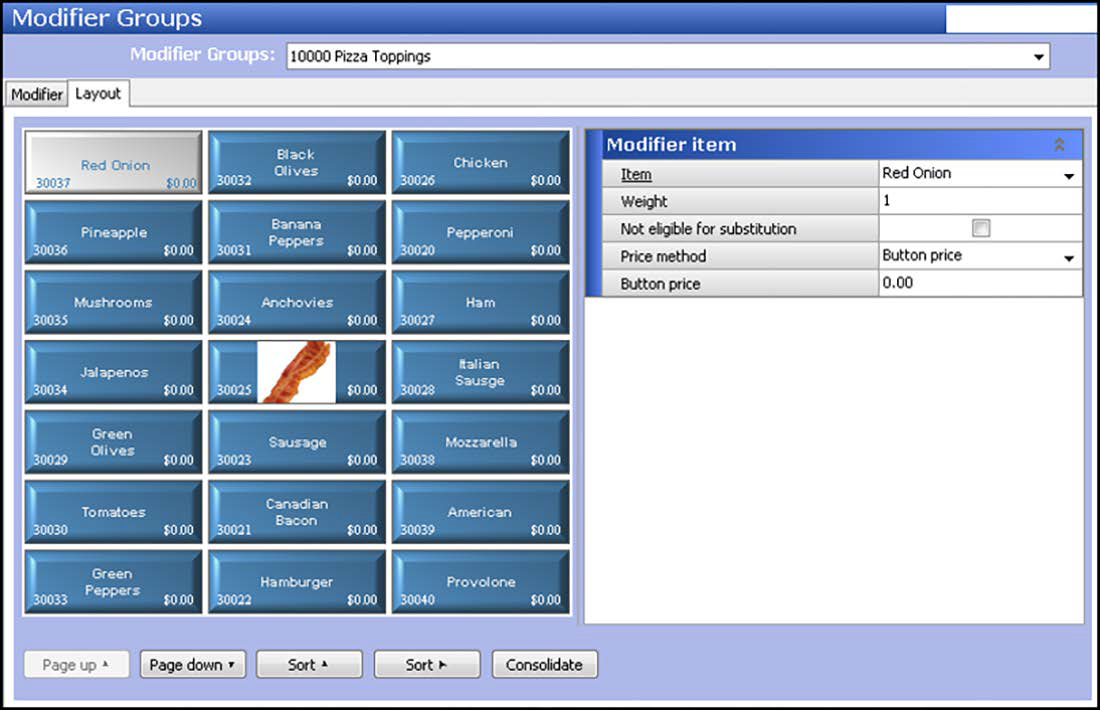
- Select an available spot on the modifier group grid.
- Under the 'Modifier item' group bar, select a pizza topping item to include in the modifier group from the 'Item' drop-down list.
- Select a weight, such as '1,' to determine the selection count of the modifier item. Valid entries range from 1 to 30.
- Select Not eligible for substitution to specify this modifier cannot be substituted for an included modifier you configured as substitutable in Maintenance > Menu > Items > Dynamic Modifiers tab under the 'Dynamic Modifiers' group bar.
- Select the price method to use for determining the price of the modifier item. ****** price level shows 0.00 price levels. 25, 50, 75****PRICE LEVELS BEFORE THIS - MUST BE ALREADY SET UP
- Click Save.
- Repeat this procedure for each pizza modifier group, as based on the min/max/free. For example, a 3-Topping pizza has a min 3, max 7, free 3. Your guest wants a three topping pizza, and includes jalapeños, which are not part of the three topping pizza.
- Exit the Modifier Groups.
Restricting Modifiers
You can configure modifiers to limit the selections from the FOH by utilizing the 'Min', 'Max', and 'Free' features within each modifier group. This meets requirements for 'build-your-own-pizzas', such as 3-topping pizzas. A 3-topping pizza would have Min=3, Max=3, and Free=3. You cannot choose less than three. You cannot choose more than three. The first three toppings are free and a charge is not incurred until a fourth topping is added.
Be cautious when setting the 'Max' on your toppings. Always be prepared for any circumstance. Setting the 'Max' correctly exits the screen after making the required selections, but your upsell potential is limited by disabling the ability to add toppings. Even specialty pizzas that have a designed number of toppings, such as Meat Lovers or Smörgåsbord, need the ability to omit items and add double portions of toppings.
You should design each pizza to add toppings with a price, however, some establishments offer a price reduction if an item is omitted from the pizza. For example, when onions are omitted from a Supreme pizza, the price is reduced by $0.70. In this scenario, we recommend to create additional modifiers priced with a negative amount (-$0.70).
Continue to "Attaching modifier groups to pizza menu items."