Configuring pizza requirements
You must associate the pizza category, the left and right half items in Store Settings.
To configure pizza requirements:
- Select Maintenance > Business > Store.
- Select the Store Settings tab.
- Select the Order Entry group located at the bottom of the screen.
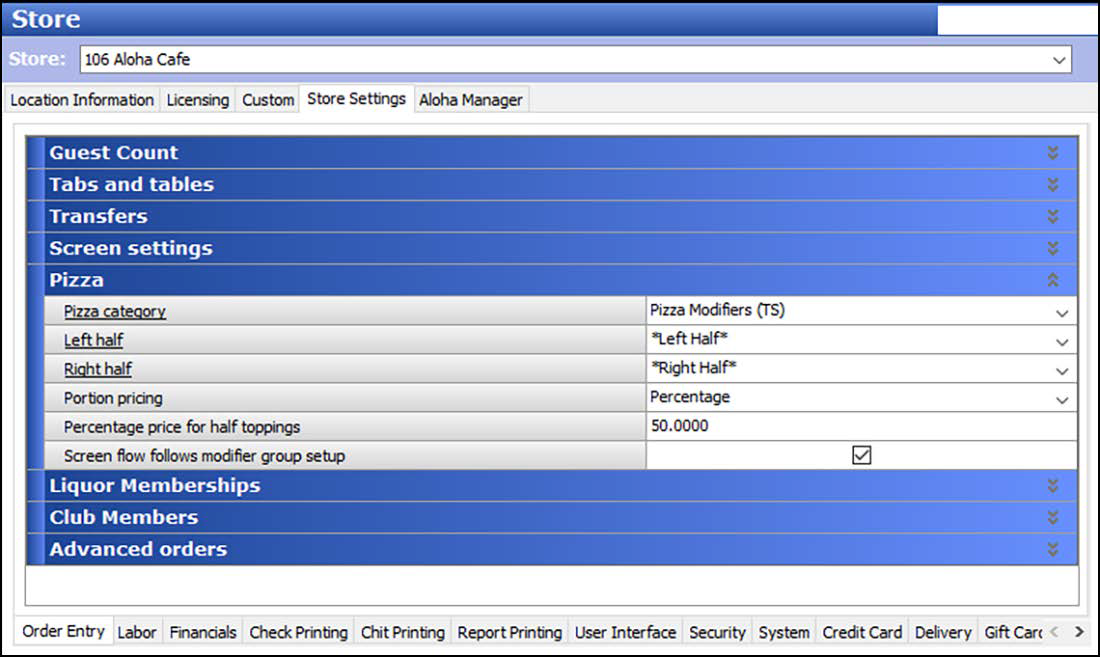
- Under the 'Pizza' group bar, select the predefined category that includes all the pizza menu items from the 'Pizza category' drop-down list.
- Select the pizza menu item to represent the left half of the pizza from the 'Left half' drop-down list.
- Select the pizza menu item to represent the right half of the pizza from the 'Right half' drop-down list.
- Select Screen flow follows modifier group setup to enable the system to follow the screen flow requirements from the individual modifier groups attached to the pizza item; if one or more modifier groups has 'Screen flow required' selected, or if a value of more than zero in the 'Min' field displays. Use this option if you do not want the Pizza screen to automatically appear when you select a pizza item from the FOH. If cleared, the system automatically displays the Pizza screen when you select a pizza item.
- Click Save and exit the Store function.
Continue to "Pricing pizzas with basic pizza."