Creating pizza menu items
In Item Maintenance, create an item for each pizza menu item (e.g. Supreme, Meat Lover, BYO), each pizza topping (e.g. pepperoni, onions, black olives), each pizza crust (e.g. thin), each sauce choice (e.g. tomato), and each left and right half pizza you support.
| Every available pizza | Build Your Own (BYO), 3-Topping, Meat Lovers, and Supreme. These menu items activate the Pizza screen when selected. | Every available type of crust, up to 54 maximum. | Thin, Thick, and Pan. | Every available type of sauce, up to 24 maximum. | Tomato, Pesto, and Alfredo. | Every available type of pizza topping, up to 54 maximum. | Pepperoni, Italian Sausage, Black Olives, Red Onions, and more. |
The menu must also include two items representing the left side and the right side of the pizza. For example, 'Left Half' and 'Right Half.' You must configure the 'left side' and 'right side' items for them to show and function on the FOH terminal. We recommend these two items be entered to display differently from menu items so they stand out on the FOH. For example, all caps, dashed lines, and more.
To create pizza menu items:
In keeping with the sample pizza menu on Sample menu used throughout this document, you would create the following items:
| Pizza Menu Item | Example |
|---|---|
| Every available pizza. These menu items activate the Pizza screen when selected. | 3-Topping, Meat Lovers, Supreme, and more. |
| Two items representing the left side and the right side of the pizza. | For example, 'Left Half' and 'Right Half.' You must configure the 'left side' and 'right side' items for them to show and function on the FOH terminal. We recommend these two items be entered to display differently from menu items so they stand out on the FOH. For example, all caps or dashed lines. |
| Every available pizza size, up to 54 maximum. | Small, Medium, Large, and more. |
| Every available type of crust, up to 54 maximum. | Thin, Thick, Pan, and more. |
| Every available type of sauce, up to 24 maximum. | Tomato, Pesto, and more. |
| Every available type of pizza topping, up to 54 maximum. | Pepperoni, Italian Sausage, Black Olives, Red Onions, and more. |
You may need to abbreviate some names due to the number of characters available in Item Maintenance.
- Select Maintenance > Menu > Items.
- Click the New drop-down arrow, select Standard from the 'Type' list box and click OK.
- Accept the system assigned number or click the ellipsis button (...) next to 'Number' to display the Number Assignment dialog box, from which you can choose an alternate number.
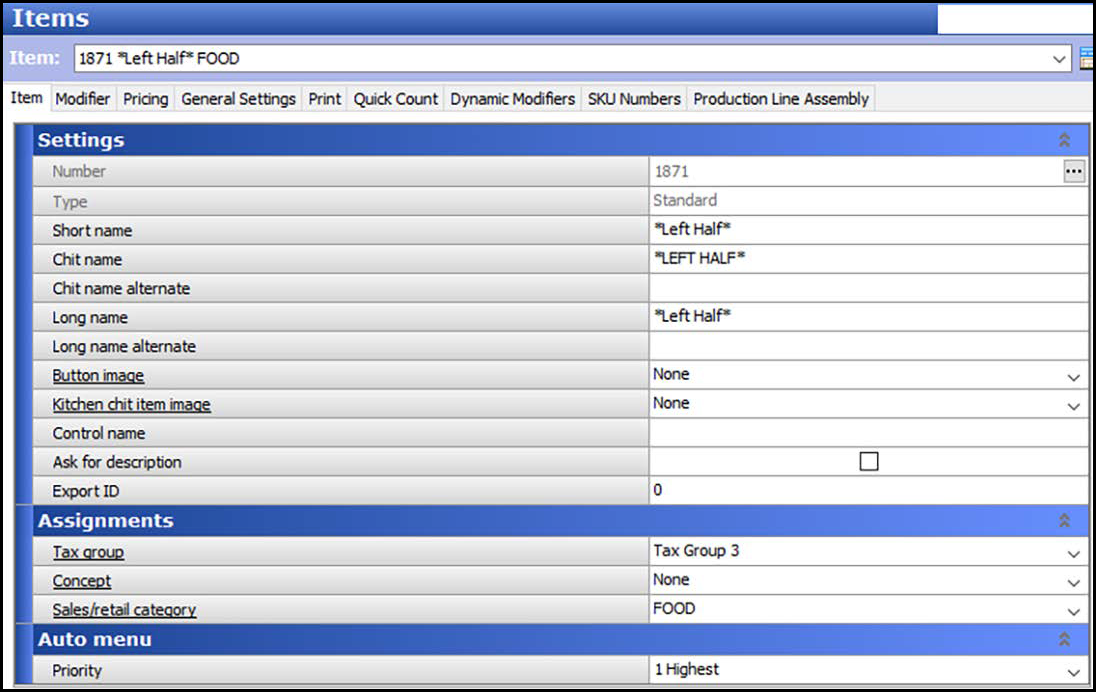
- Type a descriptive name, such as 'Left Half,' for the pizza menu item.
- Under the 'Assignments' group bar, select a tax group to assign to the item.
- Select the category under which the pizza menu item resides, such as 'Food.'
- Click Save.
- Repeat this procedure to create the 'Right Half.'
- Continue to the next procedure.
To create a pizza menu crust:
- While still in Maintenance > Menu > Items, type a short name, chit name, and descriptive name, such as 'Thin Crust.'
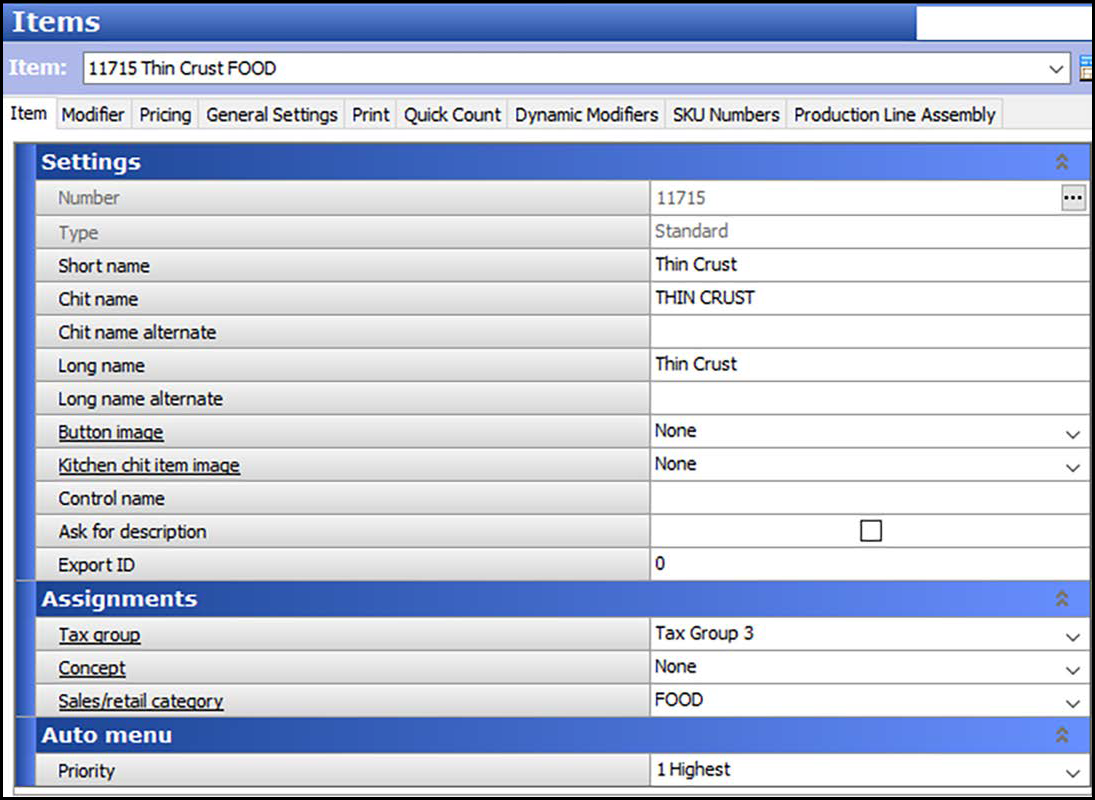
- Select the Modifier tab.
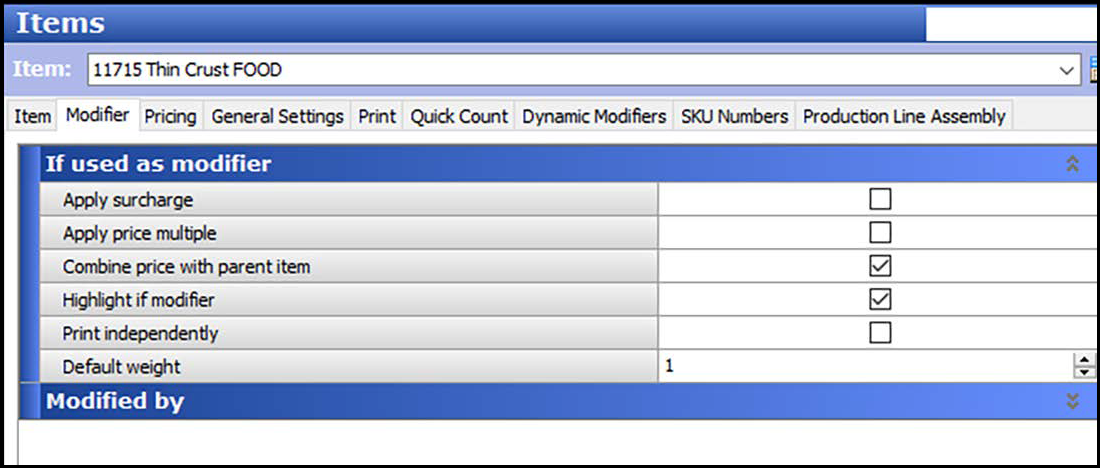
- Under the 'If used as a modifier' group bar, select Highlight if modifier.
- Click Save.
- Repeat this procedure for each additional pizza crust the menu offers.
- Continue to the next procedure.
To create pizza menu sauces:
- While still in Maintenance > Menu > Items, type a short name, chit name, and descriptive name, such as 'Tomato Sauce.'
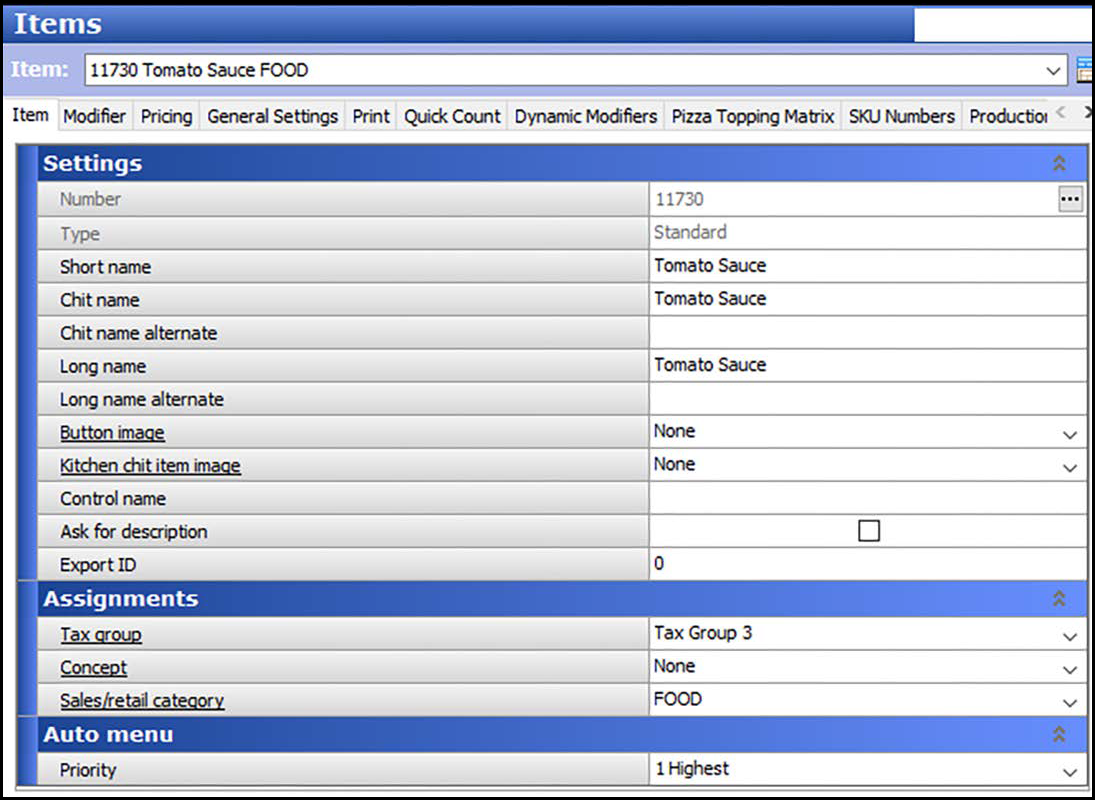
- Select the Modifier tab.
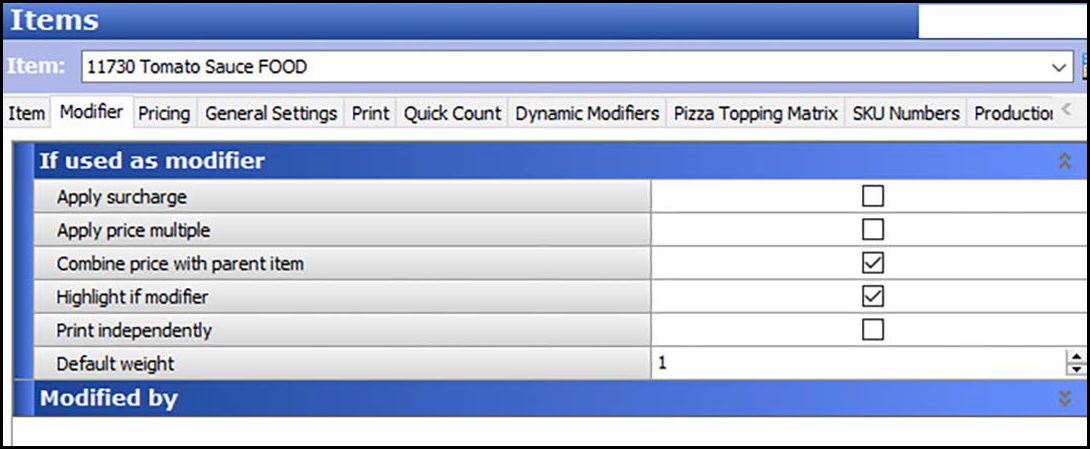
- Select Highlight if modifier.
- Click Save.
- Repeat this procedure for each pizza sauce the menu offers.
- Continue to the next procedure.
To create pizza toppings:
- While still in Maintenance > Menu > Items, type a short name, chit name, and descriptive name, such as 'Beef.'
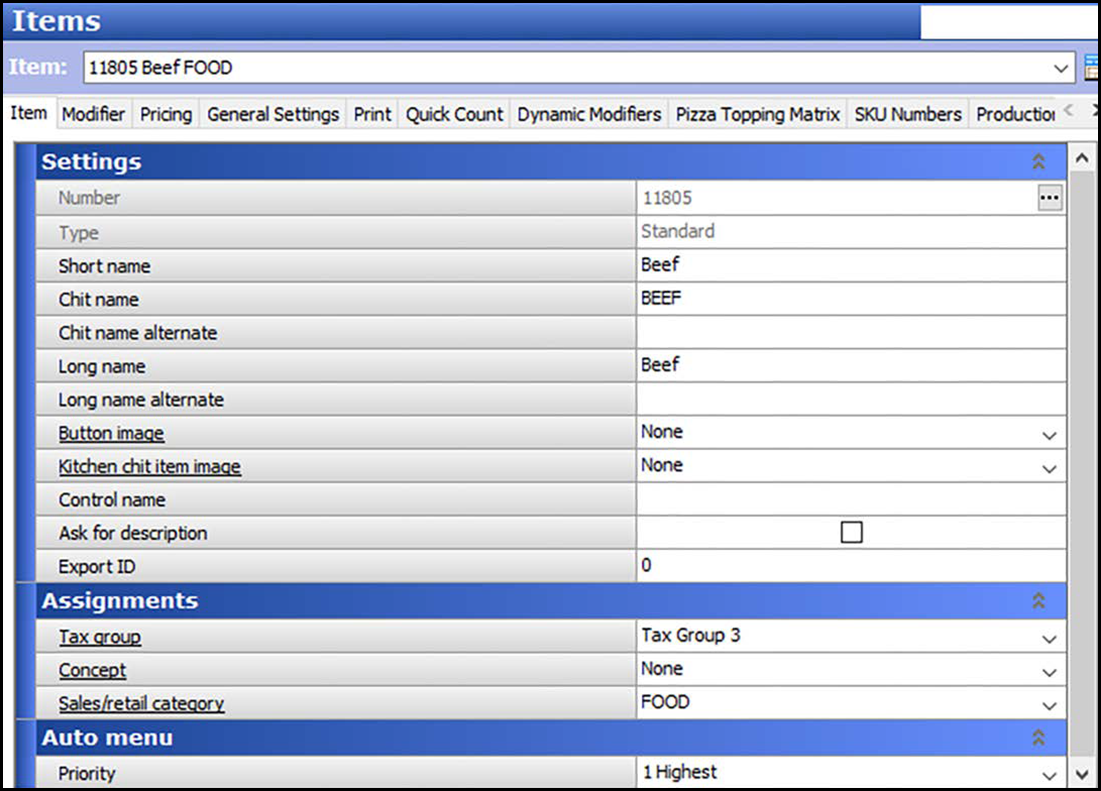
- Select the Modifier tab.
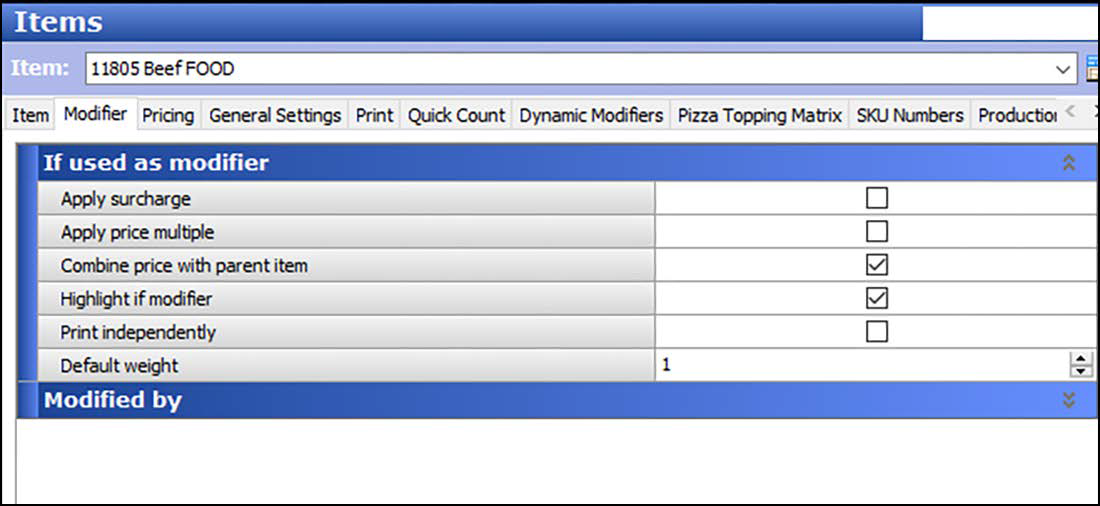
- Select Highlight if modifier.
- Click Save.
- Repeat this procedure for each pizza topping the menu offers.
- Exit the Items function.
Continue to "Creating a pizza category."