Making media files for clock-in movie available for use
To make a movie file available for use in the system, you must create and upload the file in Media Files.
To make a movie available for use:
- Select Maintenance > System Settings > Media Files.
- Click the New drop-down arrow, select Aloha Point of Sale, and click OK.
- Accept the system assigned number or click the ellipsis (...) next to 'Number' to display the Number Assignment dialog box, from which you can choose an alternate number.
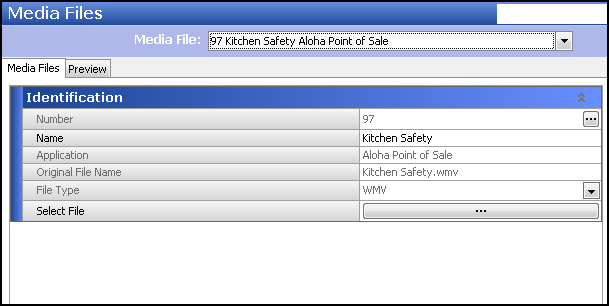
- Type a name, such as 'Kitchen Safety,' to help you identify the media file.
- Select the file type, such as 'WMV,' from the drop-down list.
- Click the ellipsis (...) to browse to and select the media file from the directory in which you have it saved, and click Open. The system defaults to the BMP directory.
- Select the Preview tab.
- Click Enable Preview.
- Click Play to preview the movie.
- Click Stop to end the movie before it gets to the end.
- Click Save.
- Repeat this procedure for each movie you need to make available for use.
- Exit the Media Files function.
Continue to "Configuring a movie to play at clock-in."