Assigning priorities to items
When you enter an order on the FOH and then touch 'Course' to display the course entry screen, you can sort the items by item priority using the 'Priority view' button. If you are already using item priorities, the 'Priority view' button provides a more user-friendly method of assigning courses on the FOH. If not, assigning a priority to items is optional.
To assign a priority to an item:
- Select Maintenance > Menu > Item Routing. The Item Routing record appears on the screen.
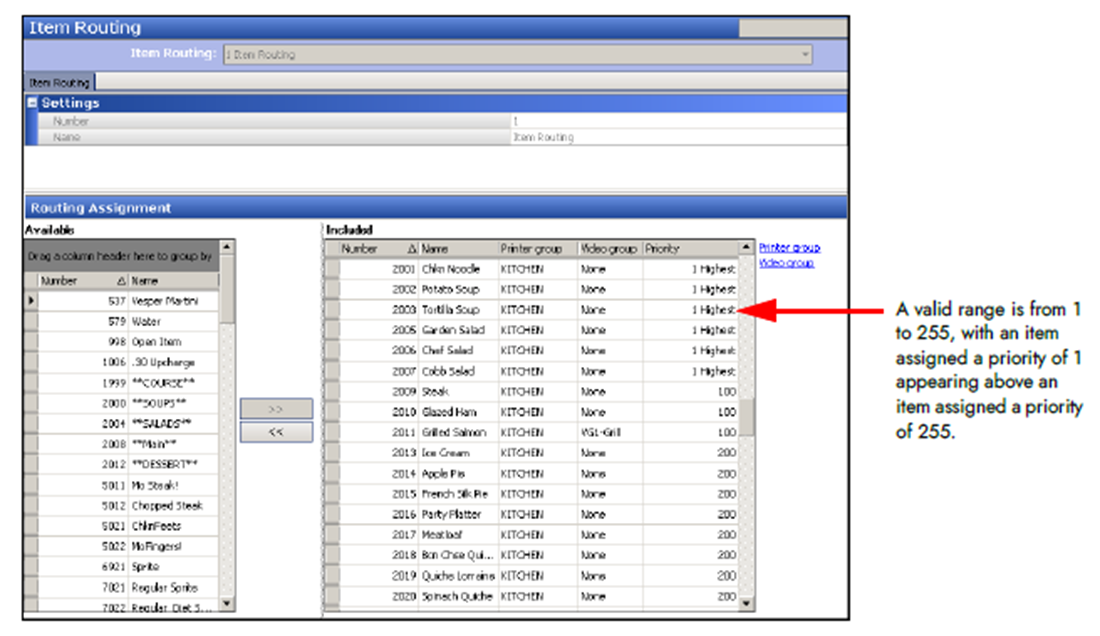
- Under the 'Routing Assignment' group bar, select the item from the 'Available' list and click >> to move the item to the 'Included' list.
- Under the 'Priority' column, assign a priority to the item. A valid range is from 1 to 255, with an item assigned a priority of 1 appearing above an item assigned a priority of 255. For appetizers, assign a low digit, such as '1,' for entrées, assign a mid-number, such as '100,' and for desserts, assign a high-digit number, such as '200.'
- Repeat steps 3 and 4 until you assign a priority to the desired items.
- Click Save and exit the Item Routing function.
Continue to "Configuring the chit paper cut for course ordering."