Configuring the chit paper cut for course ordering
The Course Ordering feature uses regular chit printing or expediter chit printing for the delivery of courses to the table. Because you divide the order by course, you must configure the type of chit you use in your environment to provide a paper cut on the chit for each course. Each cut contains header information indicating the course on which you are working.
To configure the paper cut for regular chit printing and/or expediter chit printing:
- Select Maintenance > Business > Store.
- Select the Store Settings tab.
- Select the Chit Printing group located at the bottom of the screen.
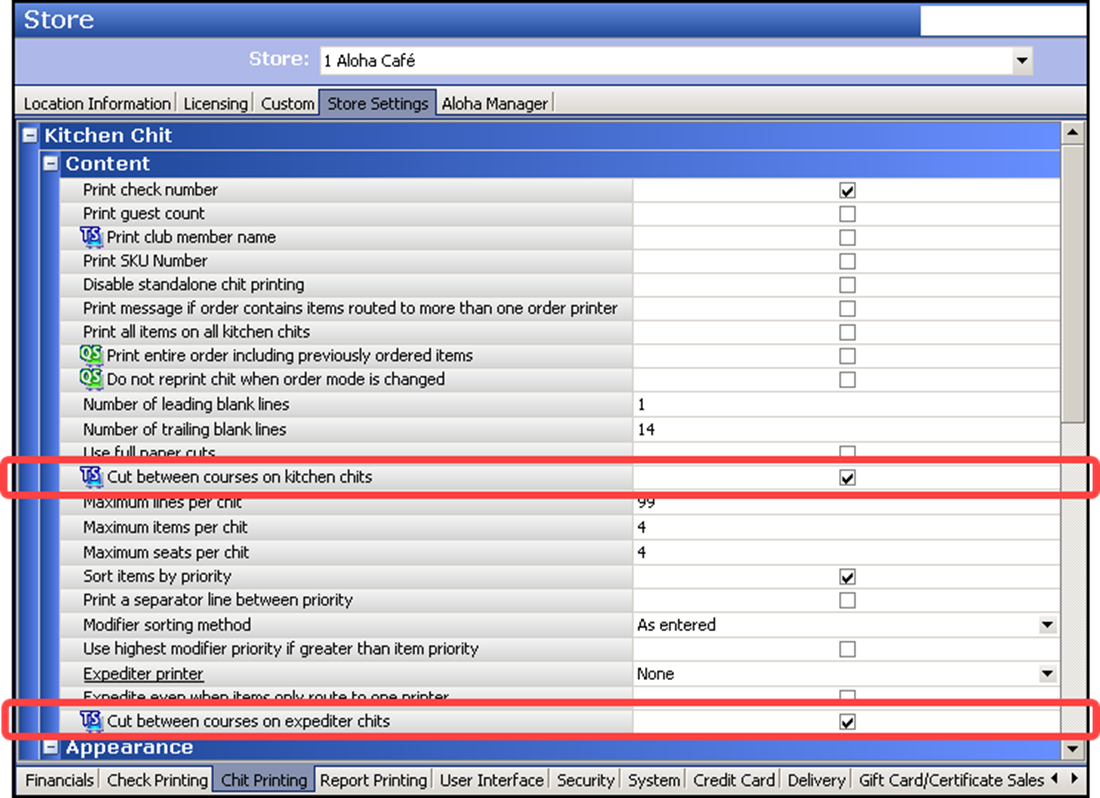
- Under the 'Kitchen Chit > Content' group bar, select Cut between courses on kitchen chits to provide a cut between each course on the chit that prints for the kitchen staff.
- Select Cut between courses on expediter chits to provide a cut between each course on the chit that prints at the expediter station.
- Click Save and exit the Store function.
Continue to "Disabling auto-ordering."