Designating a default order mode
In Aloha Quick Service, there are two ways to designate a default order mode to apply to each new check, by terminal and by order entry queue. If you do not designate a default order mode, you must select an order mode button before applying payment to a check in the FOH. If you designate a default order mode at the terminal level, all checks started from that terminal begin with that order mode, regardless if you also specify a default order mode for the order entry queue.
To designate a default order mode by terminal:
- Log in to Aloha Configuration Center (CFC) or Aloha Manager (AM).
- Select Maintenance > Hardware > Terminals.
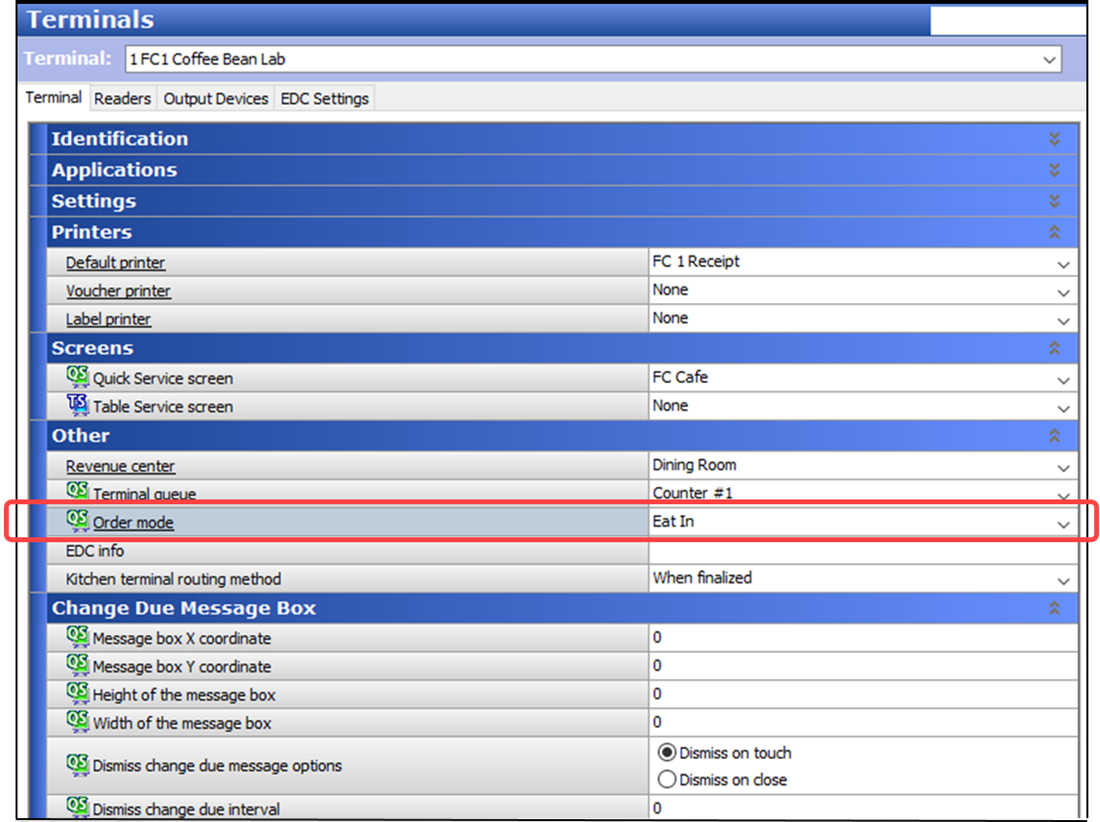
- Select a terminal from the drop-down list.
- Under the ‘Other’ group bar, select an order mode from the ‘Order Mode’ drop-down list or select None if want to set the default order mode by the order entry queue.
- Click Save.
- Repeat this procedure for each terminal for which to designate a default order mode.
- Exit the Terminals function.
To configure a default order mode by order entry queue:
- Log in to Aloha Configuration Center (CFC) or Aloha Manager (AM).
- Select Maintenance > System Settings > Order Entry Queue.
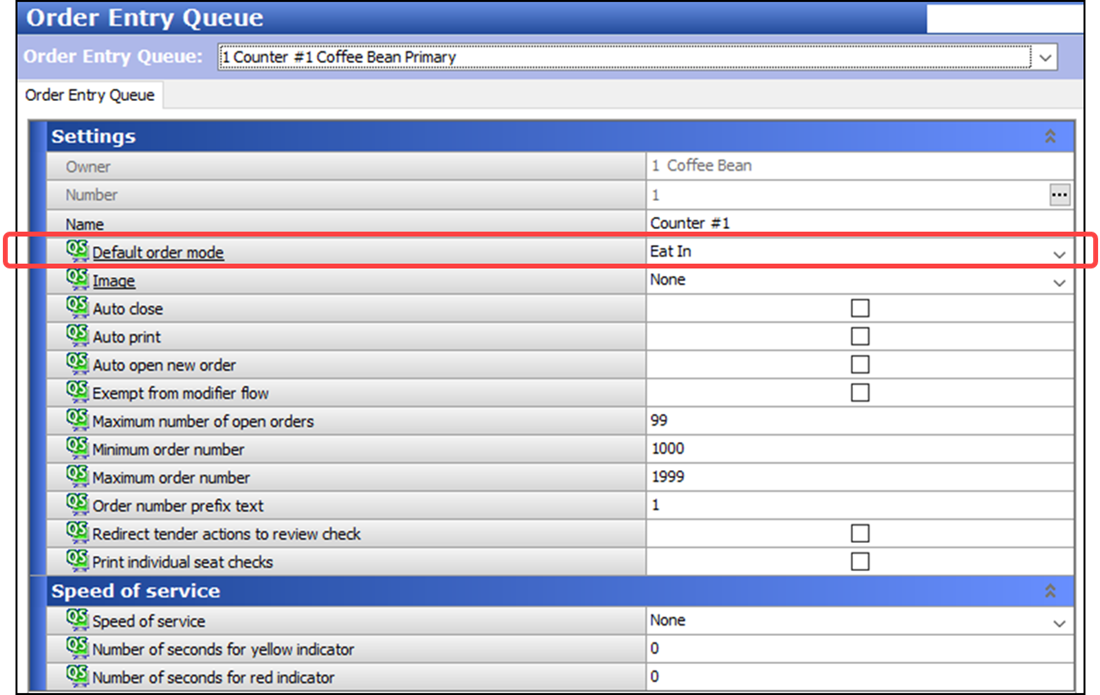
- Select an order entry queue from the drop-down list.
- Under the ‘Settings’ group bar, select an order mode from the ‘Default order mode’ drop-down list or select None if you want to set the default order mode by the terminal.
- Click Save.
- Repeat this procedure for each order entry queue for which to define a default order mode.
- Exit the Order Entry Queue function.
Continue to "Configuring each card type to always display the tender screen."