Creating Credit Card Lookup tender
To implement the Credit Card Lookup feature, you must define each credit card tender type honored at your store as normal, but with a valid prefix number and without an assigned button position. Then create a generic credit card lookup tender to assign to the 'Credit Card Lookup ID' drop-down list in Maintenance > Store Settings > Credit Card. When finished, refresh the system to update your configuration.
You must define a credit card lookup tender as a non-applicable credit card tender and clear the 'Report As', 'Tender Type', 'Require Identification', and 'Require Authorization' options.
-
Log in to Aloha Configuration Center (CFC) or Aloha Manager (AM).
-
Select Maintenance > Payments > Tenders.
-
Click the New drop-down arrow, select Credit card from the 'Type' list box, and click OK.
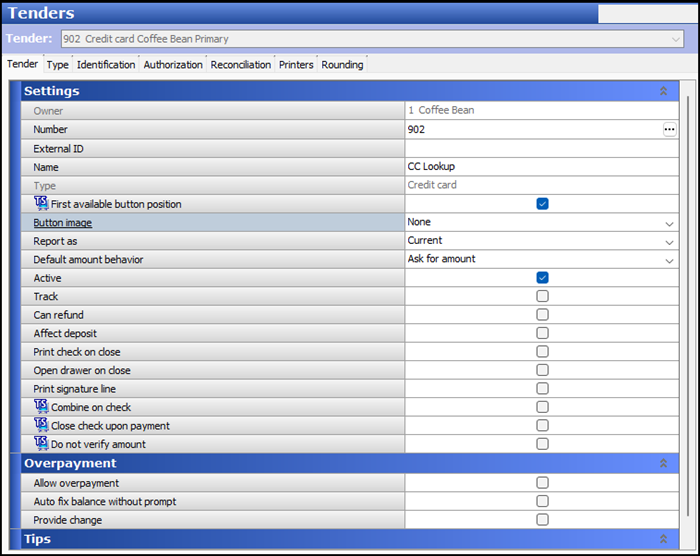
-
Under the 'Settings' group bar, accept the system assigned number or click the ellipses (...) next to 'Number' to display the Number Assignment dialog box, from which you can choose an alternate number.
-
Type a short name, such as 'CC Lookup,' in 'Name,' to assist with identifying the tender.
-
Select First available button position to allow the system to place the tender button in the first available position on the FOH Tender screen.
-OR-
Click the ellipses (...) to display the Button Position dialog box and select an available position for the tender.
-
Select an image to appear on the button in place of the name, such as a generic credit card logo, from the 'Button image' drop-down list.
-
Click Save.
-
Leave the default value of Current in 'Report as' to report the credit card as itself.
-
Select Active.
-
Select the Type tab.
-
Select Not Applicable from the 'Credit card provider' drop-down list.
-
Select the Identification tab.
-
Clear Require identification, if selected.
-
Select the Authorization tab.
-
Clear Require authorization, if selected.
-
Click Save and exit the Tenders function.
Continue to "Designating the tender ID to appear on the FOH tenders screen."