Appendix A: Use case for Item Count variables
This section details a use case example for using the Item Count variables. Use the #Itemsxy|z and #TotalItemsxy|z variables to track the count of items sold by category and order mode. Each variable definition requires you to configure a parameter that stipulates whether to include or exclude order modes. The intent is to use variables with identical selections together for a new standalone custom report that relies on time increments for parsing the data; however, you can integrate them with an existing custom report.
SCENARIO: Managers find the number of times an item is sold during increments of the day a valuable analytical asset for projections and forecasting. They want to track the number of donuts sold from the dine-in order mode for each hour of the day.
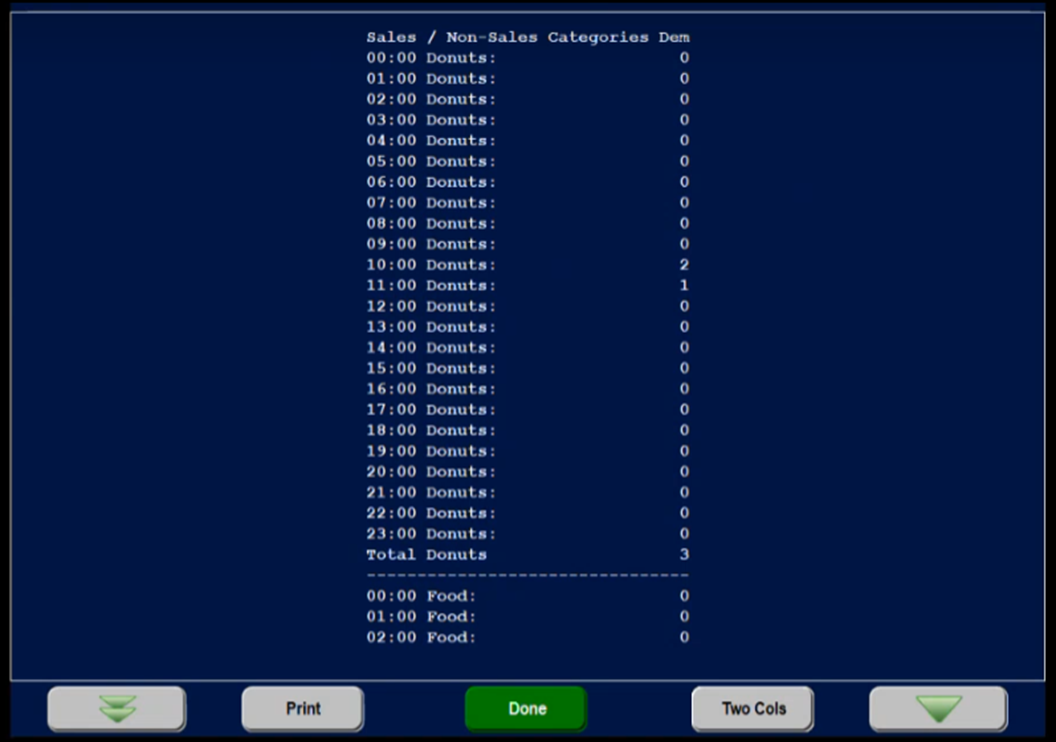
To add item count variables to a custom FOH report:
- Select Maintenance > Business > Custom FOH Reports.
- Click New.
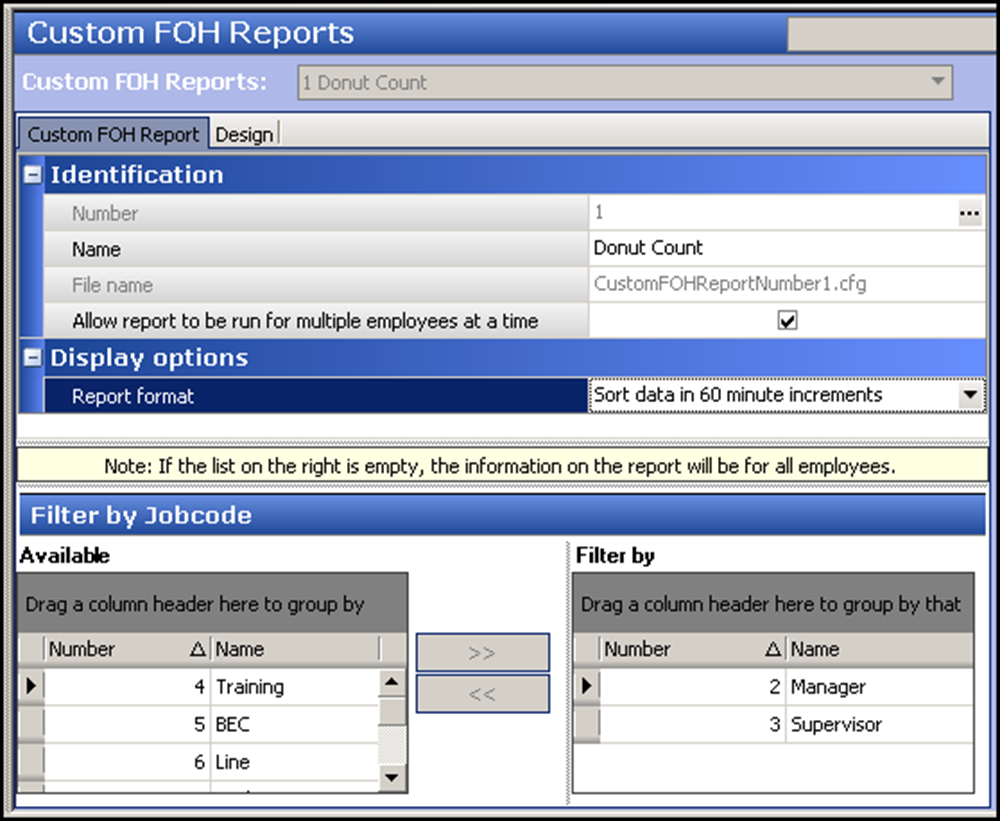
- Type a name for the report, such as ‘Donut Count.’
- Select Allow report to be run by multiple employees at a time.
- Select a time increment from the ‘Report format’ drop-down list, such as ‘Sort data in 60 minute increments.’
- Select the Design tab.
- Under the ‘Design’ group bar, click Add. A new line of the report appears.
- Click the ellipses (...) to display the Report Line Builder dialog box. Using the help text, example and report line as a guide, build the specific line of the report and click Insert.
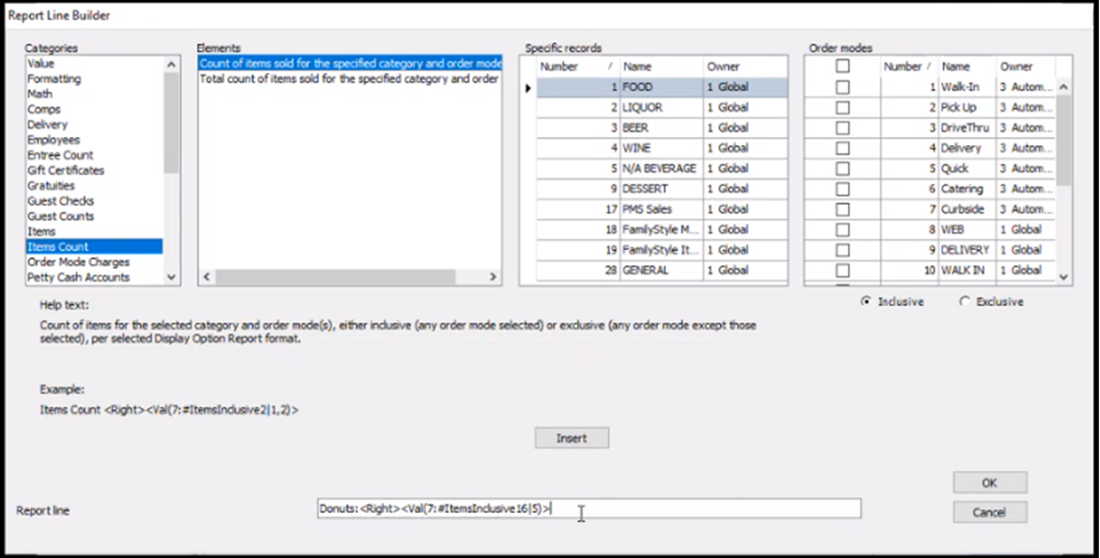
- Select Item Count from the ‘Categories’ list. The variables for ‘item count’ populate in the ‘Elements’ list and the ‘Order modes’ selection list become available.
- Select Count of items sold for the specified category and order mode from the ‘Elements’ list.
- Select one sales or one general category from which to report from the ‘Specific records’ list.
- Select one or more order modes from which to report from the ‘Order modes’ list. a. To include all order modes, select the check box above the list of order modes. b. To include specific order modes, select Inclusive and then each order mode to include in the report from the list of order modes. c. To exclude specific order modes, select Exclusive and then each order mode to exclude from the report from the list of order modes.
- Click OK to return to the Design tab.
- Repeat steps 7 through 13 to add the Total count of items sold for the specific category and order mode variable to the report.
- Add any other design elements to customize the report, such as inserting free text, blank lines, or a line with a single character. Use the example shown below as a guide.
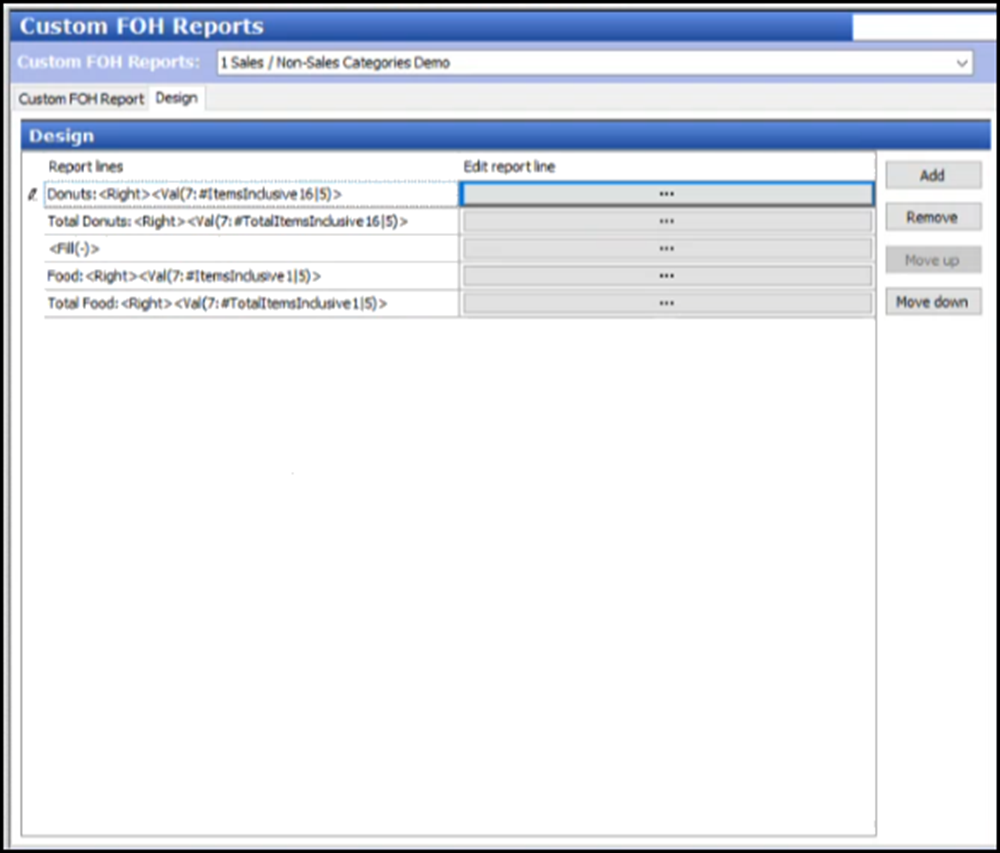
- Click Save and exit the Custom FOH Reports function.
Return to the main Custom FOH Reports page.