Using Custom FOH Reports
To use custom FOH reports, select the appropriate report button and the report appears in the FOH. The generated data is up-to-the-minute for the current day. If available for this report, the Select One or More Employees screen appears, allowing you to select the employees to include in the report data.
To run a custom FOH report in Aloha Table Service:
- From the FOH Working with Tables/Tabs screen, touch Functions. The FOH Special Functions screen appears.
- Touch Reports. The Reports screen appears.
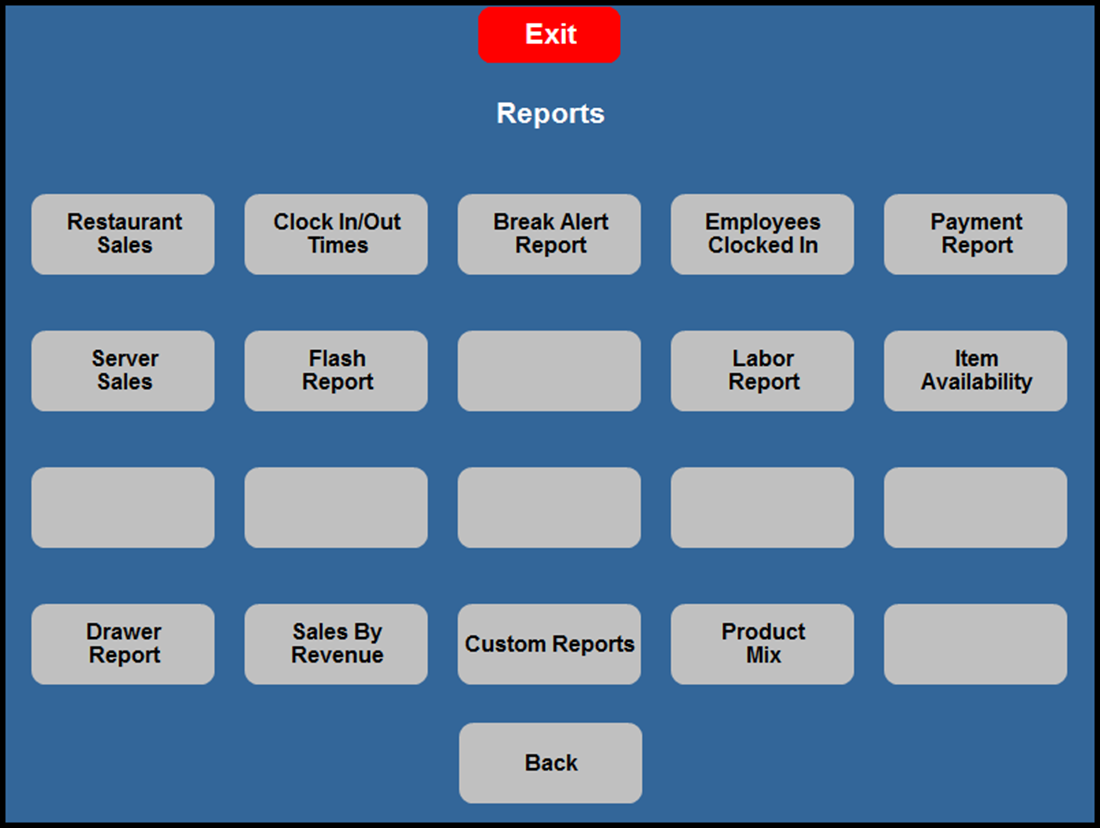
- Touch Custom Reports. The Select Report screen appears.
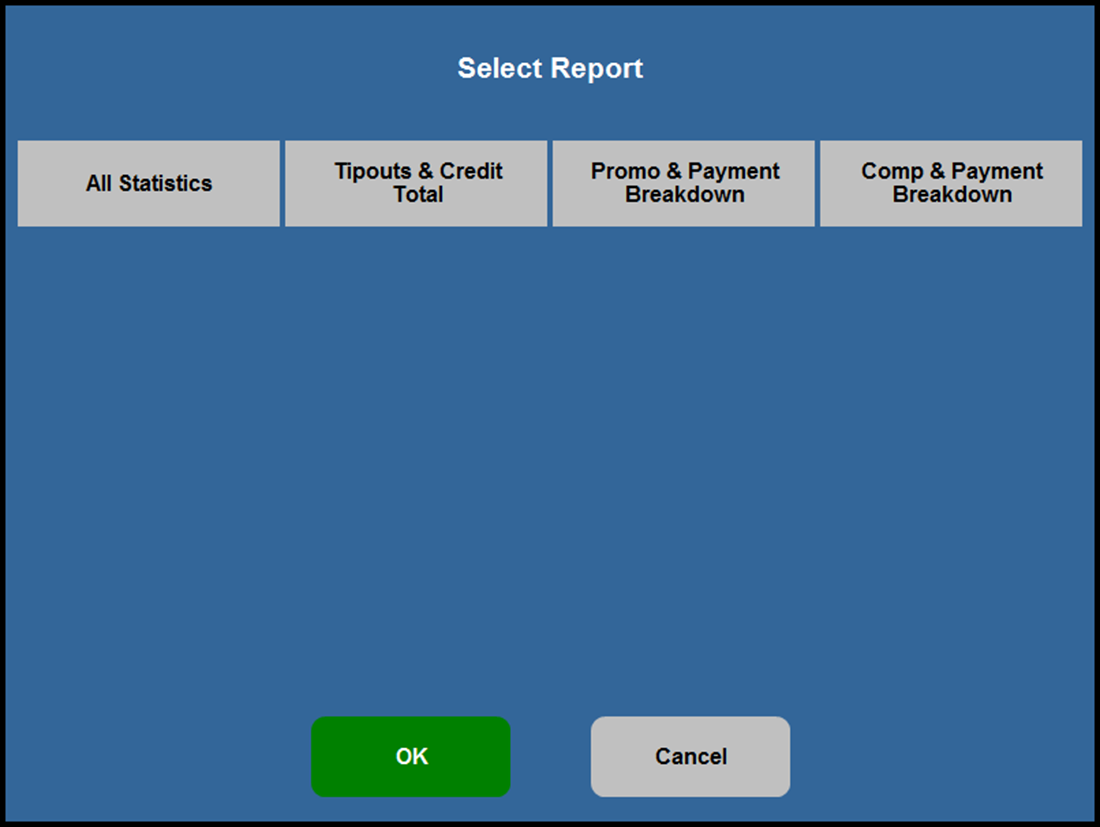
- Select the button that corresponds to the custom report you wish to run. If available, the ‘Select one or more Employees’ screen appears, allowing you to choose the employees to include in the report data.
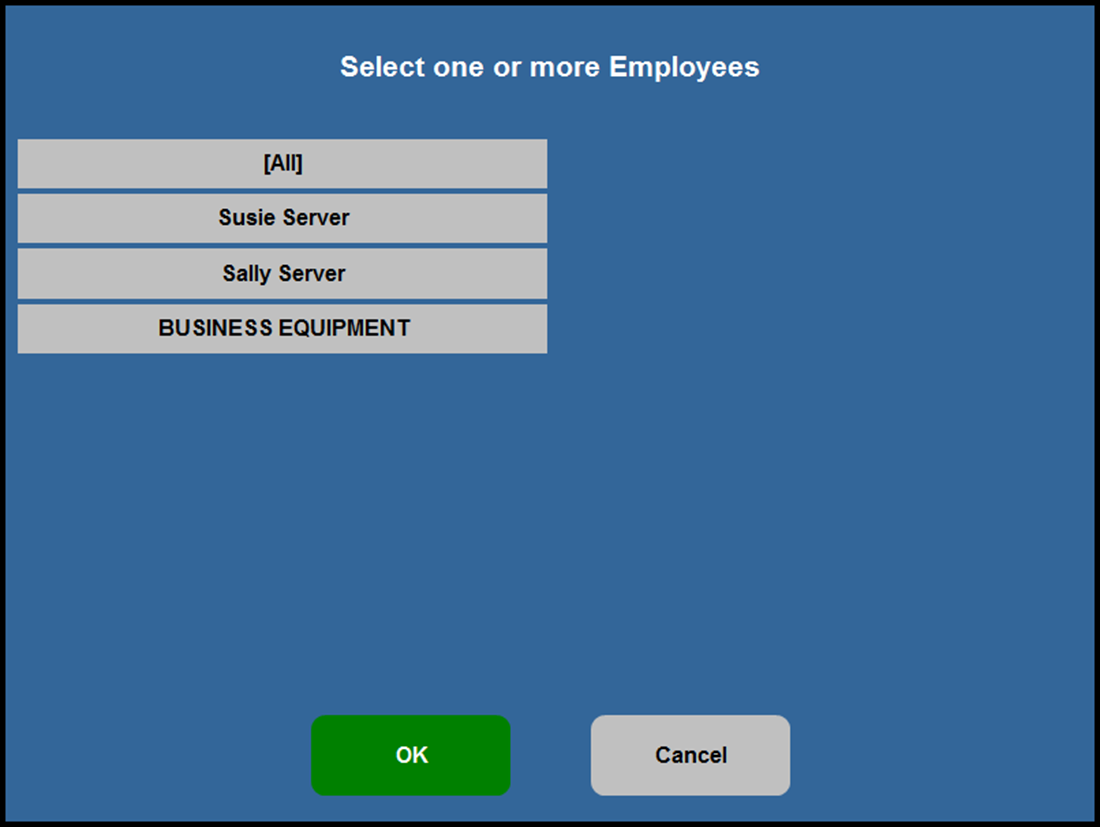
- Select the employees to include in the report, or select (All) to generate data for all employees. The report appears on the screen, if available, and you can print it, if desired, or it prints to the designated printer.
To run a custom FOH report in Aloha Quick Service:
- Navigate to the panel containing your reports.
- Select the button corresponding to the custom report you wish to run. If available, the ‘Select one or more Employees’ screen appears, allowing you to choose the employees to include in the report data.
- Select the employees to include in the report, or select (All) to generate data for all employees. The report appears on the screen, if available, and you can print it, if desired, or it prints to the designated printer.
To view a custom FOH report:
- When you run a custom FOH report, a screen stating Please wait. System is generating report appears.Once the system dismisses the message, the report appears.
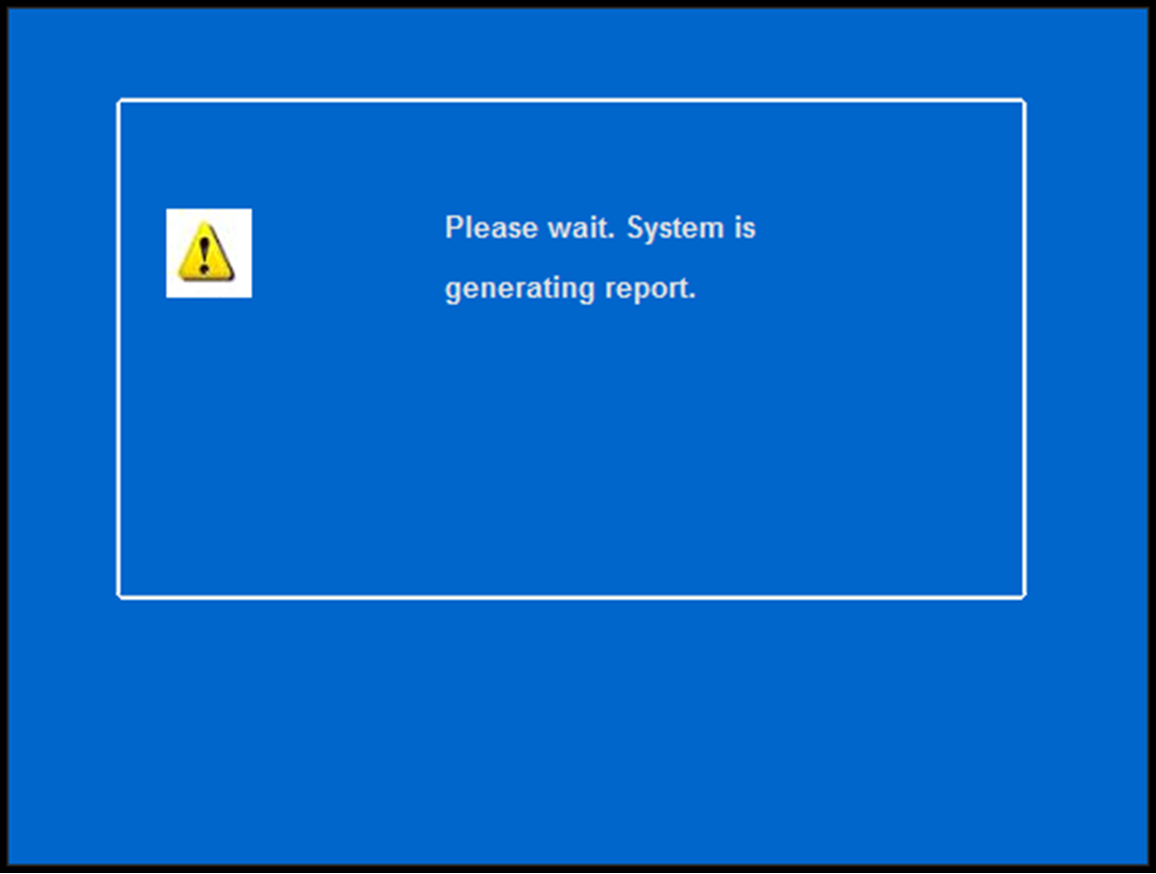
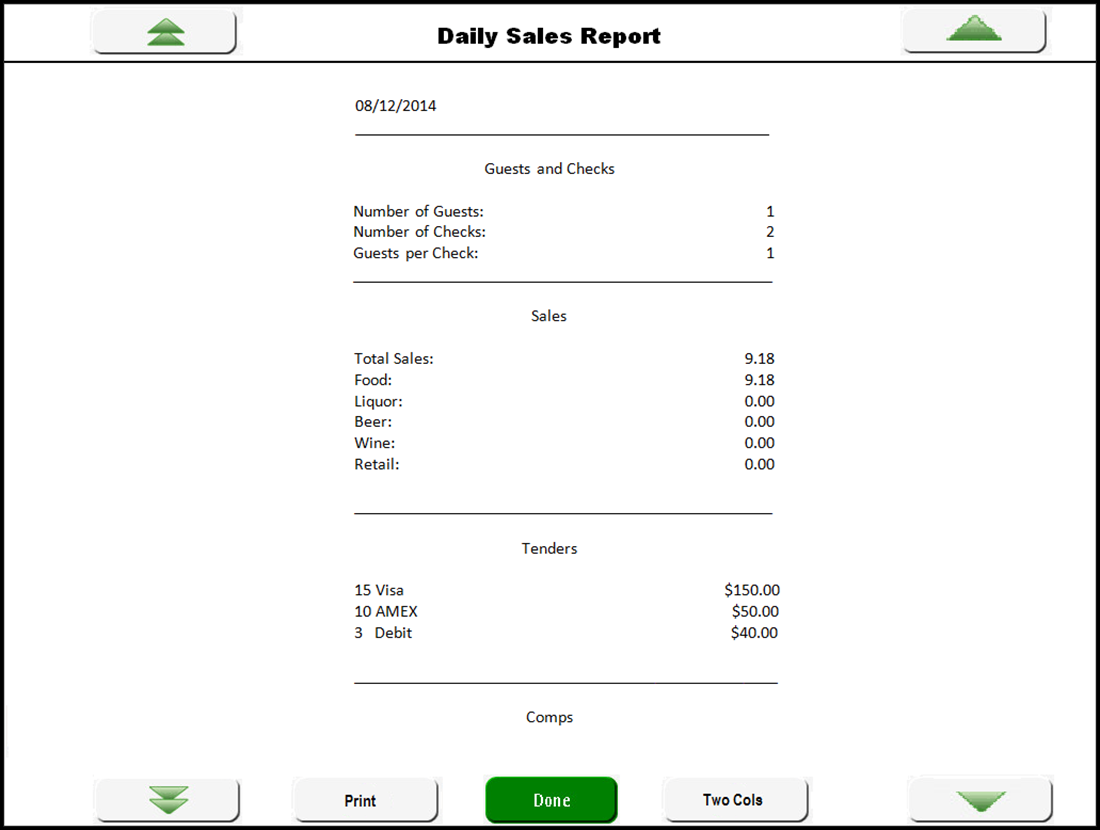
- Touch Two Cols to view the report with two columns.
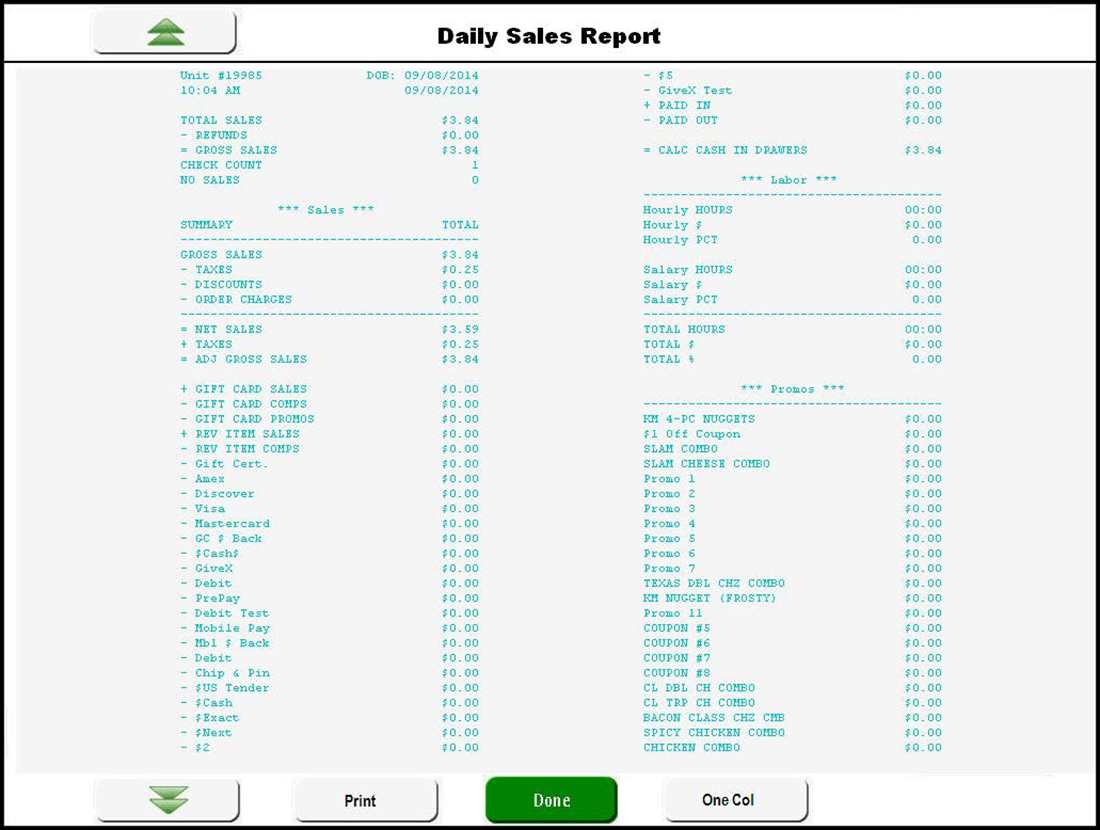
- Touch Print to print the report to a local printer.
- Touch Done when finished.
Return to the main "Custom FOH Reports" page.