Activating customer survey
You must activate the Customer Survey feature in the Store function before you can define the text to appear on the guest check and enable the incentive to print on the guest check. Here you must also define the threshold at which you consider an employee experienced, and determine if the survey prints on each customer copy when the check is split.
To activate customer survey:
- Select Maintenance > Business > Store.
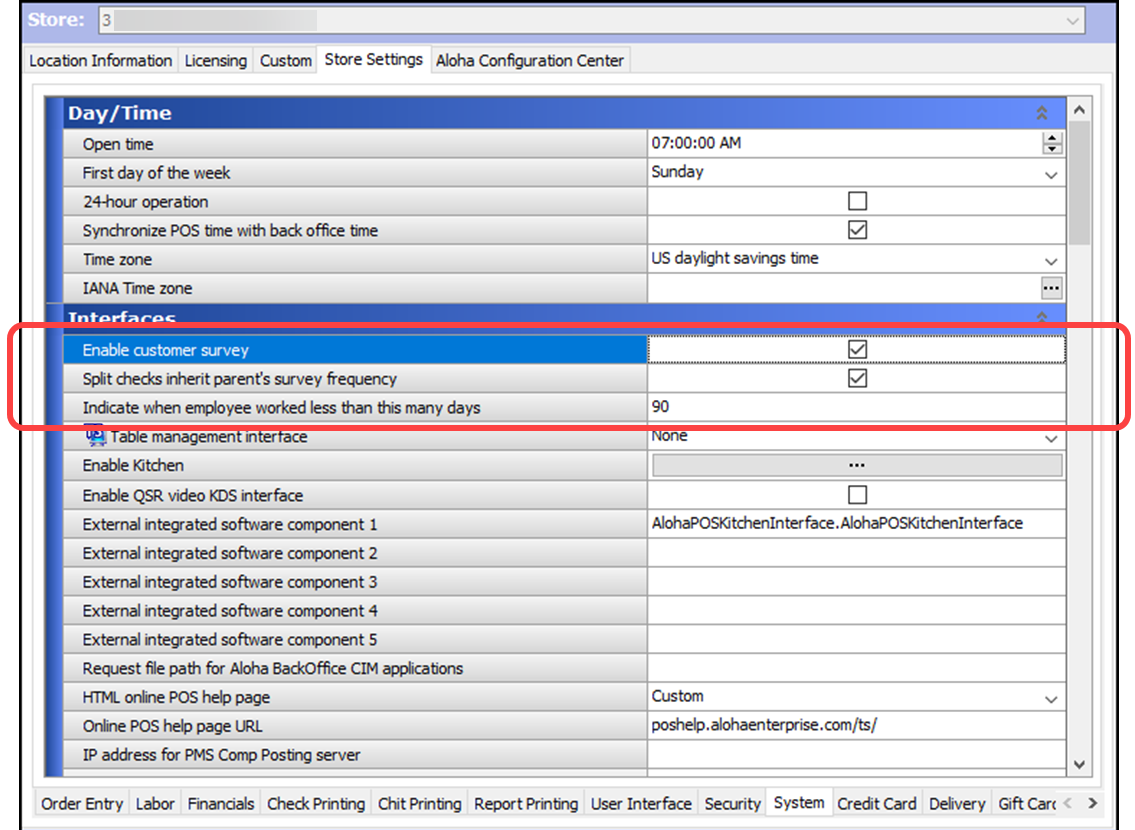
- Select the Store Settings tab.
- Select the System group at the bottom of the screen.
- Under the ‘Interfaces’ group bar, select Enable customer survey to print a customer call-in survey on the guest check. A custom banner and message print on each guest check. The banner prints directly below the check header information and above the menu items. The message prints after the menu items and before the first subtotal line.
- Select Split checks inherit parent’s survey frequency to allow the survey to print for each customer on a split check.
- Type the number of days at which you consider the employee experienced in the ‘Indicate when employee worked less than this many days’ text box. This option defines the number of days at which you consider an employee to be experienced and trained, based on the date of business of the restaurant against the hire date of the employee. Entering the default value of 0 days indicates all employees are considered experienced.
- Click Save and exit the Store function.
Continue to "Defining customer survey requirements."