Using Digital Receipts
Depending on the preference of the guest, you can send a digital receipt as an email, text message, or both. The check must be fully tendered and with no balance due. Access the digital receipt buttons from a Quick Service panel (not shown), or the Table Service close screen when you close the check.
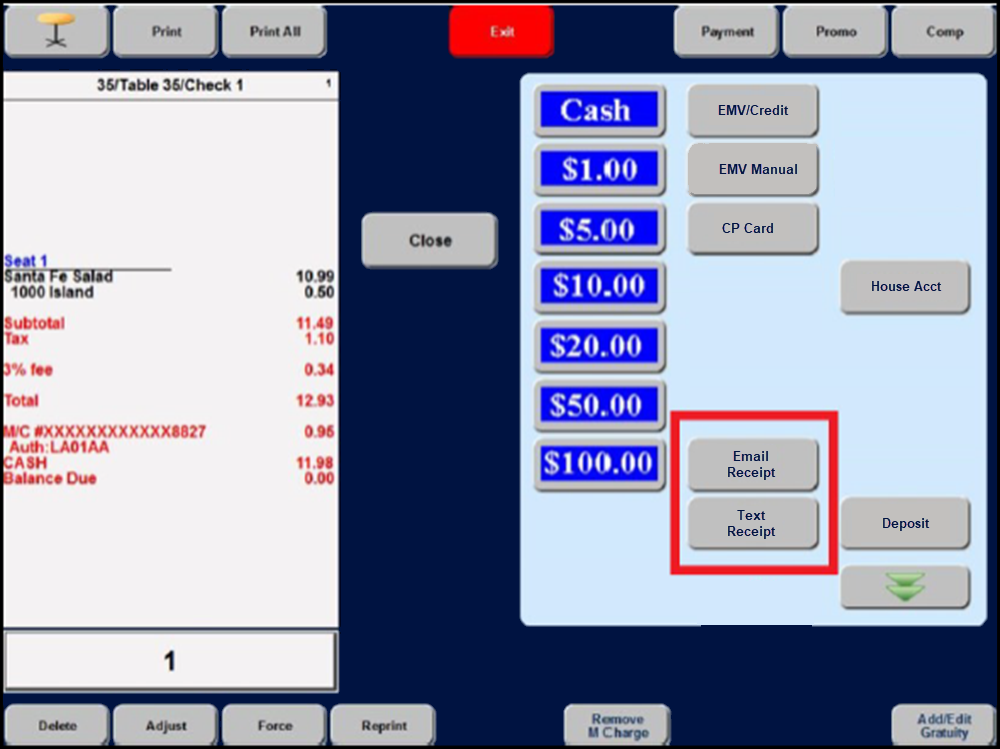
Use the Table Service order entry screen to print the digital receipt after the check is closed.
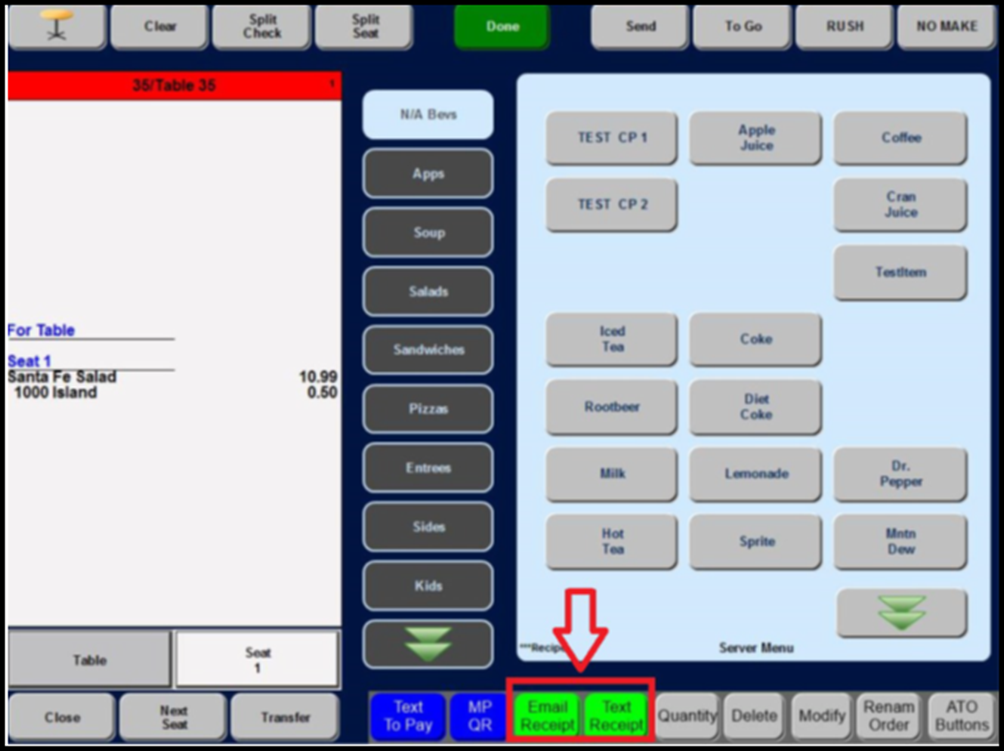
To send the digital receipt as an email:
- Touch Email Receipt. The Email Receipt screen appears.
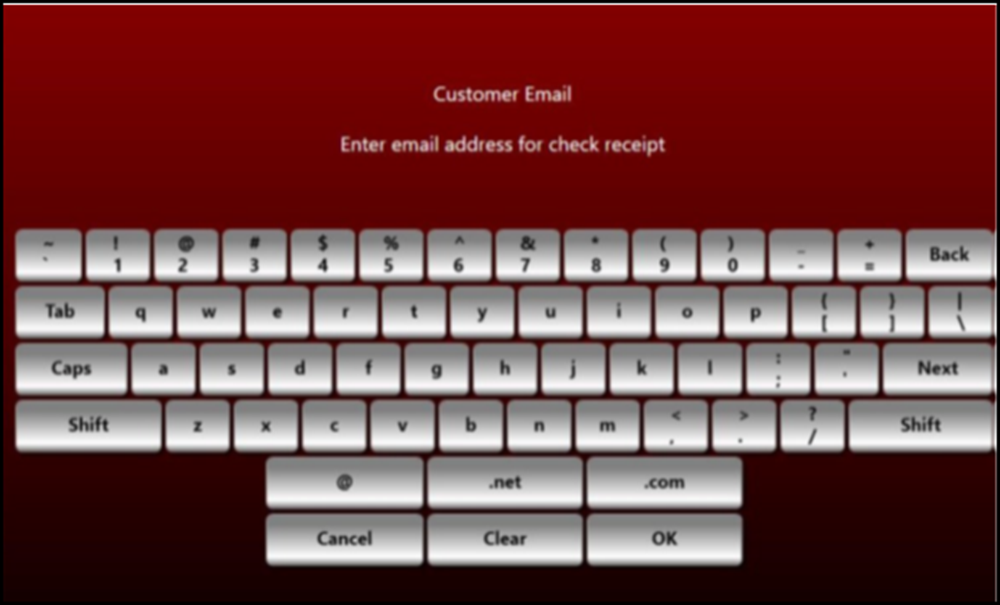
- Enter the email address of the customer and click OK.
To send the digital receipt as a text message:
- Touch Text Receipt. The Customer Text Number screen appears.
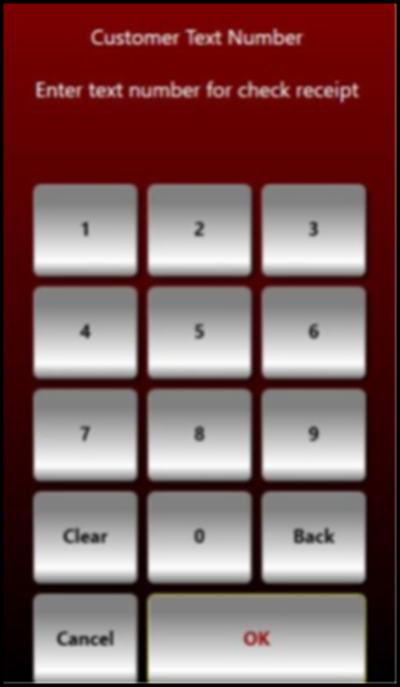
- Enter the phone number of the customer and click OK.
If you send a digital receipt before the order is fully tendered, a message appears, depending on the function you are performing.
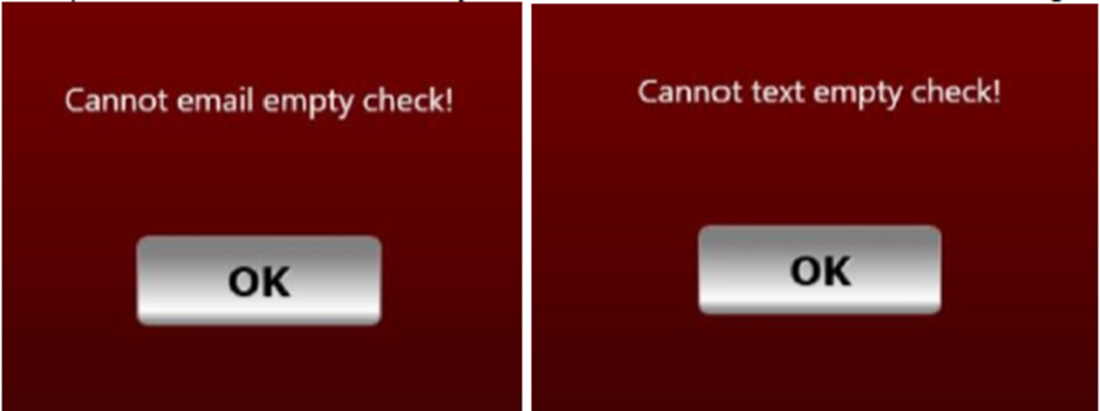
Return to the main Digital Receipts page.