Running the drawer checkout report
When you run a Drawer Checkout report, a prompt to reset the drawer totals appears. If you elect to reset the drawer totals, the Drawer Checkout report prints activity from all employees operating the drawer since the last time you reset the drawer totals, or from the last End-of-Day. If you elect not to reset the drawer totals, the system prints the report with the current activity, and retains the totals.
Reference: Refer to the "Drawer Reconciliation Feature Focus Guide - HKS310" for more information regarding the reconciliation of cash drawers.
To run the drawer checkout report:
- Log in to the FOH.
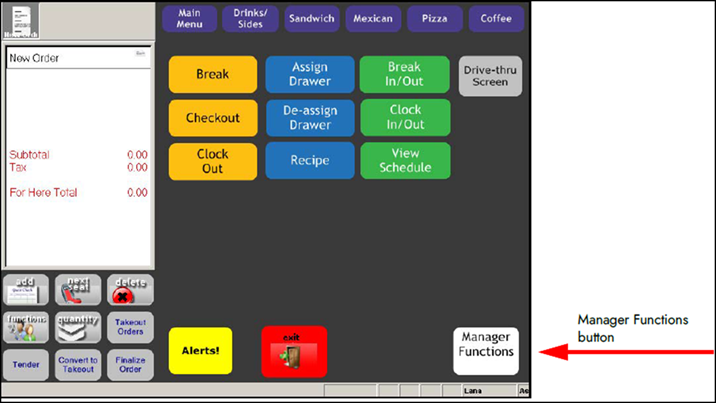
- Navigate to the panel containing the Drawer Checkout button, most likely the Manager Functions screen.
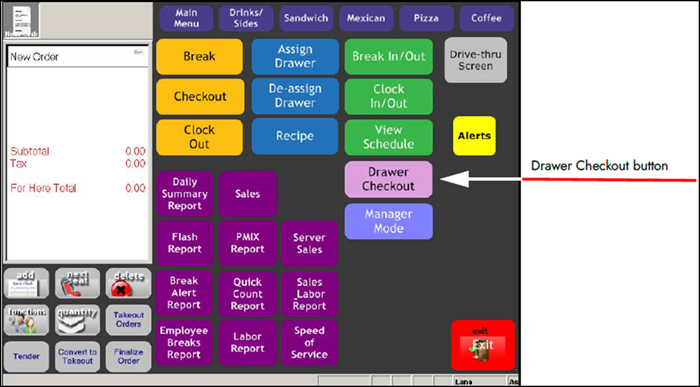
- Touch Drawer Checkout to confirm you are ready to run the checkout for the drawer. The 'Would you like to reset the Drawer Totals for Drawer:' message appears. Note: If you are not ready to complete the drawer checkout, touch No.
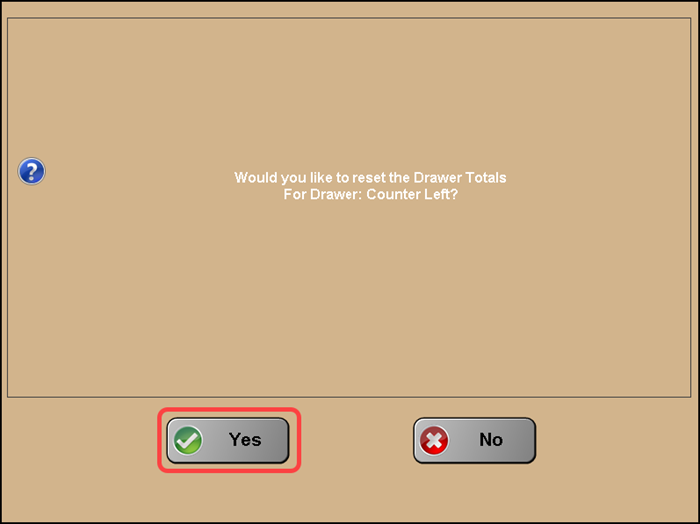
- Touch Yes to reset the drawer totals to zero. Resetting the amounts to zero is helpful if you are ending your shift. If you do not pull the excess cash until end-of-day, it is not necessary to reset the amounts. The Drawer Checkout report prints to the local receipt printer.
Continue to "Analyzing the drawer checkout report."