Automatically transferring reconciled amounts as deposits
You can also configure the system to automatically transfer the reconciled amount as a deposit without having to access Functions > Edit Deposits. This saves you time and eliminates the possibility of depositing an incorrect amount. You must select 'Affects deposit' for the tender, to include the transactions for that tender in the depositable amount. If the deposit exceeds the amount specified in 'Maximum amount per deposit,' in Maintenance > Business > Store > Store Settings group > Financials tab, the system splits the deposit into multiple deposits based on the maximum amount.
Caution: As noted in the introduction, do not implement Drawer Reconciliation with Employee Reconciliation. If you configure both features to transfer reconciled amounts as a deposit, you end up with duplicate deposits and you must delete one of the deposits to balance.
To provide the ability to deposit reconciled amounts:
-
Select Maintenance > Business > Store.
-
Select the Store Settings tab.
-
Select the Financials group located at the bottom of the screen.
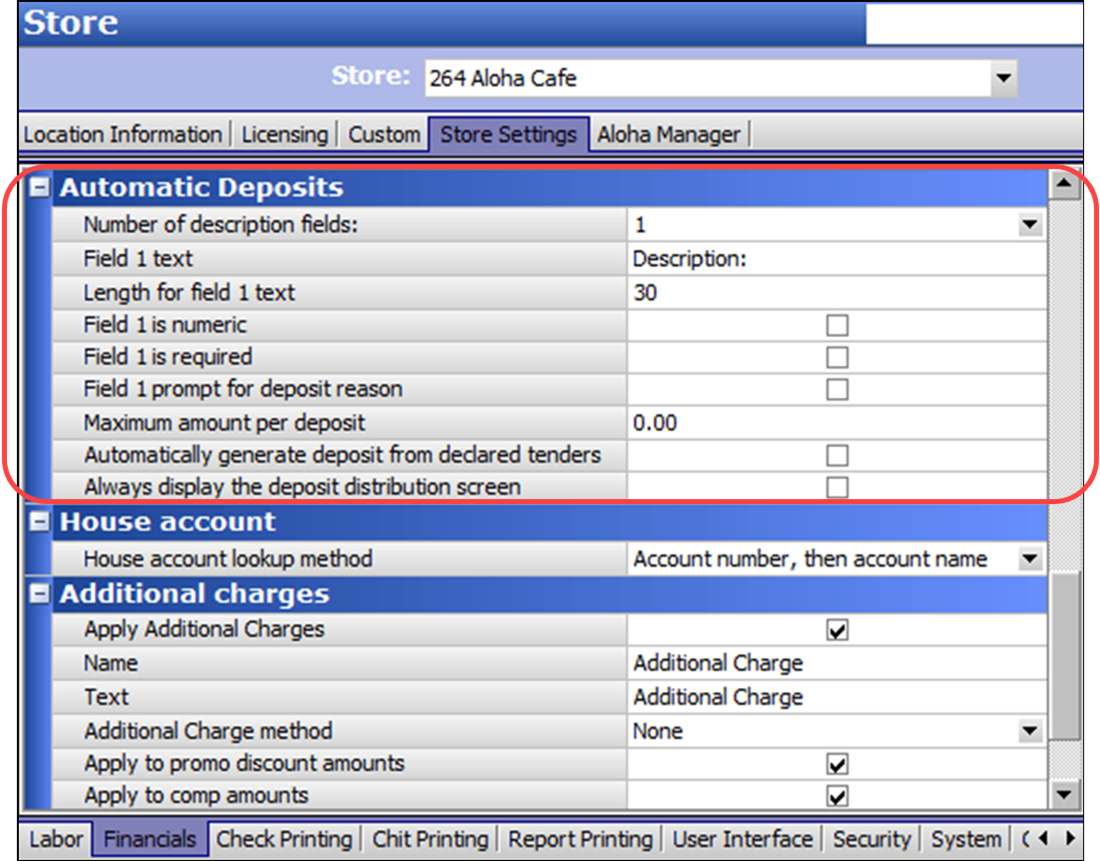
-
Under the Automatic Deposits group bar, select '1' or '2' from the 'Number of description fields' drop-down list, to specify whether to display one or two prompts for the deposit description. Selecting '1' enables the Field 1 options, and selecting '2' enables both the Field 1 and Field 2 options.
-
Type the text to appear as a prompt on the deposit screens, the maximum number of characters you can enter for a deposit description, and specify if the entry is numeric only.
-
Type the maximum amount you can enter for a deposit, up to $99999.99. When the reconciled amount exceeds the maximum amount, the deposit is broken down into smaller amounts.
-
Select Automatically generate deposit from declared tenders to allow the system to automatically transfer the reconciled amount to a deposit.
Tip: If you are using Employee Reconciliation, you must select 'Must declare at checkout' in Job Code Maintenance. If you are using Drawer Reconciliation, you must select 'Perform drawer reconciliation' in Cash Drawer Maintenance.
-
Select Always display the deposit distribution screen to display the Distribution screen after you perform a reconciliation, which allows you to add and edit deposits, regardless of the maximum deposit amount setting. You must select 'Automatically generate deposit from declared tenders' to enable this option.
-
Click Save in the Command panel.
-
Click Close in the Command panel to exit the Store Settings function.
Continue to "Refreshing POS data."
After performing a data refresh, return to the main "Drawer Reconciliation" page.