Implementing on-duty meal breaks
Many jurisdictions allow on-duty meal breaks where an employee might perform duties while on a break, when agreed upon with their employer. Ordinarily, the system does not allow an employee to perform order entry once they are on break. Typical positions include salary managers, or sole employees working at a station alone, such as a kiosk employee. In some jurisdictions, employees may eat while working and agree to record their break as paid as part of a legal agreement.
LABOR LAW EXAMPLE: Employee can work an on-duty meal break counted as time worked and permitted only when nature of work prevents relief from all duties and there is a written agreement between parties.
Configuring an on-duty meal break
To configure an on-duty meal break, you must first configure a waive break message with the text of an agreement that the employee will work during their break, and then configure on-duty meal breaks within the Break Rules function.
To configure an on-duty break agreement:
- Select Maintenance > Messaging > Waive Break Message.
- Click New.
- Type a name for the waive break message, such as ‘On-Duty Agreement.’
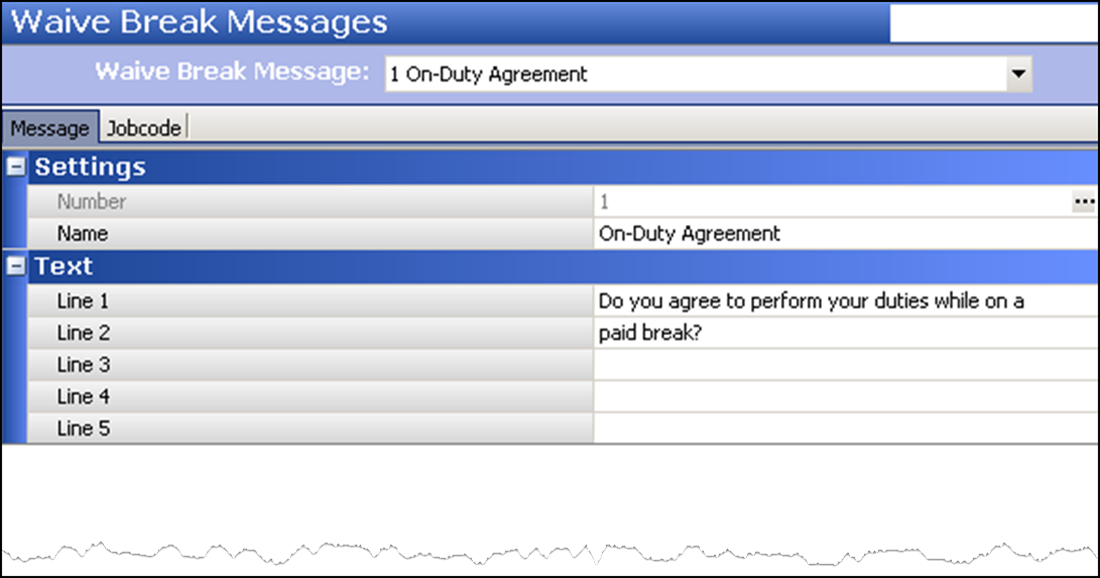
- Under the ‘Text’ group bar, type the text to appear for the on-duty agreement message in ‘Lines 1-5’. A typical message is “Do you agree to perform duties while on a paid break?”
- Select the Jobcode tab.
- Select the job code from the ‘Available’ list and click >> to move the job code to the ‘Included’ list.
- Repeat step 6 for any other job code to receive the on-duty agreement message.
- Click Save.
- Repeat this procedure for any other on-duty message you want to create.
- Exit the Waive Break Messages function.
To configure an on-duty break rule:
- Select Maintenance > Labor > Break Rules.
- Select a break rule from the drop-down list.
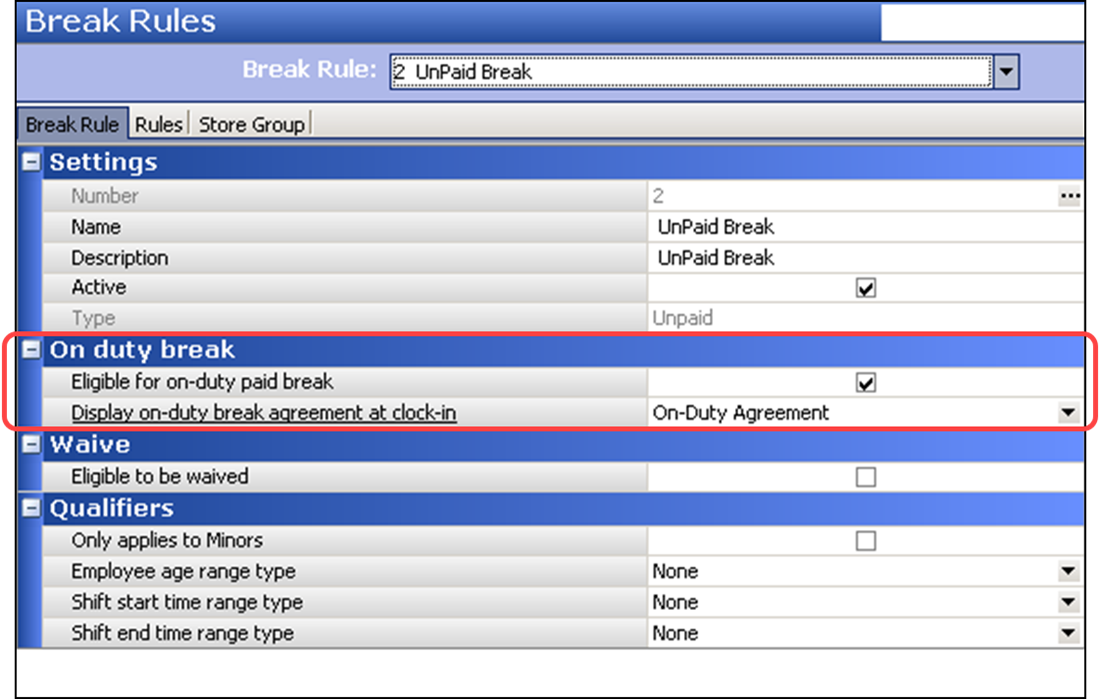
- Under the ‘On duty break’ group bar, select Eligible for on-duty paid break.
- Select the waive break message from the ‘Display on-duty break agreement at clock-in’ drop-down list.
- Click Save.
- Repeat this procedure for any other break rules to configure as an on-duty break.
- Exit the Break Rules function.
Using an on-duty meal break
When you use an on-duty meal break, you are required to accept a legal on-duty agreement when you clock out. Upon acceptance, the system splits the on-duty break into two break selections, off-duty and on-duty. To take an on-duty meal break and continue working in the FOH, you must select the on-duty break. The system immediately places you on break using the break minutes defined for the break rule and you do not need to end the break. If you choose to take an off-duty meal break, you do not have access to the FOH and you must end your break. If you end your off-duty meal break too early, you must adhere to the usual return break requirements to avoid any violations.
To clock in with an on-duty meal break:
- When you are ready to clock in, clock in to the FOH, as normal.
- Respond to any waive break messages, if they appear. The on-duty meal agreement message then appears.
- Touch OK to accept the on-duty meal agreement message. If you do not accept the on-duty agreement, you cannot take the on-duty break when you want to take the break.
- Start your shift as normal.
To start an on-duty meal break:
- When you are ready to take your on-duty meal break, touch Start Break. The Select a break to start screen appears with a choice of either an on-duty meal break or off-duty meal break.
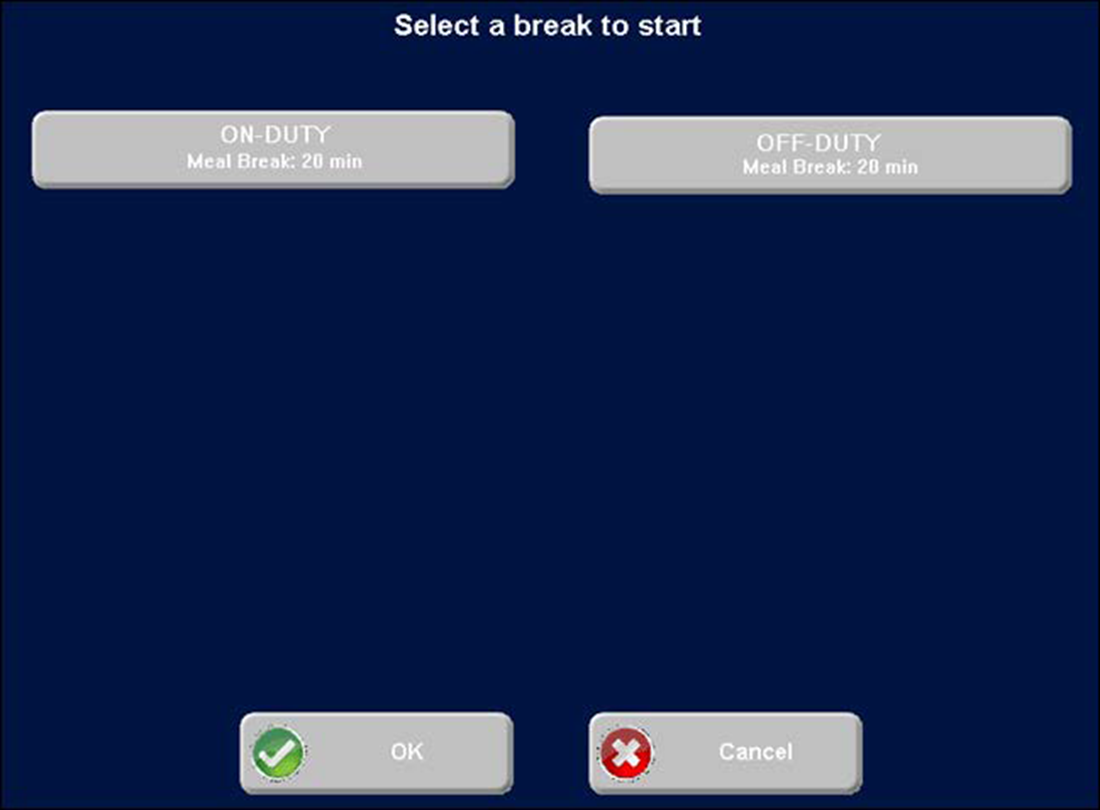
- Touch the on-duty meal break. The system starts the break and automatically converts any unpaid break minutes to a paid break. A message appears alerting you that an on-duty meal break is in progress and will automatically expire in accordance to the number of minutes allowed for the break.
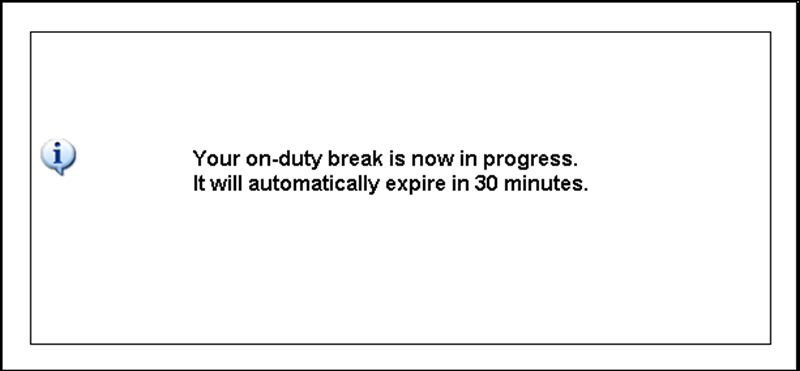
- Touch inside the box to clear the message.
- Continue order entry functions, as needed, while you take your break. In the background, the break ends when the defined break minutes expires.
Ordinarily, an on-duty meal break automatically expires at the appropriate time. If you opted to take an end an off-duty meal break early, which does not give you access to the FOH, the system reads the remaining minutes left for the break. If you end the off-duty meal break too early, you must decide whether to end the break and risk a violation, or convert the break to an on-duty meal break.
To end an off-duty meal break:
-
When your off-duty meal break is finished, touch End Break. The system reads that not all the break minutes were taken and displays the early break return screen.
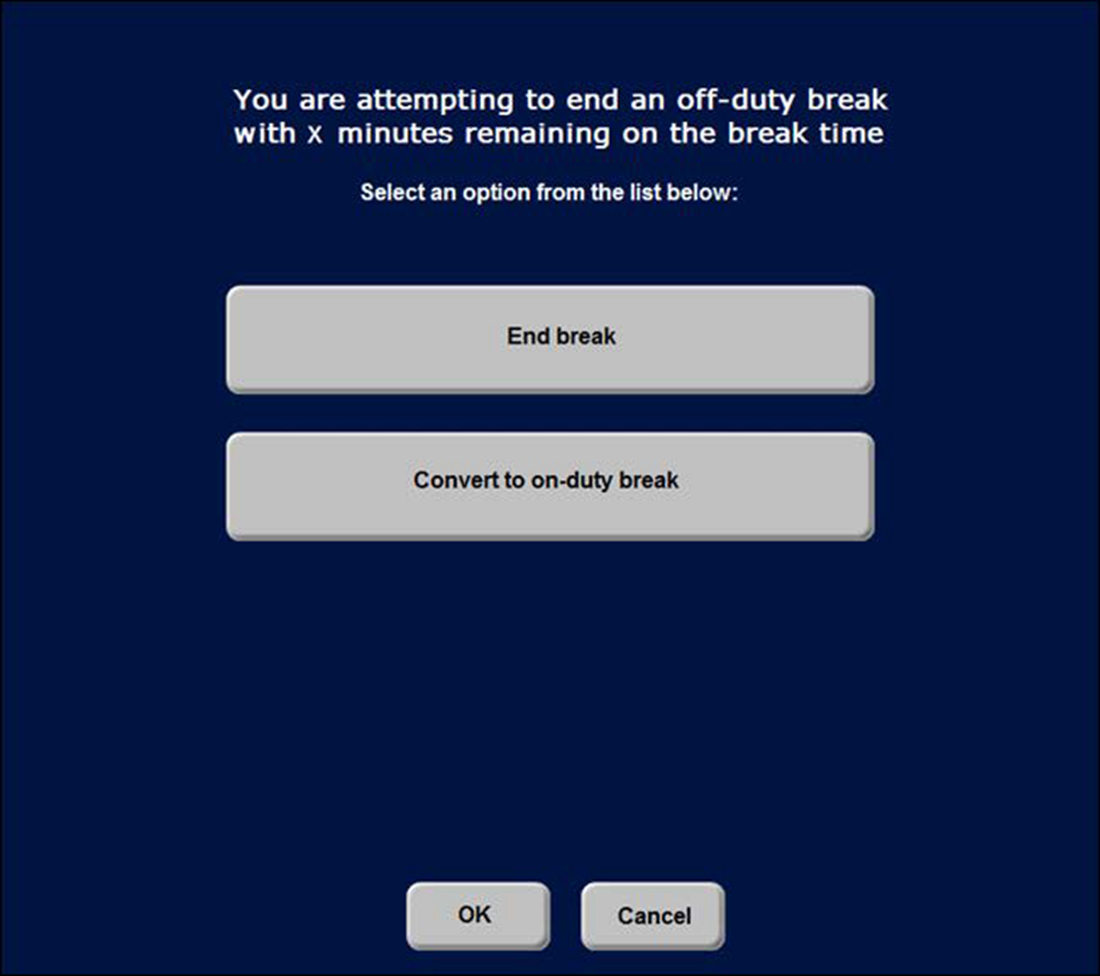
-
Select one of the following actions:
Select End Break to retain the break as paid or unpaid for the time frame the employee took the break. The break button no longer appears as a selection.
Select Convert to on-duty break to change the off-duty break to an on-duty break. The system sets the break to automatically end when the break expires, based on the minutes left for the break. If the break was originally unpaid, the system automatically converts the entire break to a paid break which counts toward overtime. The On-Duty Meal Break message appears and you now have access to the FOH.
Continue to "Implementing waive break and break reminder messages."