Reporting breaks using BOH reports
The BOH reports include data for all days, including the current day. You can use the following BOH reports when managing breaks:
- BOH Labor Report
- BOH Employee Breaks Report
- BOH Time and Attendance Detail Report
- BOH Audit Report
Viewing the BOH Labor Report
The BOH Labor report generates shift information for a selected period of time. The report can contain employee clock in/clock out times, break information, regular and overtime pay rates, regular and overtime hours, declared tips, and more. Define, name, save, and run as many labor reports with separate settings, as needed. In the following procedure, we discuss the options that only contain information on breaks.
To use the BOH Labor Report:
- Select Reports > Employee > Labor. The Labor Report - dialog box appears.
- Select a single date, or a range of dates, from the selection list.
- Select an employee from the employee list, or select Select All Employees to include break information for all employees on the report.
- Click Settings to open the report configuration dialog box, which allows you to establish the report title, as well as select the information to include on the printed report.
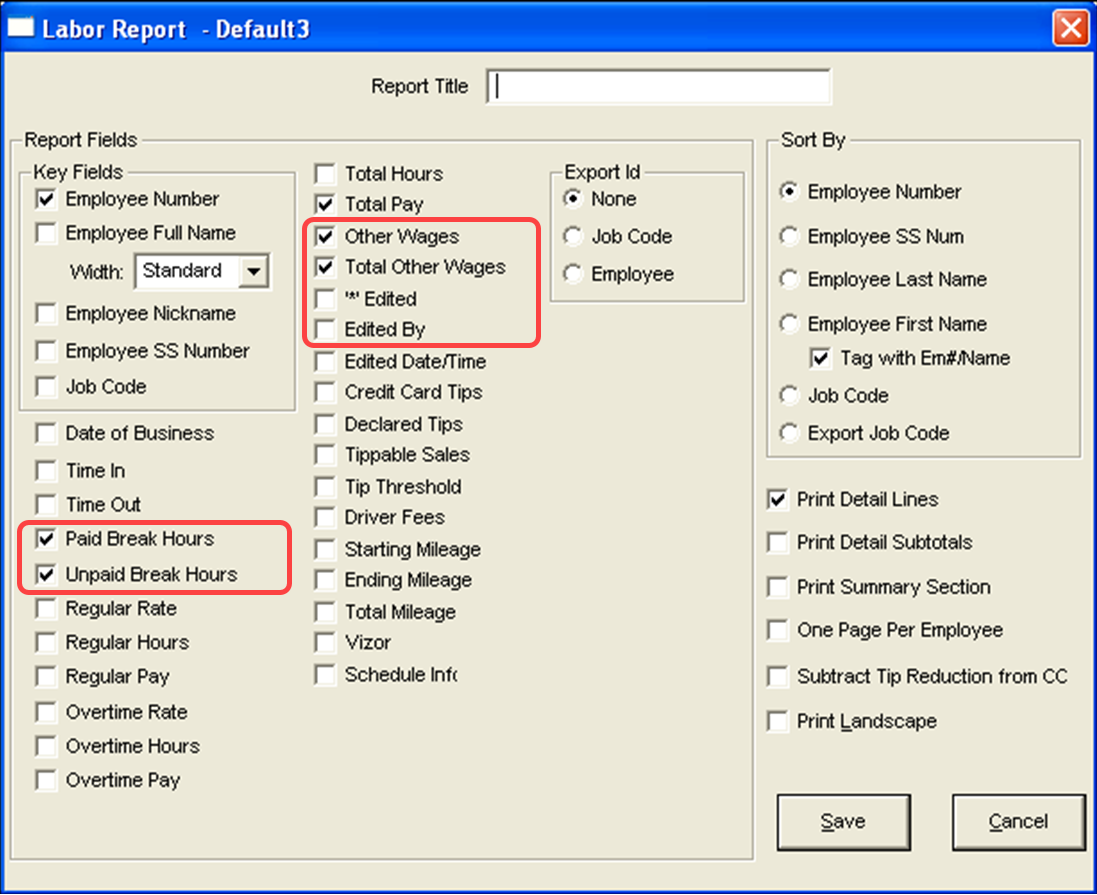
- Select the options relating to employee breaks, as needed.
- Click View to preview the report or click Print to print the report.
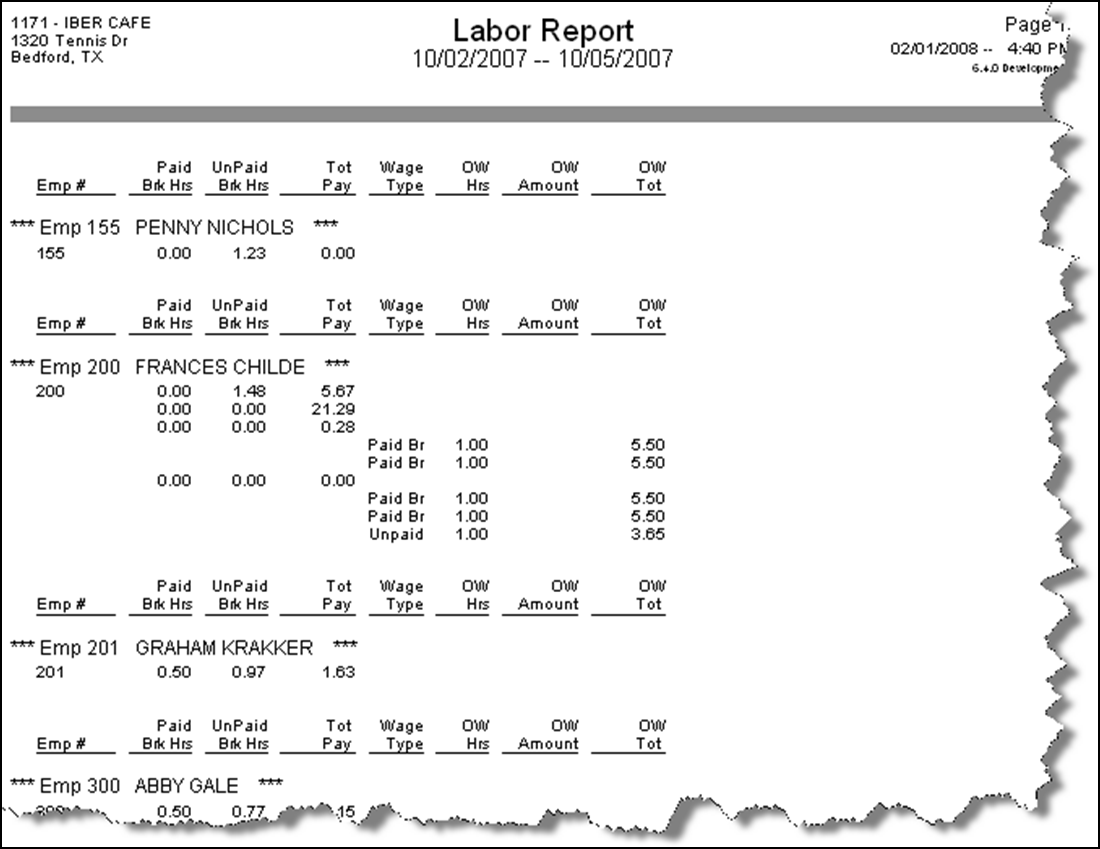
Viewing the BOH Employee Breaks Report
The Employee Breaks Report that you run from the BOH allows you to see a listing of the employee break ins and break outs for a single date or a range of dates.
To view the BOH Employee Breaks Report:
- Select Reports > Employee > Employee Breaks.
- Select a single date, or a range of dates, from the selection list.
- Click Settings to open the Break Report dialog box.
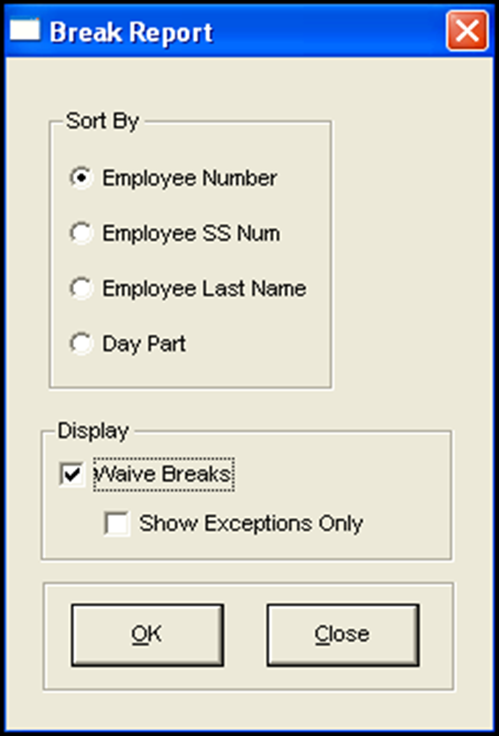
- Select the options relating to employee breaks, as needed.
- Click View to preview the report or click Print to print the report.
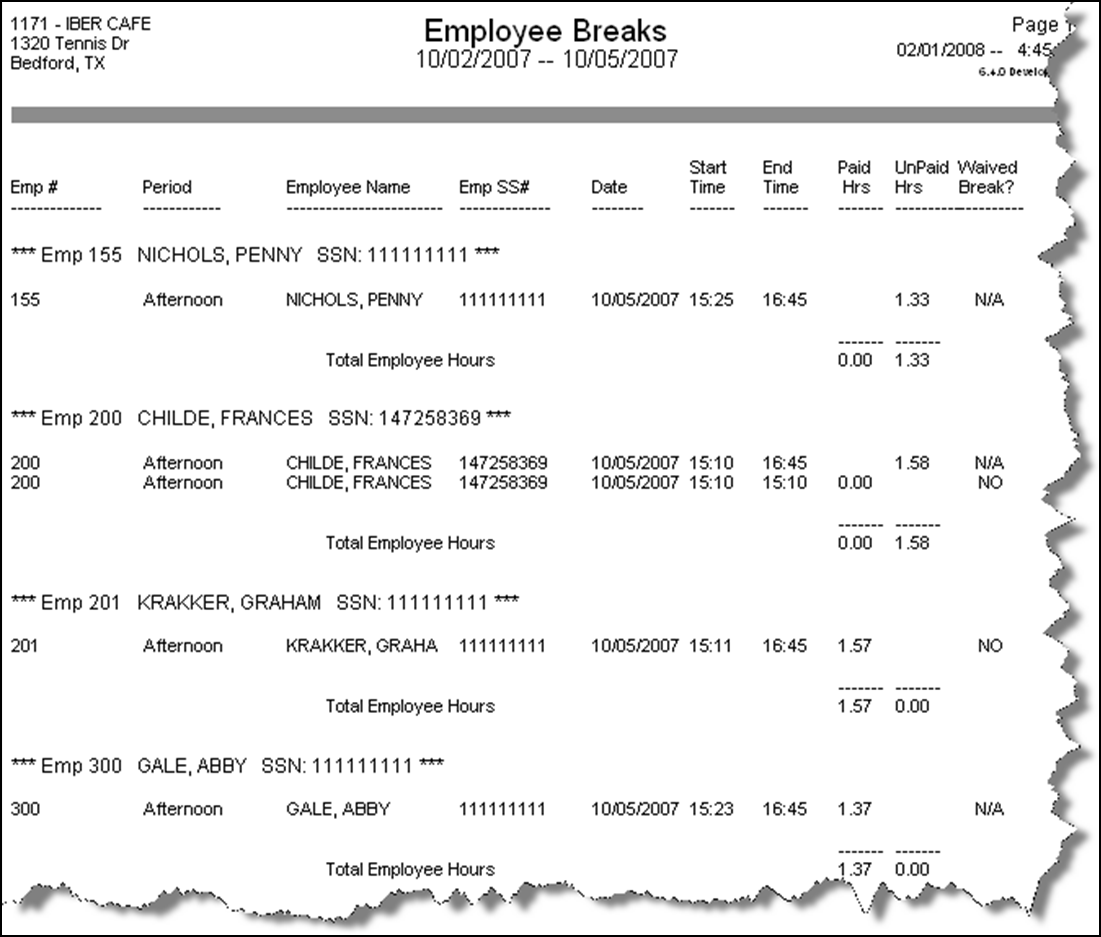
Viewing the BOH Time and Attendance Detail Report
The BOH Time and Attendance Detail report provides the ability to report employee time in and out by day, report employee breaks by day, report time adjustments, report edit punch reasons and who edited the punch, and provide a signature line and check number line. In the following procedure, we discuss only the options that pertain to breaks.
To view the BOH Time and Attendance Detail report:
- Select Reports > Employee > Time and Attendance Detail.
- Select a single date, or a range of dates, from the selection list.
- Select an employee from the employee list, or select Select All Employees to include break information for all employees on the report.
- Click Settings to open the Time and Attendance Detail Report Settings dialog box.
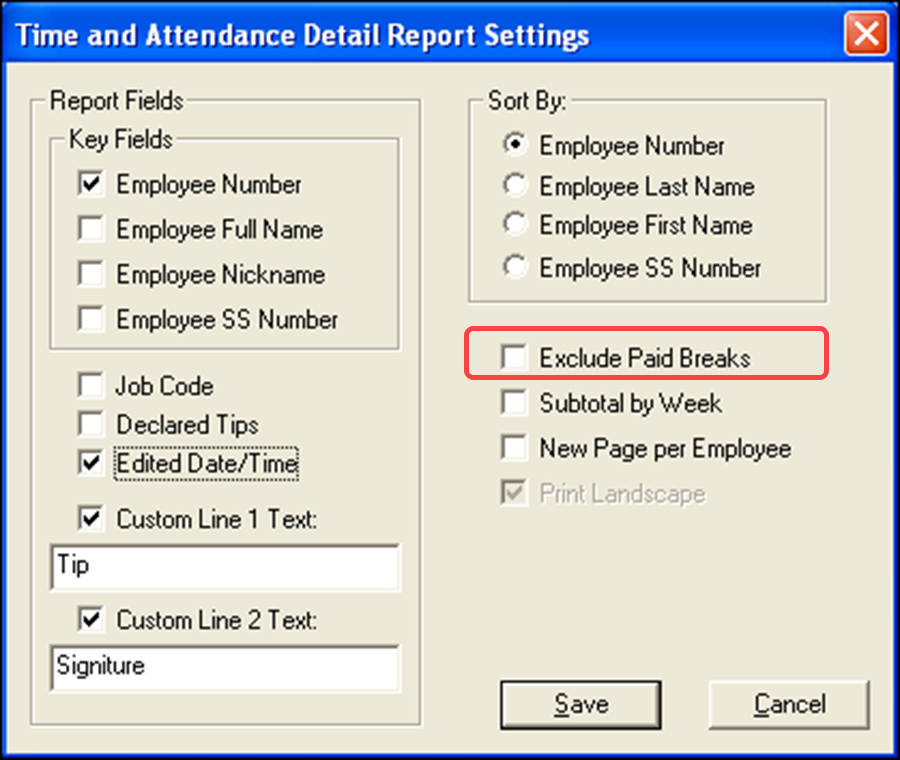
- Select or clear the options relating to employee breaks, as needed.
- Click View to preview the report or click Print to print the report.
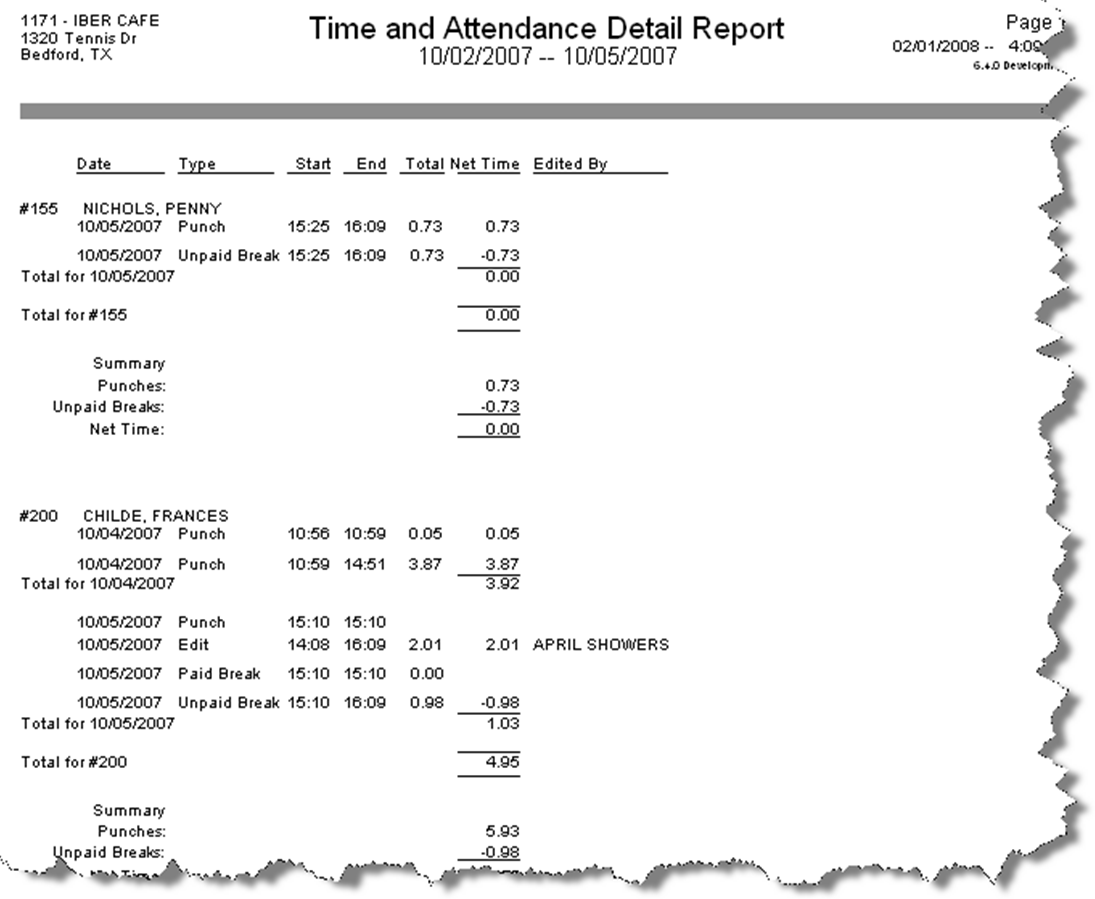
Viewing the BOH Audit report
The Audit report provides detailed tracking on individual transactions that occur in the FOH, and provides an audit trail for employee breaks and the actions taken on them. In the following procedure, we discuss only the options that pertain to breaks.
To view the BOH Audit report:
- Select Reports > Audit. The Select Date dialog box appears.
- Select a date and click OK. The Select Transactions to Audit dialog box appears.
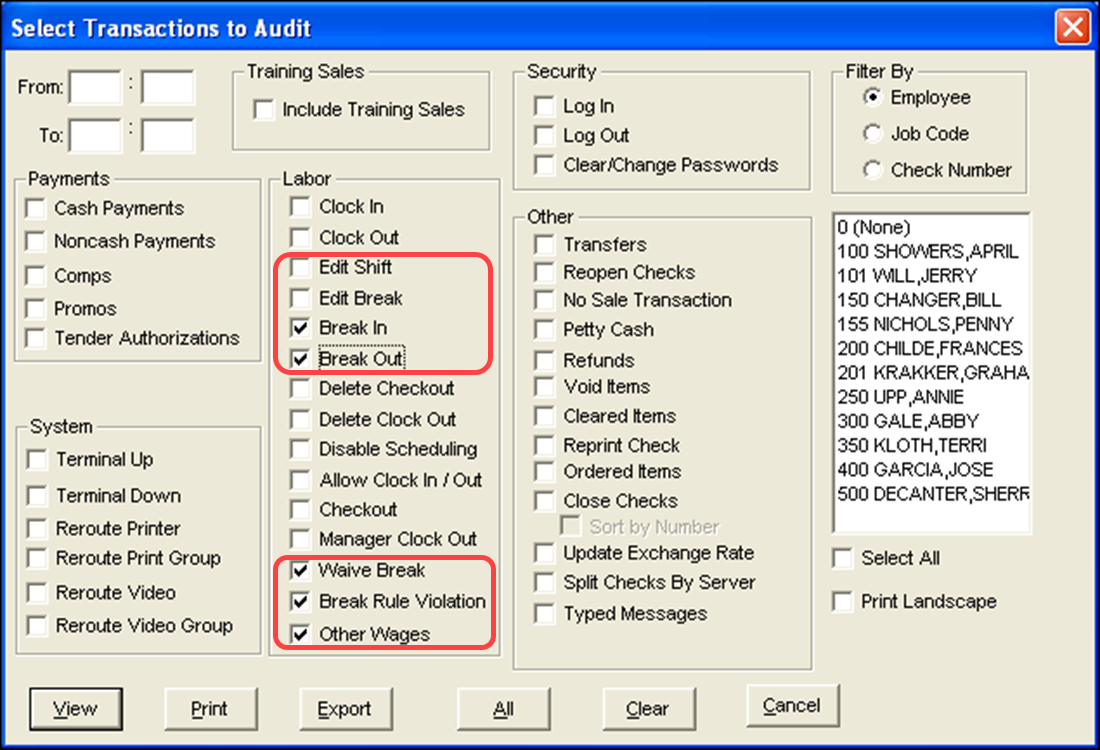
- Select the options relating to employee breaks, as needed.
- Click View to preview the report or click Print to print the report.
The following are break rule entries you might see in the Audit Report:
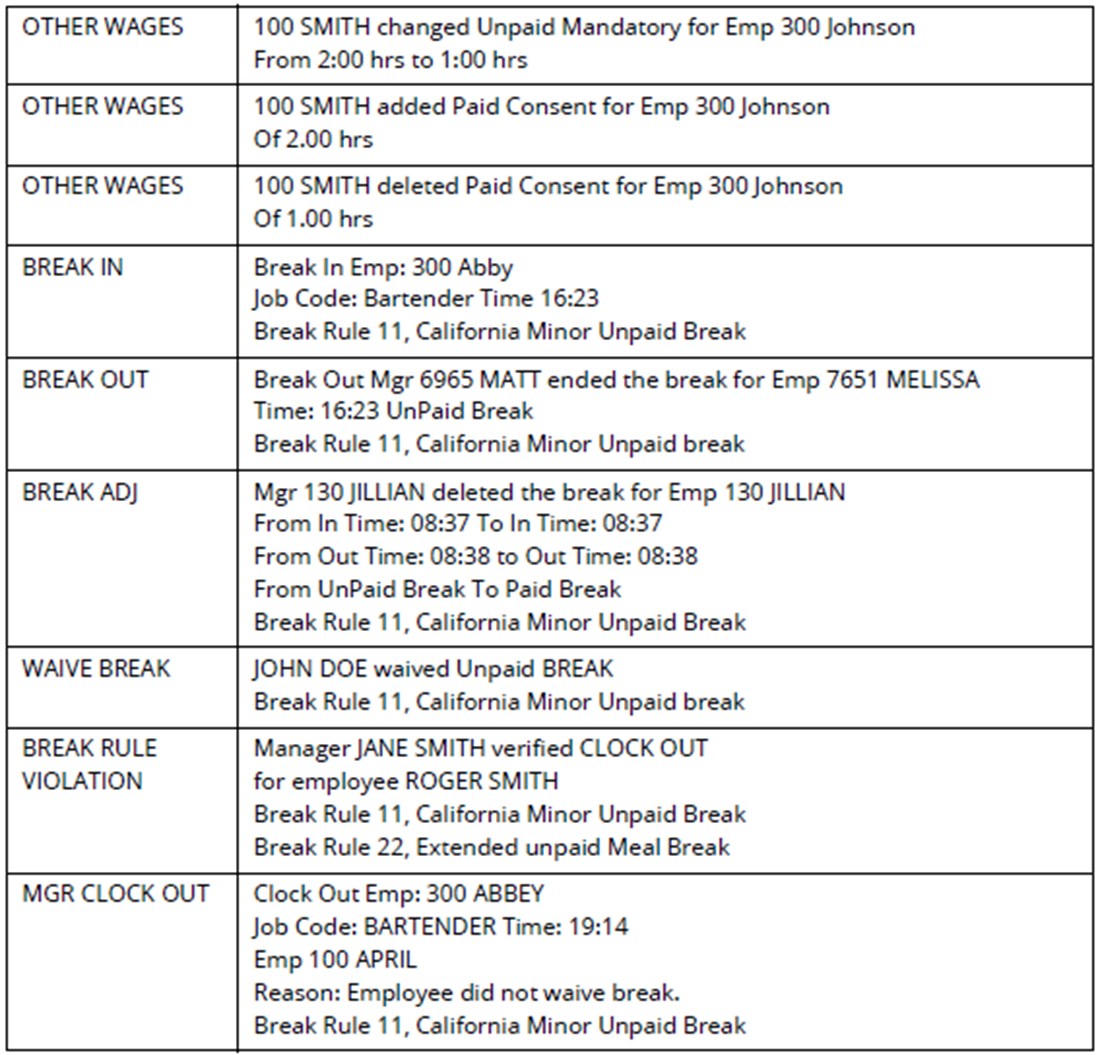
Return to the main "Employee Breaks" page.