Specifying the hours needed to earn a break
Most jurisdictions require employees to work a minimum number of hours before they earn a break, and depending on the number of hours, they earn a set number of minutes for the break. Use the Break Rules function to specify the hours needed to earn a break, and the number of minutes employees are allowed to take when they earn the break.
LABOR LAW EXAMPLE: An employee is entitled to an unpaid meal break of at least 30-minutes after each period of five consecutive hours of work.
To specify the hours needed to earn a break:
-
Select Maintenance > Labor > Break Rules.
-
Select the Rules tab.
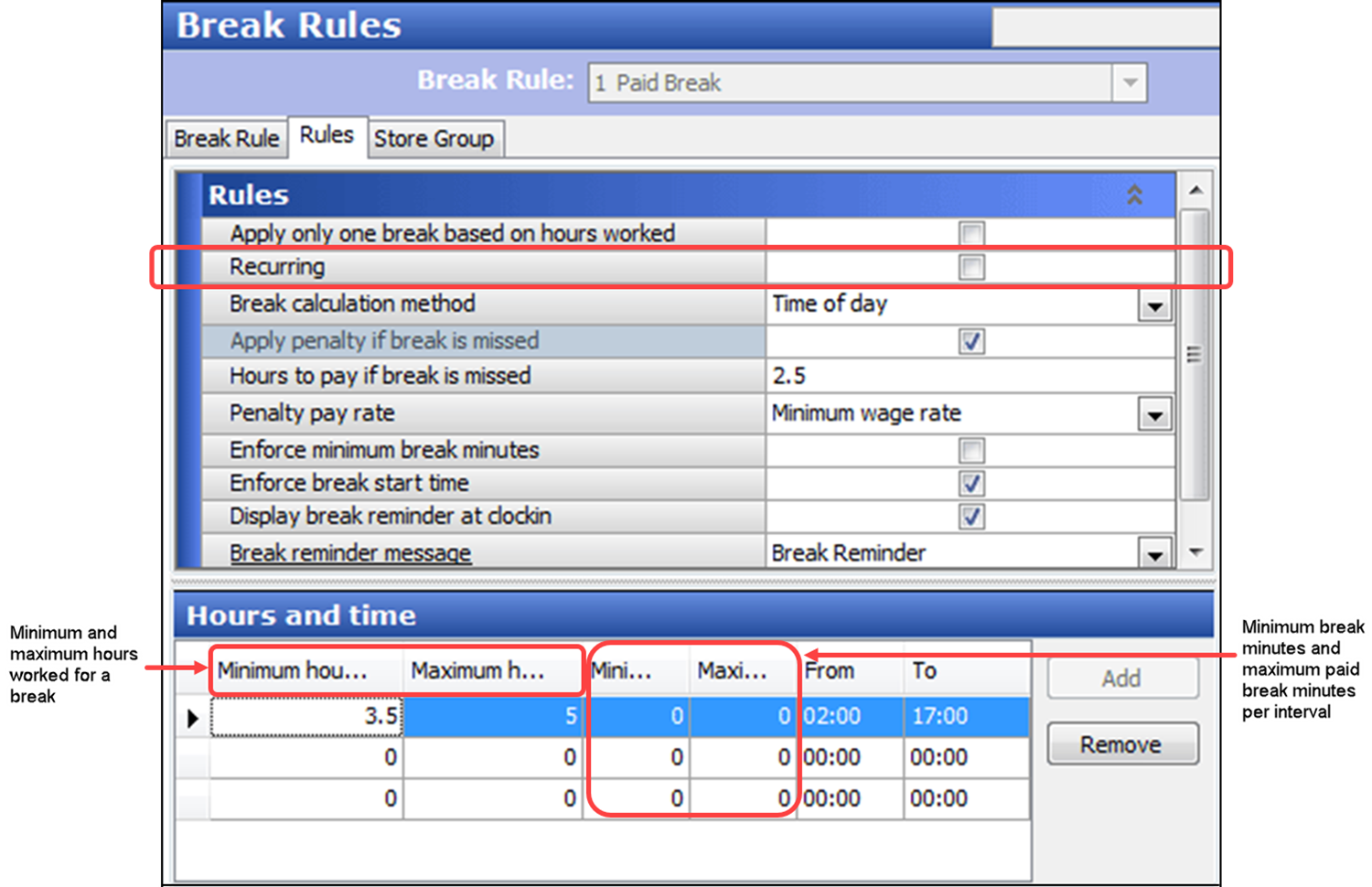
-
Select a break rule for which to specify the hours needed to earn a break.
-
Under the ‘Hours and time’ group bar, configure the following:
Type the minimum number of hours worked for a break, from 0 to 24, an employee must work to earn a break.
Type the maximum number of hours worked for a break, from 0 to 24, an employee must work to earn a break.
Type the minimum uninterrupted break minutes in ‘Minimum break minutes per interval’ an employee must take to constitute as a break.
If this is a paid break, type the maximum break minutes in ‘Maximum paid break minutes per interval’ for which an employee is paid for the break. Any minutes taken after the maximum paid minutes are unpaid. Type 0 (zero) to pay for all break minutes taken. The break must be longer than the defined minimum break minutes.
-
Select Recurring if you want the first set of break requirements to restart each time the maximum hours worked has been reached. The system automatically creates a new occurrence with an offset, based on the maximum worked hours, and allows the employee to earn another break of the same type and length with every new occurrence.
-OR-
Clear Recurring if you want to define a second or third set of break requirements when the first maximum hours worked has been reached.
-
If you cleared ‘Recurring,’ click Add and repeat step 4 for each non-recurring set of break requirements.
-
Click Save.
-
Repeat the procedure for each break rule you need to create to abide by your labor laws.
-
Exit the Break Rules function.
Excluding unpaid break minutes from hours worked
By default, the system includes the minutes taken from an unpaid break as worked time. For example, if you configure a break rule to have an unpaid break due every five hours and the employee clocks in at 12:00 p.m., they are due for a break at 5:00 p.m. If the employee takes a 30-minute unpaid break at 4:00 p.m., the system displays the next break due at 10:00 p.m. By excluding the unpaid break minutes from hours worked, the next break is due at 10:30 p.m. This feature does not consider paid breaks.
To exclude unpaid break minutes from hours worked:
- Select Maintenance > Labor > Break Rules.
- Select the Rules tab.
- Select a break rule from the drop-down list.
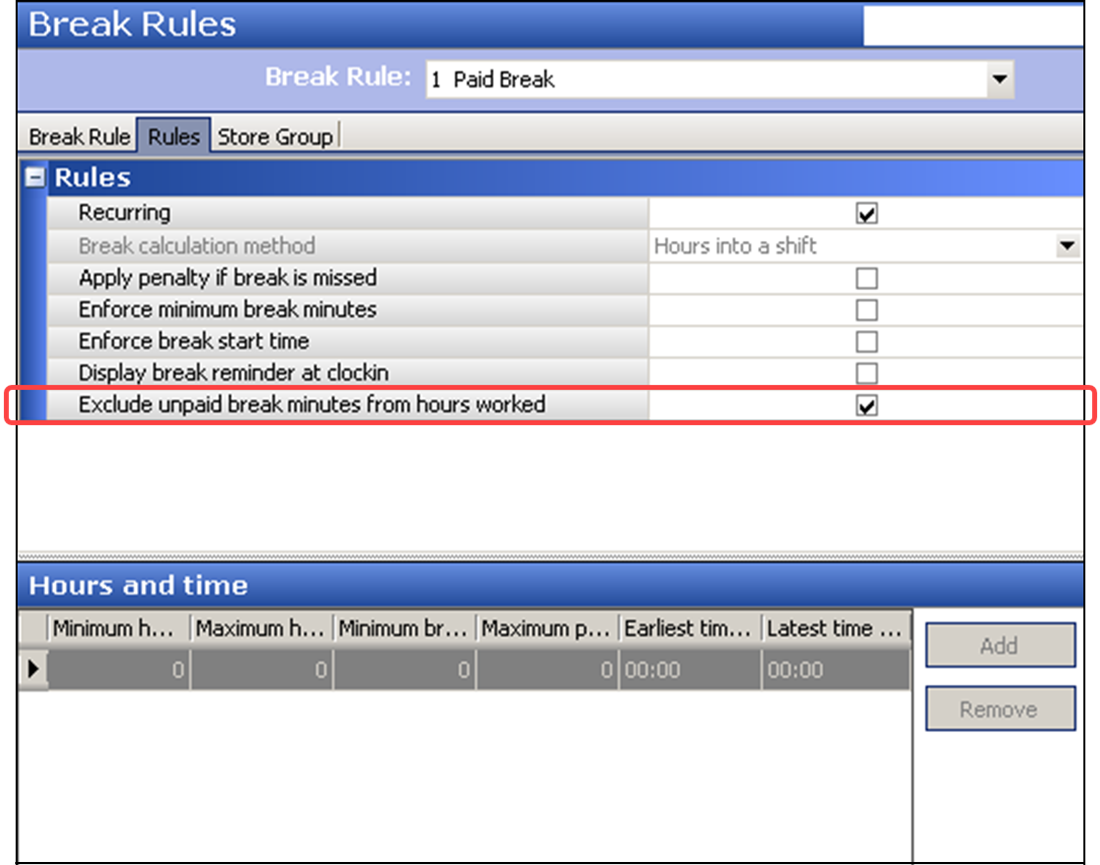
- Under the ‘Rules’ group bar, select Exclude unpaid break minutes from hours worked.
- Click Save.
- Repeat this procedure for each break rule for which to exclude unpaid break minutes from hours worked.
- Exit the Break Rules function.
Supporting mutually exclusive break rules
Some labor laws offers only one break from a break rule, based on the length of time the employee is scheduled or actually works. The system qualifies the employee with only one break for which the scheduled hours meet the minimum and the maximum hours needed to earn a break.
LABOR LAW EXAMPLE: An employee must take a 20-minute break if scheduled within six hours, or a 30-minute break if scheduled within eight hours.
For example, you can configure a meal break with two breaks which are mutually exclusive. The first break allows a 20-minute break when an employee works between 4 to 6 hours, and a second break allows a 30-minute break when an employee works between 6.01 and 8 hours. Based on the scheduled or actual hours worked, the employee can take either the 20-minute or 30-minute break, but not both. If the employee is scheduled for seven hours, the system only offers the 30-minute break, and not the 20-minute break.
To configure a mutually exclusive break rule, you must follow certain conditions:
- The mutually exclusive break rule must contain at least two breaks.
- The times for the breaks within a mutually exclusive break rule must precede each other within the difference of a minute. For example, the maximum hours worked for the first break must be a minute behind the minimum hours worked configured for the second break, such as 6 hours configured for the maximum hours worked for the first break, and 6.01 hours configure for the minimum hours worked for the second break. If you configure the difference between the first and second breaks for longer than a minute, or the times overlap, the breaks are not considered mutually exclusive and both breaks are offered to the employee.
- You cannot configure the break rule as recurring.
- You must select ‘Apply only one break based on hours worked.’
A mutually exclusive break rule behaves differently based on the following:
| Condition | Result |
|---|---|
| Labor Schedule is Present | When you qualify a break rule using a schedule, and a scheduled employee works, the system reads the scheduled hours of the employee at the time they clock in. The system offers only one of the breaks, based on the length of time they are scheduled. The other breaks are not applicable and not offered. The system does not record a violation. |
| Labor Schedule is Not Present or Non-Scheduled Employee Works | When you qualify a break rule using a schedule, and a non-scheduled employee works, or no schedule is present, the system offers ALL breaks from the mutually exclusive break rule to the employee. The employee must choose the appropriate break when they start a break. The other breaks remain available and can still be taken, if needed. When the employee clocks out, the system reads the actual hours the employee worked for qualification. In the event the employee chose a break that does not contain the allowable number of break minutes based on the break law, a violation occurs. If allowed, the employee can take another break from the mutually exclusive break rule at that time to avoid a violation. |
Refer to “Qualifying for a break rule” for more information on qualifying for a break based on a schedule.
To configure a mutually exclusive break rule:
- Select Maintenance > Labor > Break Rules.
- Select a break rule from the drop-down list.
- Select the Rules tab.
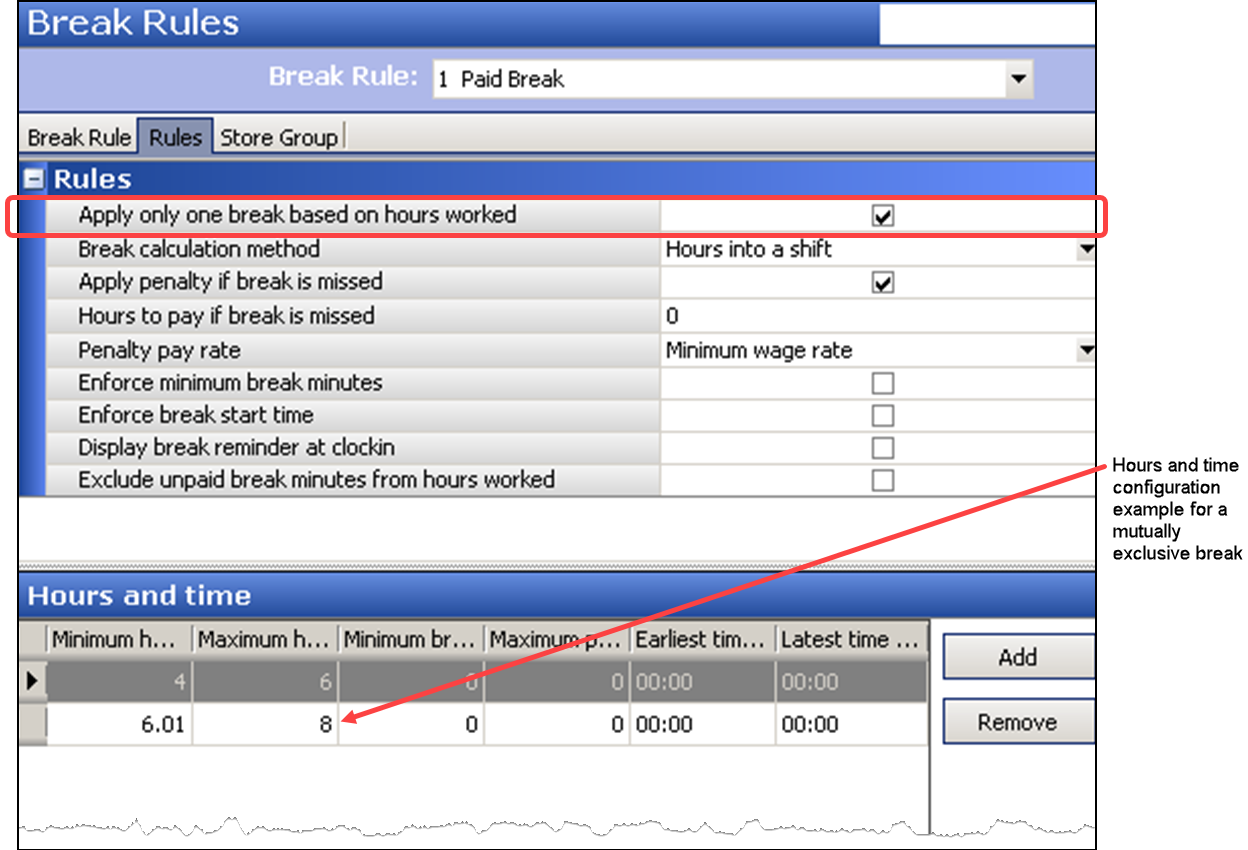
- Under the ‘Rules’ group bar, select Apply only one break based on hours worked.
- Under the ‘Hours and time’ group bar,’ click Add to add the first break.
- Type the minimum number of hours worked for the first break, from 0 to 24, an employee must work.
- Type the maximum number of hours worked for the first break, from 0 to 24, an employee must work.
- Click Add to add the second break.
- Using the maximum hours worked for a break value from the first break, type one minute over for the minimum number of hours worked configured for the second break.
- Type the maximum number of hours worked for the second break an employee must work.
- Click Save.
- Repeat this procedure for each break rule you want to configure as mutually exclusive.
- Exit the Break Rules function.
Continue to "Placing enforcements on break minutes."