Transferring declared reconciliation amount to a deposit
When you successfully complete an employee reconciliation, the system may automatically transfer the reconciled amount as a deposit, if your system is configured to do so. The screen that appears, and the information appearing on the screen is determined by your system configuration and the deposited amounts. The Deposit Distribution screen displays a list of all deposits for the reconciliation.
-
If you configure the system to always display the Deposit Distribution screen, or the maximum depositable amount is defined as $0.00, the Deposit Distribution screen always appears.
-
If the reconciled amount is greater than the maximum depositable amount, then the system breaks the amounts out on the Deposit Distribution screen, based on the maximum deposit amount. You may still need to add a description to the deposit.
-
If the reconciled amount is below the maximum depositable amount, then the Deposit Distribution screen appears.
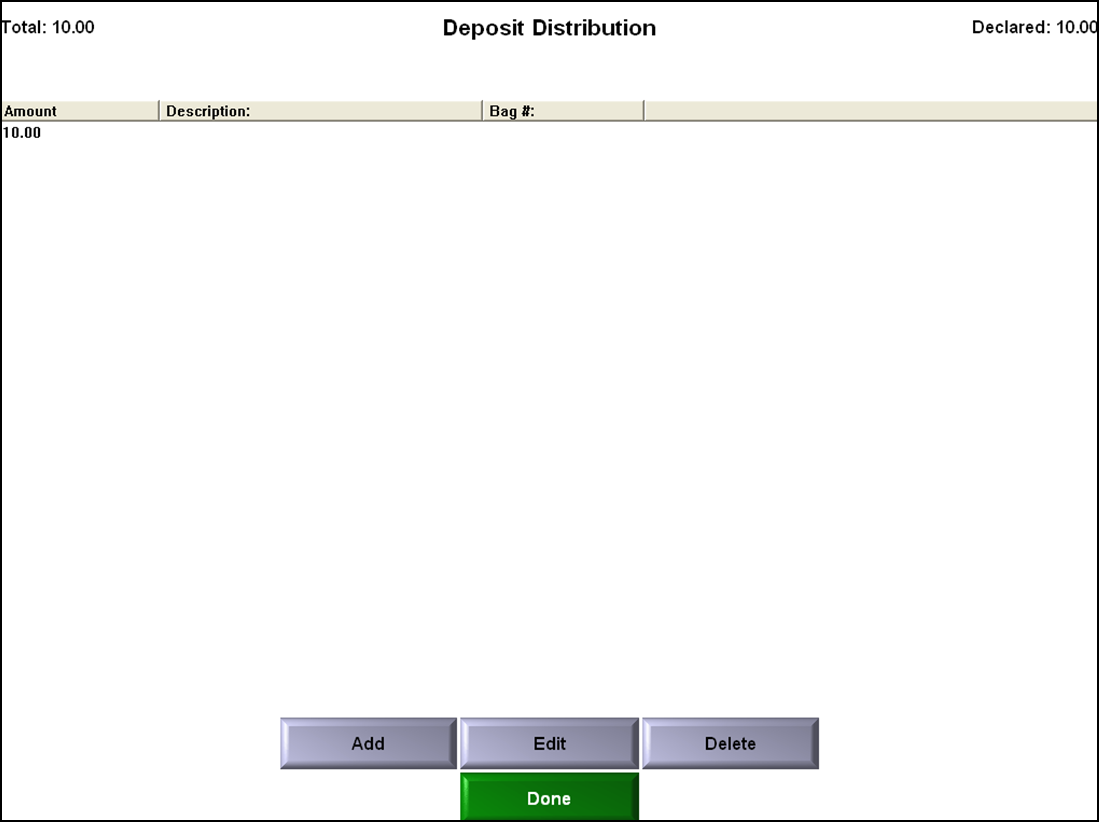
To add or edit a deposit or description:
- If the Deposit Distribution screen is the first screen to appear, touch Add or select a deposit and touch Edit. The Deposit Entry screen appears.
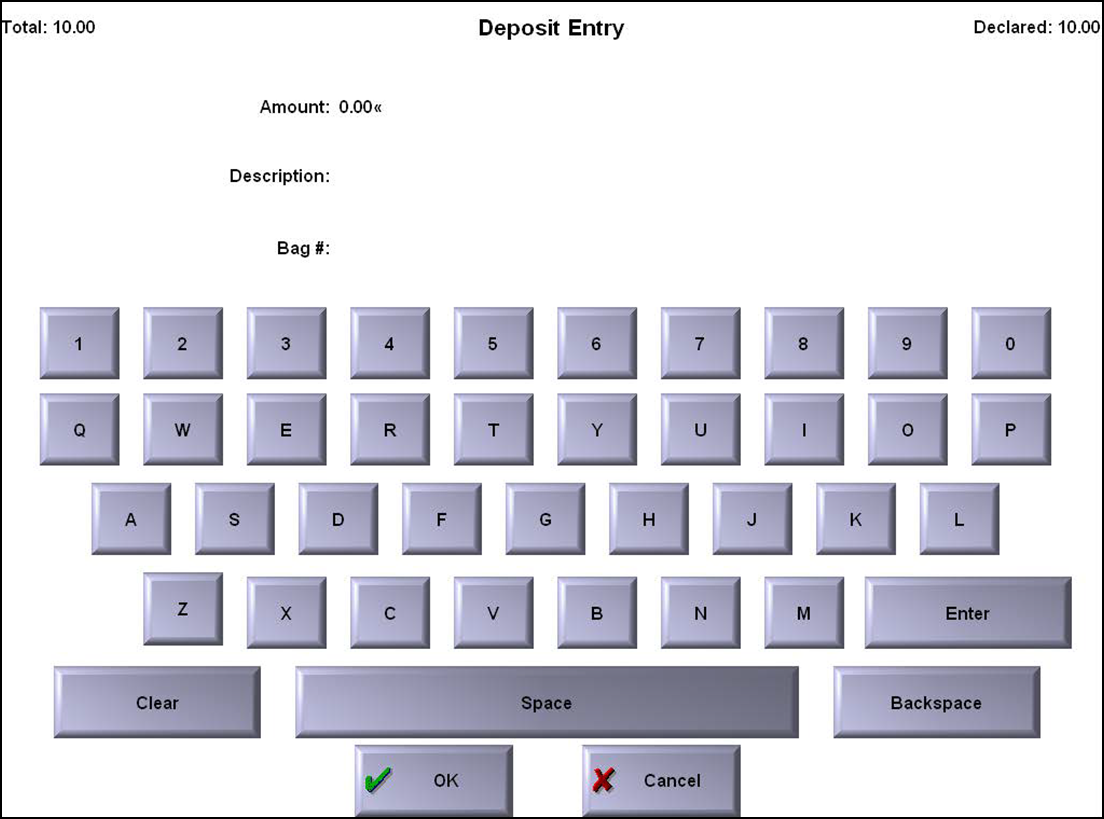
- Enter the amount to deposit using the QWERTY keyboard, and touch Enter.
- If required, enter a description for the deposit, such as 'Drawer 3 Drop,' and touch Enter.
- If required, enter a bag number for the drop and touch Enter.
- Touch OK to return to the Deposit Distribution screen.
To delete a deposit:
- From the Deposit Distribution screen, select the deposit and touch Delete. A confirmation message appears.
- Touch OK.
To finalize a deposit:
- After your deposit amounts are correct, touch Done on the Deposit Distribution screen. The system compares the reconciled amount with the manually entered amounts. If the amounts do not match, an error message appears.
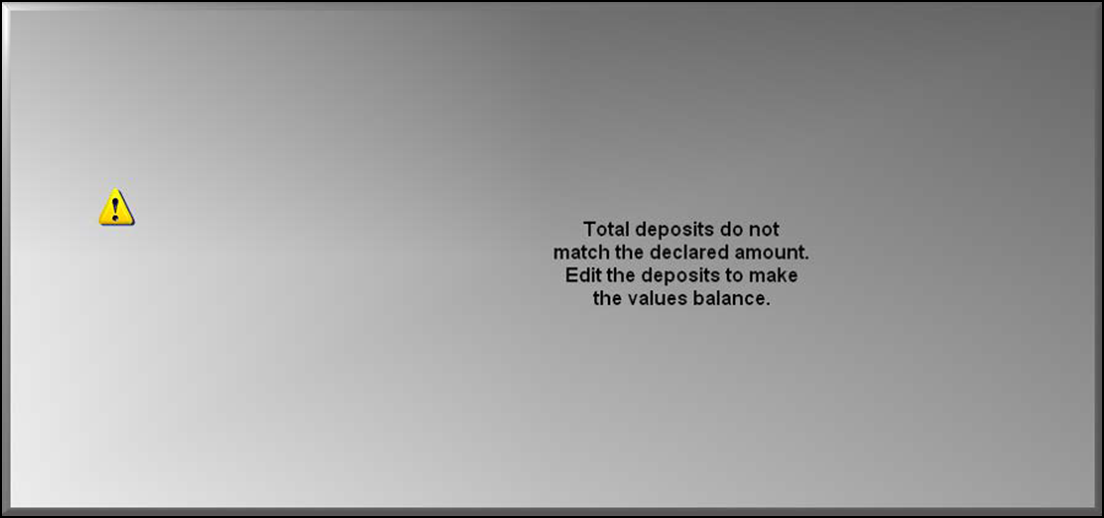
- Touch inside the box and enter the correct amount. A deposit slip, similar to the following example, prints at the local terminal:
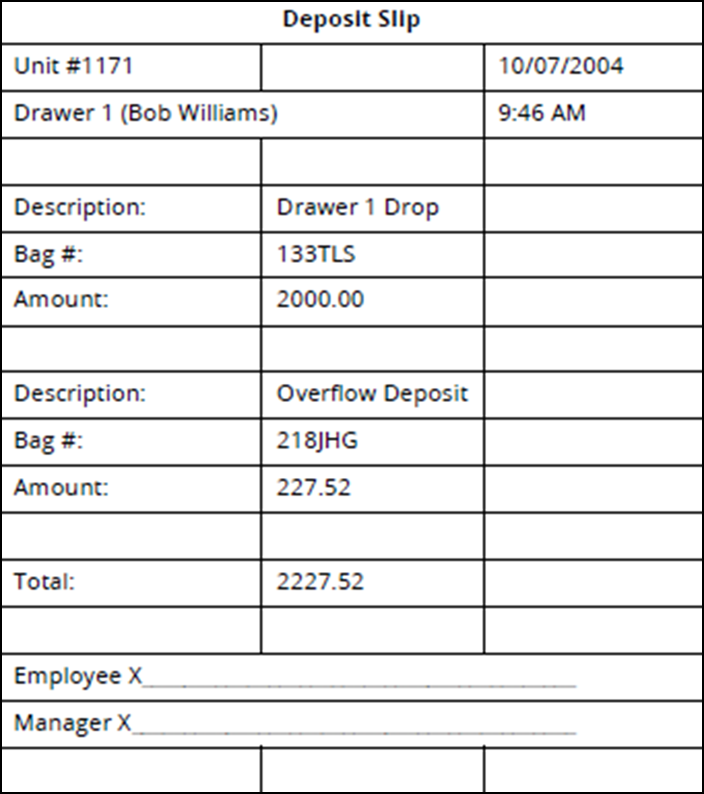
Return to the main "Employee Reconciliation" page.