Configuring password usage
Password usage in the Aloha POS system is not mandatory, as installed; however, when you want to use a fingerprint scanner, you must configure the password as optional or required, depending upon the level of security you want to impose on the system. If you configure the password as disabled, employees can clock in or log in to the FOH terminals without using a fingerprint scanner, regardless of other settings.
To configure the password in the Aloha system:
-
Select Maintenance > Business > Store > Store Settings.
-
Select the Security group, located at the bottom of the screen.
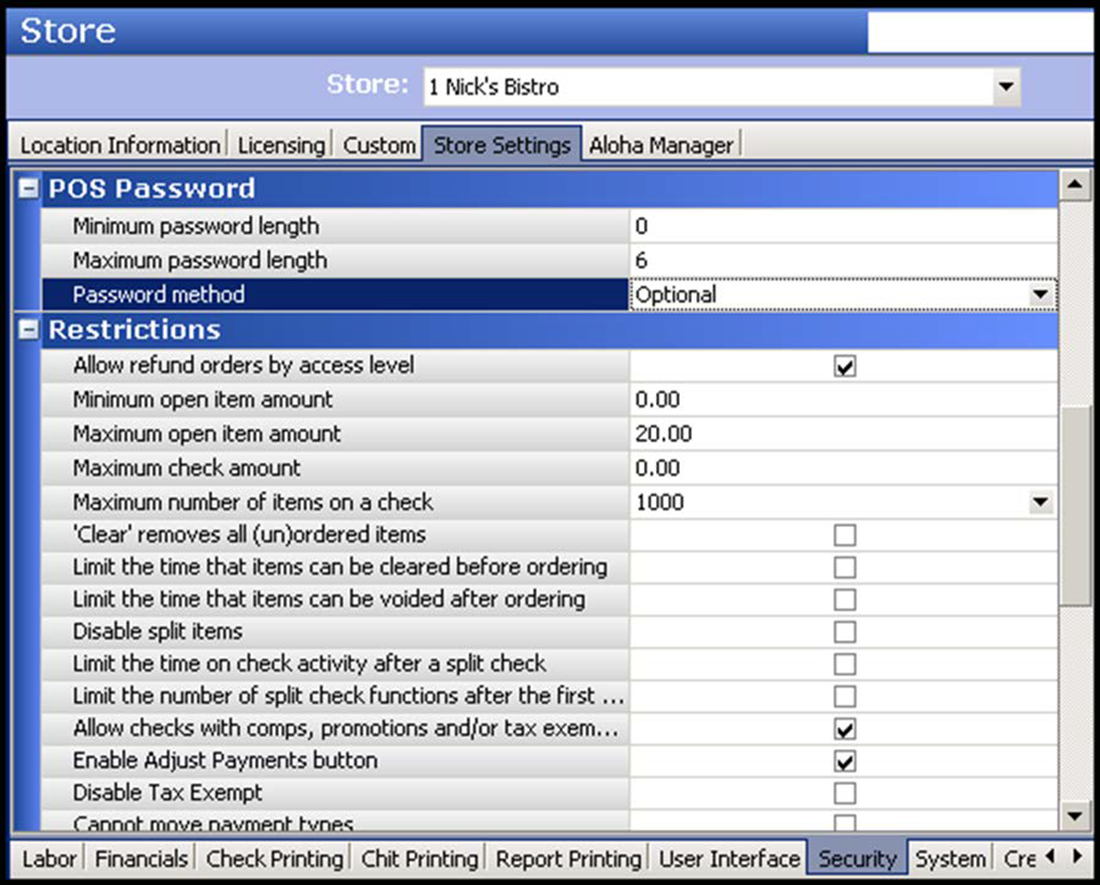
-
Under the 'POS Password' group bar, select Optional or Required from the 'Password method' drop-down list. We recommend you select 'Required,' to maximize the security of your Aloha network.
Note: If you select Optional, you can use the employee ID number, a password, mag card, or fingerprint scanner for logging in to a FOH terminal, or for 'manager password' responses. If you select Required, the system excludes the employee ID number as an acceptable method of access. You can use these methods for clocking in, unless you select 'Must use fingerprint scanner clock in' in Maintenance > Labor > Employees > Employee tab.
-
Click Save.
Although important for password definitions, it is not necessary to configure the number of digits for the password, when using a fingerprint scanner, if you set 'Password method' to Required. If the password method is set to Optional, you must configure the remainder of the password settings correctly.
Reference: Refer to "Getting Started" in the Quick Service Reference Guide or Table Service Reference Guide for more information about the requirements for configuring employee passwords.
Continue to "Configuring a terminal to use a fingerprint scanner"