Specifying a fingerprint scanner type
FPS v15.1 requires knowledge of the fingerprint scanner type you are using to initialize the enrollment database. Using older terminals where even one UPEK or UPEK2 fingerprint device is used, you must select 'Support UPEK Fingerprint devices' or the fingerprint scans will fail on UPEK/UPEK2 devices. Digital Persona devices will function where this setting is enabled.
If all terminals are using Digital Persona fingerprint devices, clear 'Support UPEK Fingerprint devices.'
This setting impacts the enrollment process as detailed in the "Enrolling Fingerprints for Use with Fingerprint Scanners" section below.
Caution: Do not change this setting with active enrollments! If you change this option, you must re-enroll all employees. If you clear 'Support UPEK Fingerprint devices' and use a UPEK scanner, the terminal debout will contain the following error and the fingerprint sensor will not initialize:
FPSSrvr: Will attempt to use Digital Persona Matcher
followed by
FPSSrvr: [RadBioInit] RBERR_READER_NOT_PRESENT
To enable the use of UPEK/UPEK2 fingerprint devices:
- Access Maintenance > Business > Store > Store Settings.
- Select the User Interface group, located at the bottom of the screen.
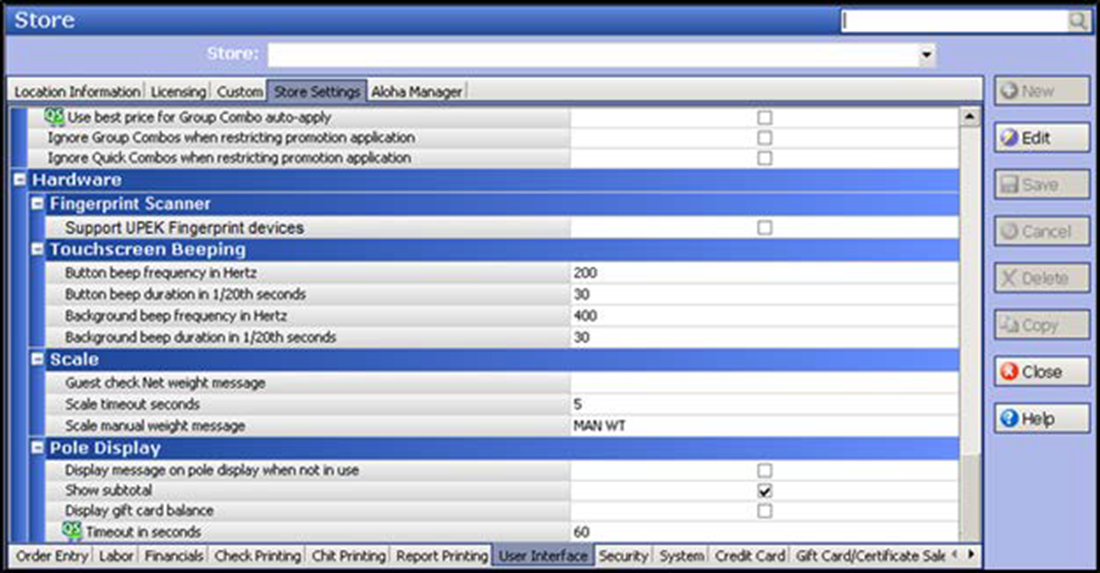
- Under the 'Fingerprint Scanner' group bar, select Support UPEK Fingerprint devices to make this feature active.
- Click Save.
Continue to Configuring password usage.