Automatically printing Included Modifiers in the kitchen
By default, included modifiers do not appear in the guest check window and are not sent to the kitchen or printed on the kitchen chit. You can configure one or all included modifiers to print on the kitchen chit for the kitchen staff to use when preparing an item. You can also leverage the item priority feature in Maintenance > Menu > Item Routing to configure the included modifiers to print in the order in which your ingredients are laid out on a 'make table.'
To configure included modifiers to automatically print on the kitchen chit, you must disable 'Print in kitchen' in Store Settings and then specify the included modifiers to print in the kitchen when you order the menu item.
To disable kitchen printing in Store Settings:
- Select Maintenance > Store > Store Settings.
- Select the User Interface group at the bottom of the screen.
- Clear Print in kitchen.
- Click Save and exit the Store function.
To configure an included modifier to print on a kitchen chit:
- Select Maintenance > Menu > Items.
- Select the item with a defined included modifier from the drop-down list.
- Select the Dynamic Modifiers tab.
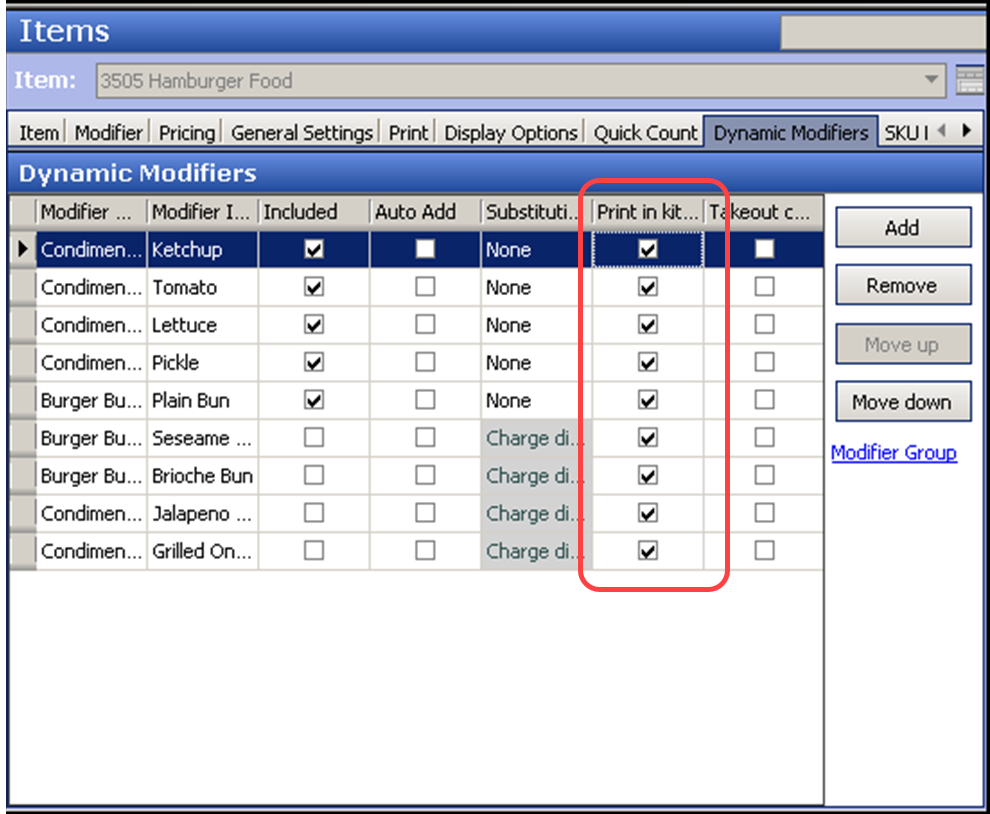
- Under the 'Dynamic Modifiers' group bar, select the modifier configured as an included modifier for the item.
- Select Print in kitchen.
- Repeat this procedure for each included modifier to print on a kitchen.
- Exit the Items function.
Return to the main "Included Modifiers" page.