Designating the Included Modifiers for an item
As normal, you attach the appropriate modifier groups to an item in the Items function. To configure a modifier from one of these modifier groups to be included with an item, you must take an additional step and designate which modifiers come standard with the item on the Dynamic Modifiers tab.
To designate the included modifiers for an item:
- Select Maintenance > Menu > Items.
- Select a menu item for which to designate the included modifiers, such as 'Hamburger,' from the drop-down list.
- Select the Modifier tab.
- Ensure the included modifiers you want to add to the item reside in at least one of the modifier groups associated from the 'Modifier' drop-down list. If not, select the applicable modifier group from one of the drop-down lists.
- Select the Dynamic Modifiers tab.
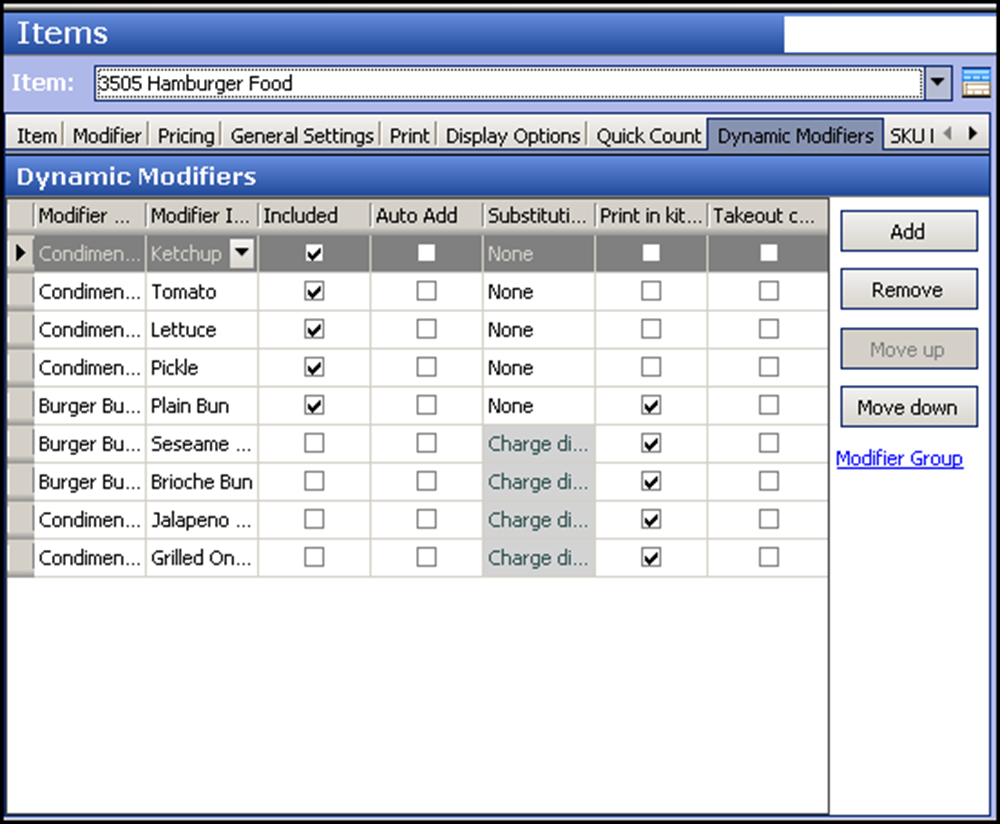
- Click Add. The modifier groups added to the Modifier tab appear for selection under the 'Modifier group' drop-down list.
- Select the modifier group that contains the included modifier from the 'Modifier group' drop-down list.
- Select a modifier to include with the menu item from the 'Modifier Item' drop-down list.
- Select Included to indicate the modifier behaves as an included modifier.
- Repeat steps 6 through 9 for each modifier to include with the item.
- Click Save.
- Repeat this procedure for each menu item for which to add included modifiers.
- Exit the Items function.
Continue to "Substituting included modifiers for nonincluded modifiers."