Substituting included nodifiers for a non-included modifier
Most consumers consider an included modifier as part of the item and there should be little or no consequence for removing the modifier. It is also common to allow the consumer to substitute an included modifier for a non-included modifier.
By default, included modifiers do not appear in the guest check window. Given that, included modifiers do not count against the minimum/maximum requirements for the modifier group; however, if you specify a preceding modifier code for an included modifier, the included modifier now appears in the guest check window and counts toward the min/max requirements of the modifier group. For example, if you substitute cucumbers for the included modifier lettuce, the system counts the addition of cucumbers and the removal of lettuce as a total of two toward the min/max modifier group requirements. The desired behavior is to not count included modifier substitutions against the min/max modifier group requirements.
To avoid doubling the modifier selections against the min/max modifier group requirements, you can perform a seamless substitution between included and non-included modifiers in a single touch. The action counts as one modifier selection.
Tip: This section assumes you have enabled the modifier toggle functionality as discussed in "Toggling between Add and No modifier codes."
You must remember these rules:
- You must add all included modifiers and non-included modifiers for which you want to allow substitution to the same modifier group. If you attempt to substitute an included modifier for a non-included modifier not in the same modifier group, substitution does not occur and the non-included modifier is added to the check in an 'add' state.
- If you attempt to substitute an included modifier with a non-included modifier using a modifier code, such as Add, substitution does not occur and the non-included modifier is added to the check in an 'add' state.
Automatically substituting all included modifiers for a non-included modifier
When you configure modifier groups based on types of items, you can more easily controland limit the modifiers that modify an item. For example, you can have a separate modifier group for cheeses, another for breads, and another for meats. Each of these modifier groups could have a different min/max requirement, and the same item can be in more than one modifier group.
Reference: For a min1/max1 modifier configuration, refer to (#substituting-with-min1-or-max1-modifier-group-configuration)
Most likely, each of these modifier groups has one or more included modifier to serve as the default selection. When you select a non-included modifier to substitute for the includedmodifiers, the system substitutes all included modifiers with the non-included modifier.
For example, in a Bread modifier group, Wheat is configured as an included modifier. When you substitute with Rye, the system automatically adds Rye to the order and removes Wheat. In a modifier group that has more than one included modifier, such as Ham and Turkey in a Meat modifier group, and you substitute Roast Beef, the system adds Roast Beefto the order and removes Ham and Turkey.
Tip: Remember, the included and non-included modifiers must reside in the same modifier group, and you cannot use a preceding modifier code when performing the substitution.
To automatically substitute an included modifier for a non-included modifier:
- Select Maintenance > Menu > Modifier Groups.
- Select a modifier group from the drop-down list.
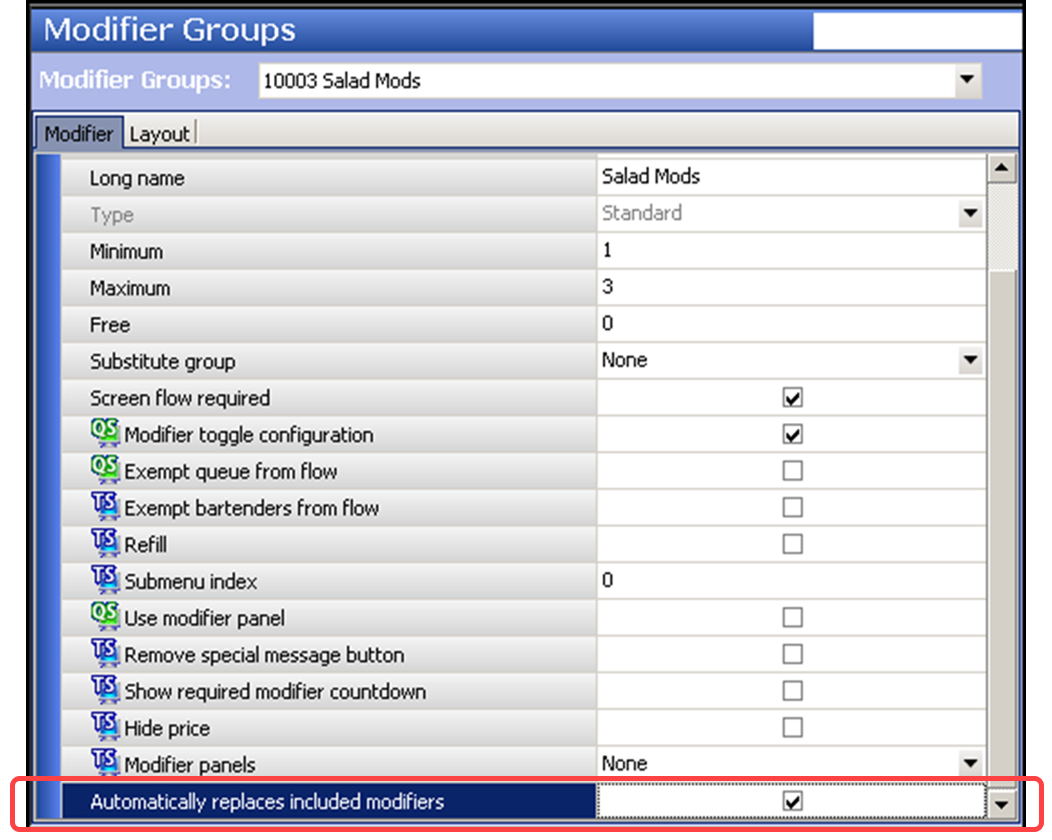
- Select Automatically replaces included modifiers.
- Click Save.
- Repeat this procedure for other modifier groups for which you want to automatically substitute an included modifier for an item in a modifier group.
- Click Close and exit the Modifier Groups function.
Apply the following scenarios:
SCENARIO 1: Substituting an included modifier with a non-included modifier where only one included modifier is defined.
The Cheese modifier group has a minimum zero and maximum three requirement andcontains American, Pepper Jack, Swiss, and Asiago as modifiers. American Cheese is anincluded modifier for Burger.
- Touch Burger to add it to the order.<img alt="Touch Burger"src="https://docs.ncrvoyix.com/images/aloha-pos/IncludedModifiers_TouchBurger.png">
- Touch Pepper Jack. As shown in the following example, American appears in a 'no' statewith a preceding No. Pepper Jack appears in an implicit 'with' state. The visual indicatorson the buttons toggle to No for American and Add for Pepper Jack.
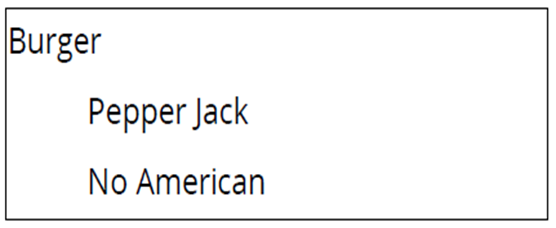
Conversely, if you then touch American, both 'No American' and 'Pepper Jack' areremoved from the guest check window, returning the guest check to its original state. Remember, by default, included modifiers do not appear in the guest check window. The visual indicators on the modifier buttons return to their original state.
SCENARIO 2: Substituting an included modifier with a non-included modifier where more than oneincluded modifiers are defined.
The Cheese modifier group has a minimum zero and maximum three requirement and contains American, Pepper Jack, Swiss, and Asiago as modifiers. American and Asiago are included modifiers for Burger.
- Touch Burger to add it to the order.
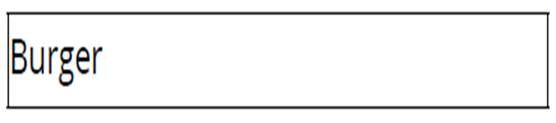
- Touch Pepper Jack. As shown in the following example American and Asiago appear in a 'no' state with a preceding No. Pepper Jack appears in an implicit 'with' state. The visual indicators on the buttons toggle to No for American and Asiago and Add for Pepper Jack.
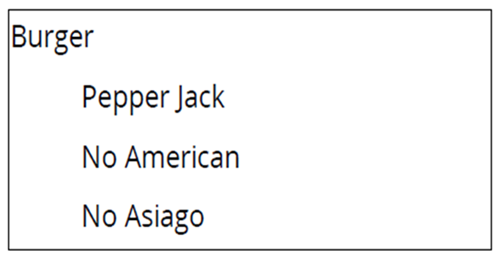
Conversely, if you then touch American, 'No American' is removed from the item. If you touch American and Asiago, all three modifiers are removed from the guest check window, returning the guest check to its original state. Remember, by default, included modifiers do not appear in the guest check window. The visual indicators on themodifier buttons return to their original state.
SCENARIO 3: Substituting an included modifier with a non-included modifier entered using a modifier code.
The Cheese modifier group has a minimum zero and maximum three requirement an contains American, Pepper Jack, Swiss, and Asiago as modifiers. American is an included modifier for Burger.
- Touch Burger to add it to the order.
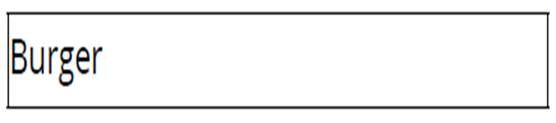
- Touch Add and Pepper Jack. As shown in the following example, American remains asan included modifier and is not substituted by Pepper Jack because a modifier code was used to add Pepper Jack. ‘Add Pepper Jack’ appears in an ‘add’ state. The visual indicators on the Pepper Jack button toggle to Add.
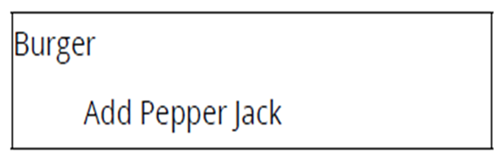
Conversely, if you touch Pepper Jack again, Pepper Jack is removed from the guest check window, returning the guest check to its original state. Remember, by default, included modifiers do not appear in the guest check window. The visual indicators on the Pepper Jack button return to their original state.
SCENARIO 4: Substituting an included modifier with a non-included modifier defined with a different weight.
The Cheese modifier group has a minimum zero and maximum three requirement and contains American, Pepper Jack, Swiss, and Cheese Mix as modifiers. American, with a weight of one, is an included modifier for Burger. Cheese Mix has a weight of two.
- Touch Burger to add it to the order.
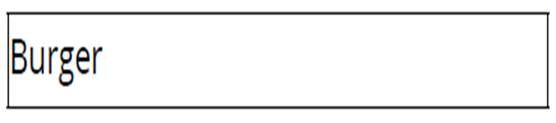
- Touch Cheese Mix.
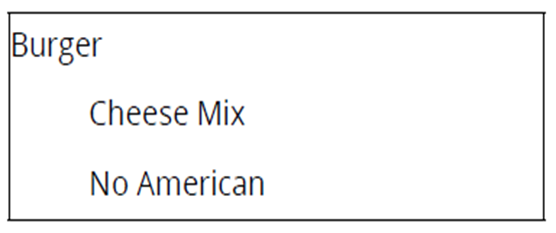
The system allows the substitution because you have not exceeded the maximum three requirement of the modifier group,
-
If the Cheese modifier group has a minimum zero and maximum two requirement,the substitution causes the system to exceed the modifier group requirements and an error message appears on the screen. Dismiss the error, touch American (included modifier) to remove it from the guest check, and touch Cheese Mix (non-included modifier) to allow the substitution.
-
If the Cheese modifier group has a minimum two and maximum three requirement,and Cheese Mix is the included modifier and American is not, when you attempt to substitute American, the minimum requirements are no longer met, The system navigates to the classic modifier screen for additional modifier selections.
SCENARIO 5: Adding another instance of an included modifier.
The Cheese modifier group has a minimum zero and maximum three requirement and contains American, Pepper Jack, Swiss, and Asiago as modifiers. American is an included modifier for Burger. The consumer requests another slice of American Cheese.
- Touch Burger to add it to the order.
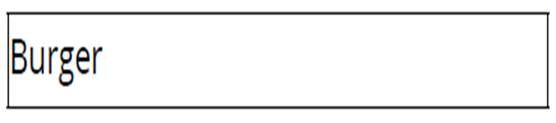
- Touch Extra and American. As shown in the following example, American appears in an 'extra' state with a preceding XT. The visual indicators on the American button toggle to Extra for American.
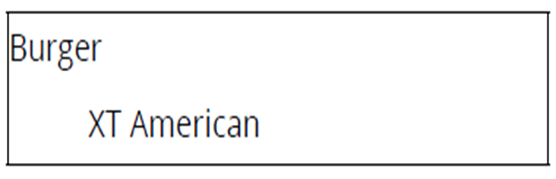
Conversely, if you touch American again, XT American is removed from the guest check window and is still assumed as an included modifier, Remember, by default, included modifiers do not appear in the guest check window. The visual indicators on the American button return to the 'included' state.
Substituting with min1 or max1 modifier group configuration
A min1/max1 one configuration for a modifier group requires you to select one, and only one, modifier. You can substitute an included modifier with a non-included modifier in a single touch, when setting the minimum to one and the maximum to one. This counts as one and complies with the min/max modifier group requirements. No other configuration is required for this enhancement.
To substitute an included modifier with min1/max1 modifier group requirements:
- Select an item that has included modifiers. The included modifier appears with a check mark on the context panel.
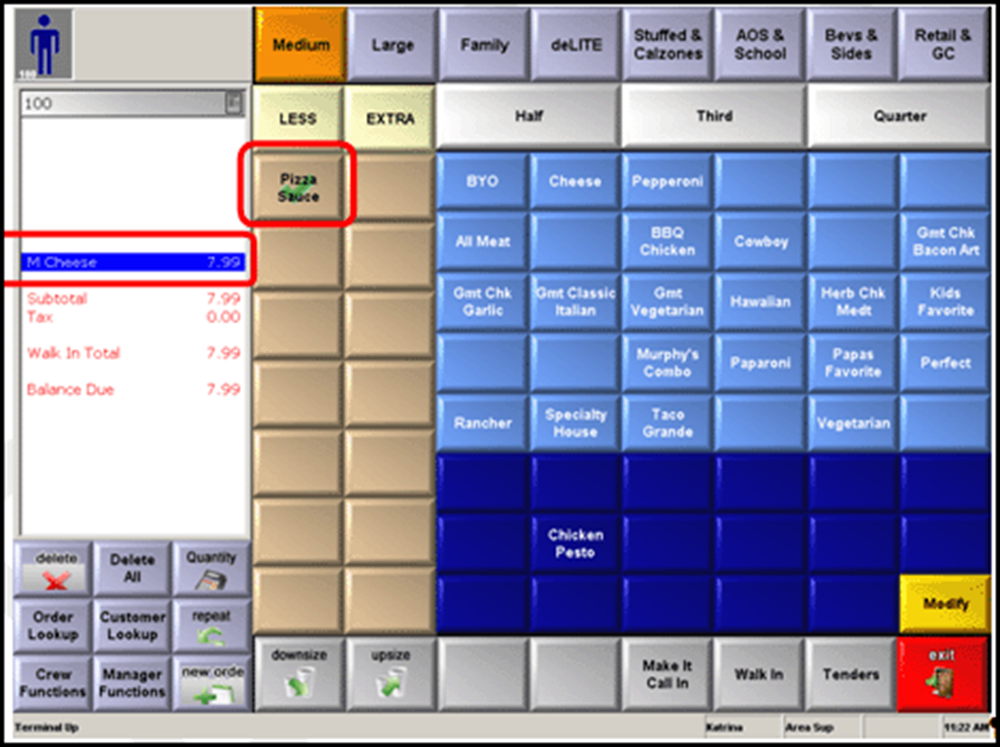
- Touch a non-included modifier to substitute for the included modifier. The included modifier appears with a 'No' visual indicator and the 'Add' modifier code visual indicator appears with the non-included modifier.
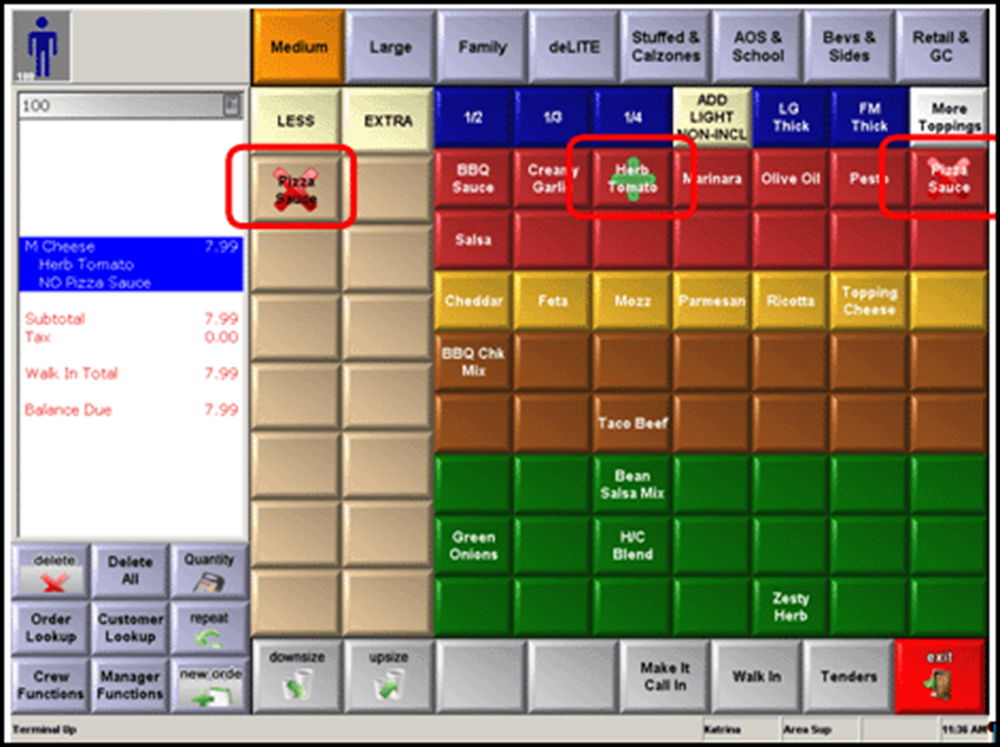
Continue to "Configuring substitution rules for included modifiers."