Using basic Included Modifiers
You can use the basic configuration for included modifiers in Aloha Quick Service and Aloha Table Service. Included modifiers appear with a visual indication, such as an image or color, on modifier screens.
SCENARIO: The consumer orders a Single No Chz; however, does not want pickles, which is an included modifier.
Aloha Quick Service
Aloha Quick Service offers two types of modifier screens that contain modifier buttons. The most common type is a user defined panel that can appear anywhere on the screen during the ordering process. The other type is the classic modifier screen where the modifier buttons are in a uniform and consistent location. This screen is invoked when you press the Modify button.
- Start a check.
- Touch Hamburger. The included modifiers appear with the image designated for included modifiers, typically a green check mark.
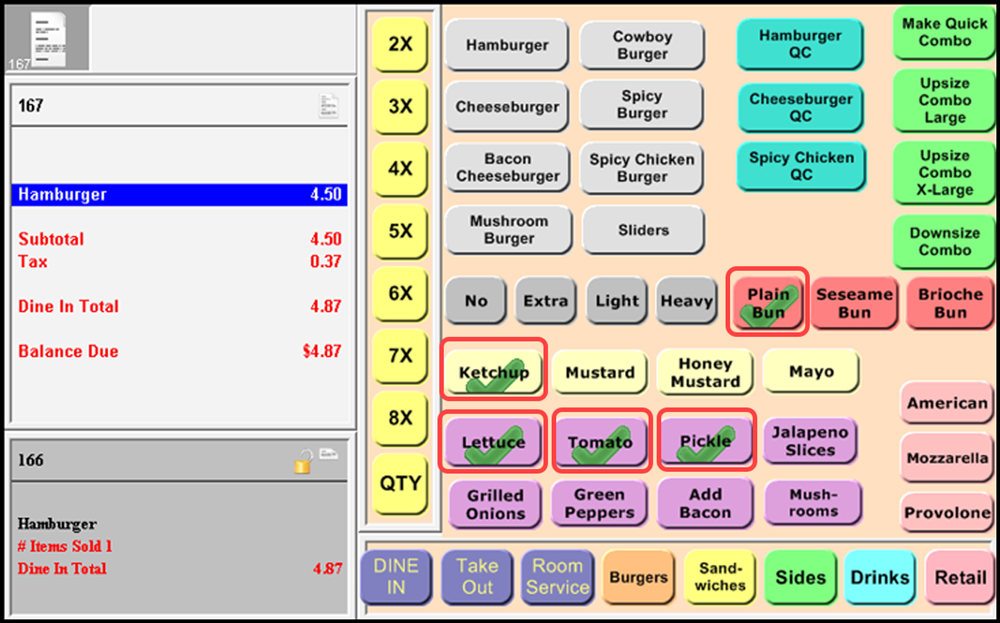
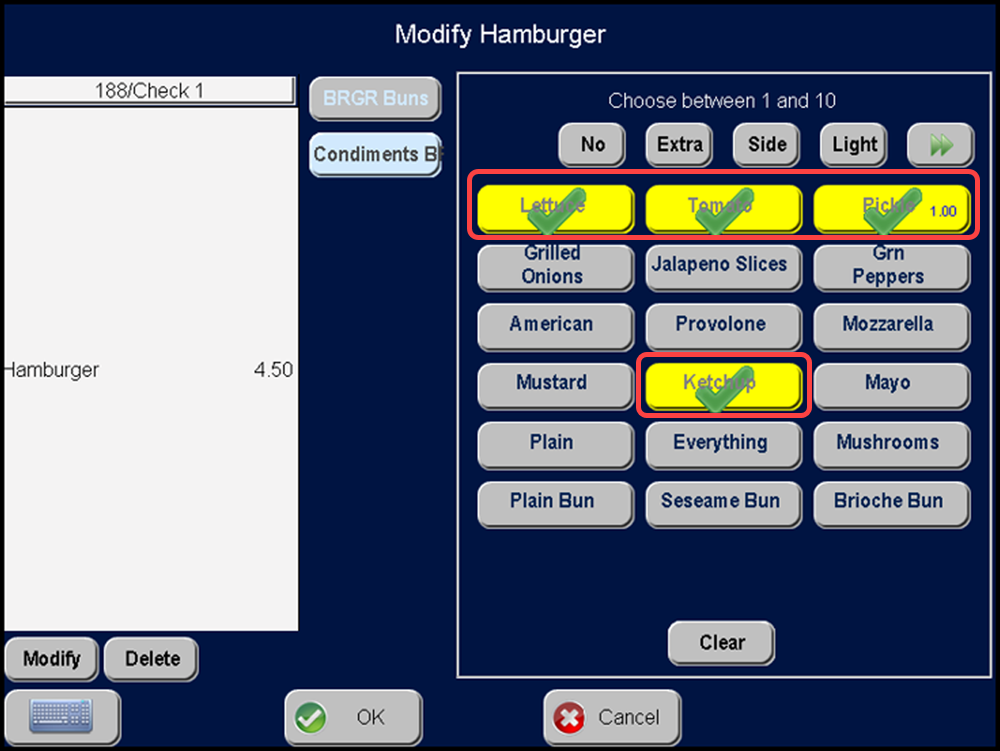
- Touch No and then touch Pickle. The Pickle button changes color and a red 'X' appears.
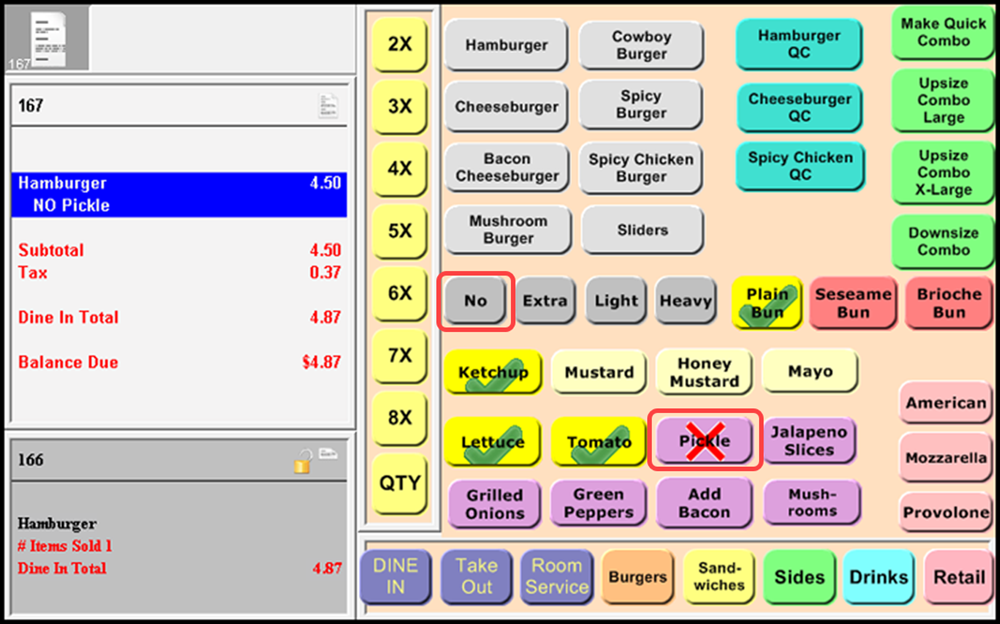

- Complete the check, as normal.
Table Service
Aloha Table Service offers the classic modifier screen where the modifier buttons are in a uniform and consistent location; however, depending on your configuration, the area that holds modifier buttons could have a user defined panel. The user defined panel has modifiers at any size and location within the modifier area.
- Start a check.
- Touch Single No Chz.
- If the system does not automatically navigate to the Modify screen, touch Modify at the bottom of the screen. The Modify screen appears with the included modifiers marked with the included modifier image.
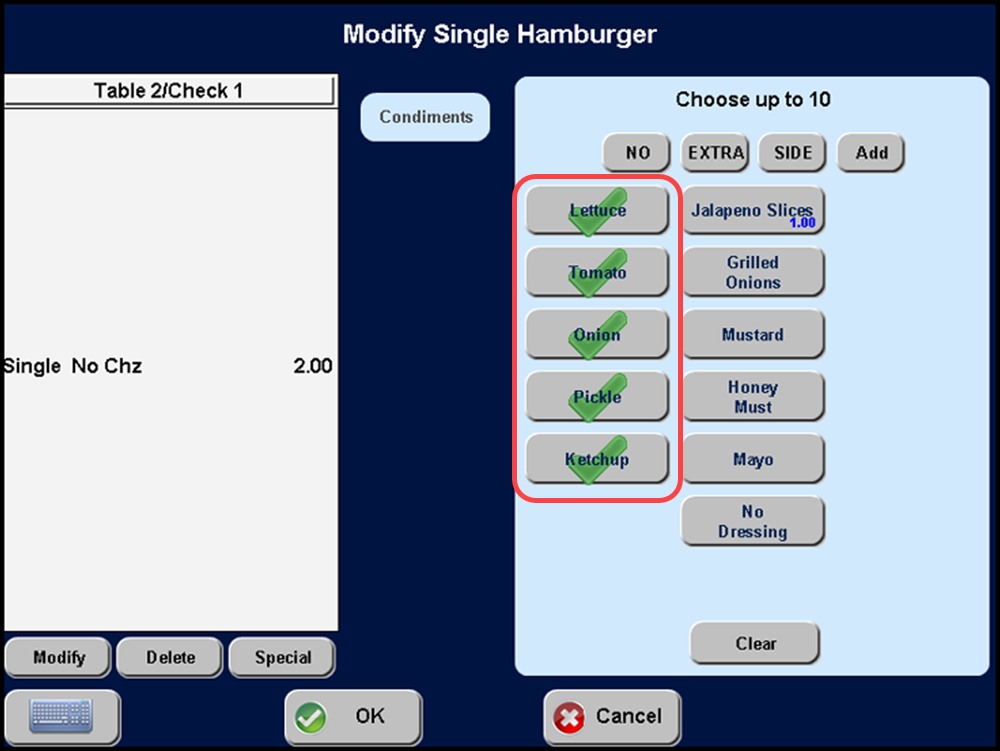
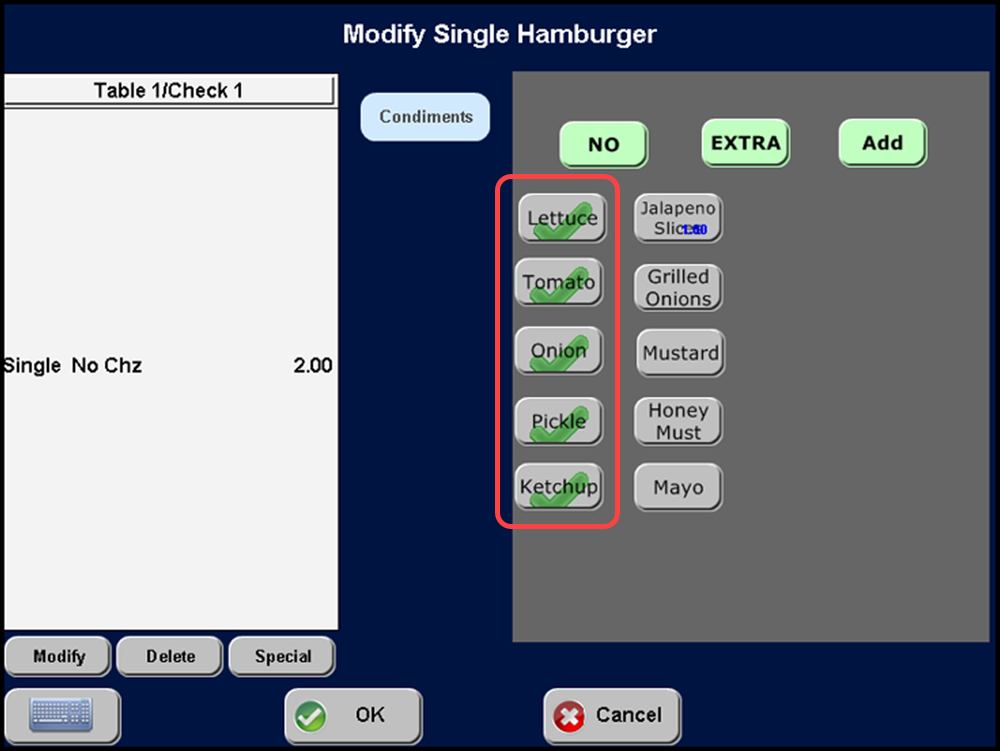
- Touch No and then Pickle. An 'X' appears on the Pickle modifier.
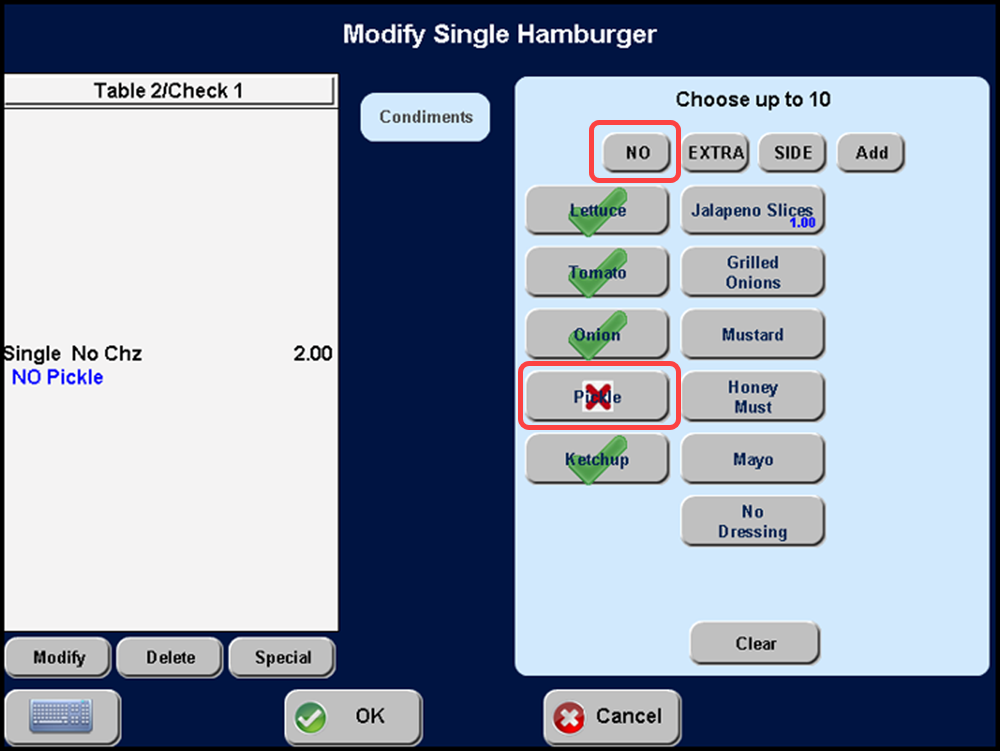
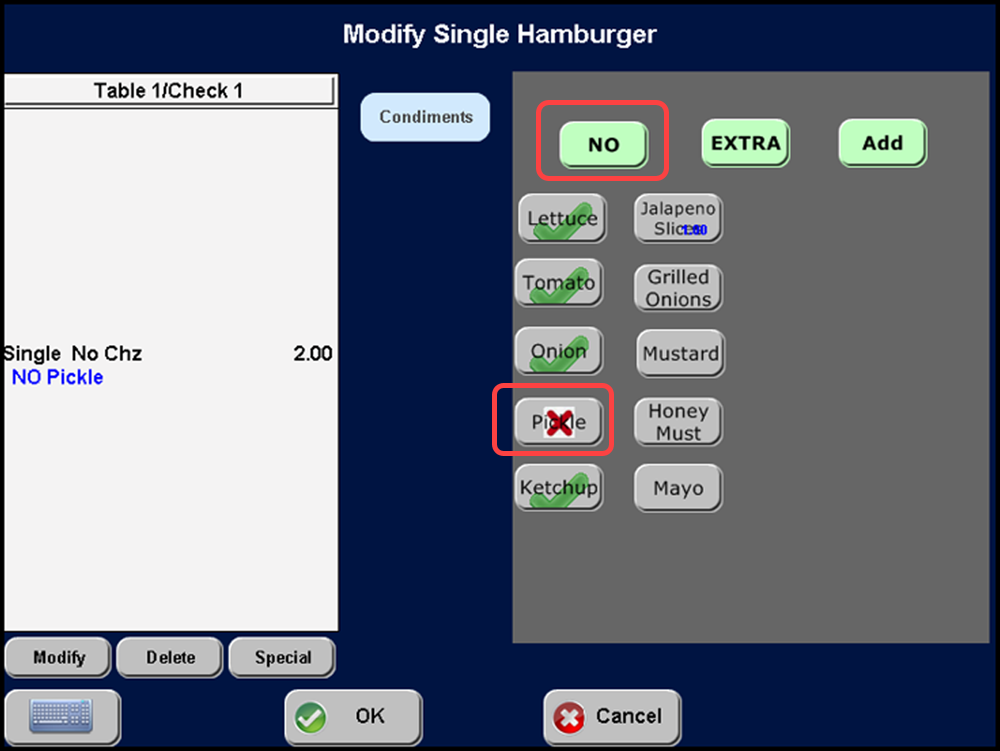
- Touch OK to return to the Main screen. 'NO Pickle' appears on the guest check.
Return to the main "Included Modifiers" page.