Creating categories for performance measures
You will find it necessary to create general (non-sales) categories to take full advantage of the Performance Measures function. For example, to determine how well a new entrée is selling compared to all entrées, create a new category of the ‘General’ type and add the new entrée as the only item in the category. Using the ‘Sales to sales’ or 'Count to count' performance measure type, select the new category as the target category and the category containing all entrées as the base category. Performance Measures also rely heavily on sales types.
To create categories for performance measures:
- Select Maintenance > Menu > Categories.
- Click the New drop-down arrow, select General, and click OK.
- Under the 'Settings' group bar, accept the system assigned number or click the ellipsis (...) next to 'Number' to display the Number Assignment dialog box, from which you can choose an alternate number.
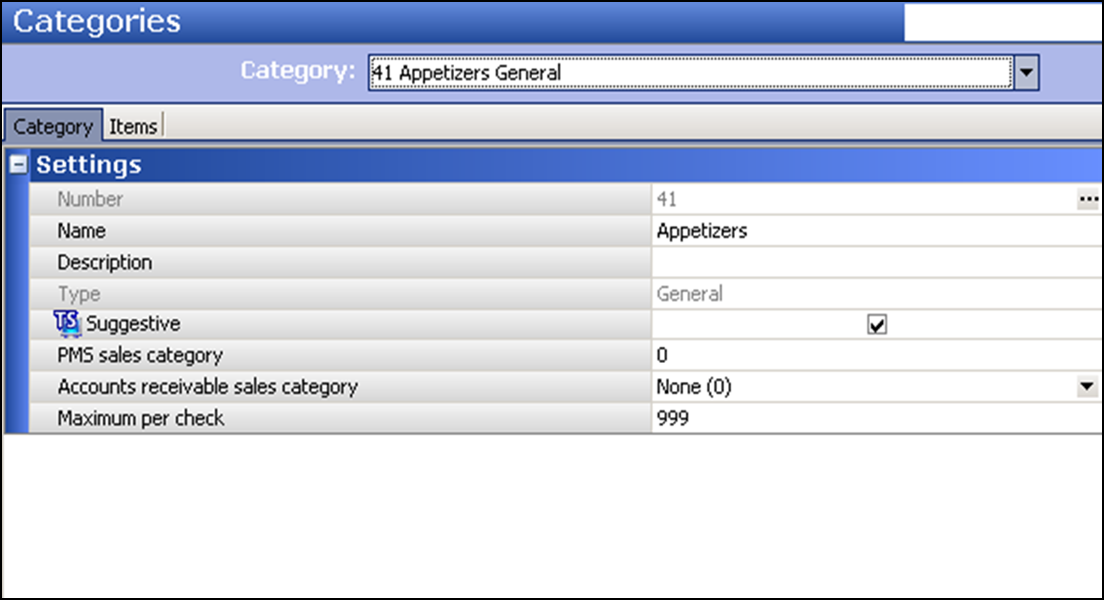
- Type a name to identify the category. For example, 'Appetizers.'
- If using Table Service, select Suggestive to allow each item in this category to blink on the Front-of-House (FOH) menu screens to remind servers to promote the item to guests.
- Select the Items tab.
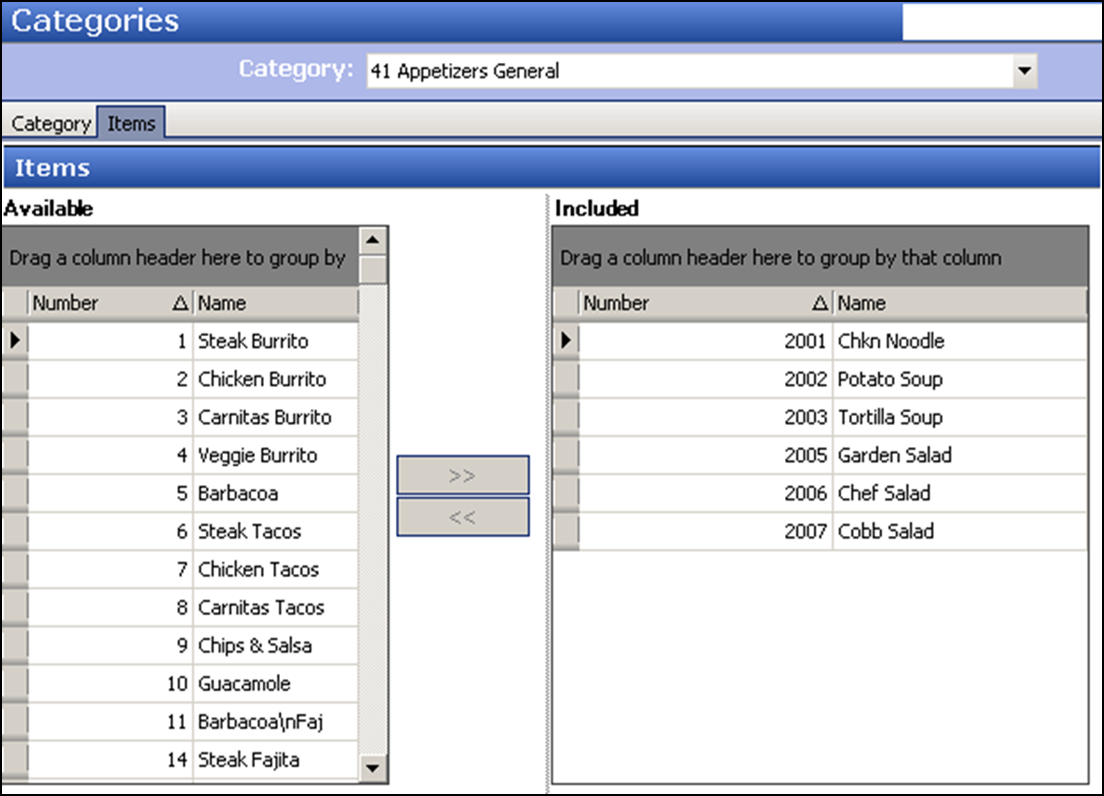
- Select an item from the 'Available' list box and click >> to move the selected item to the 'Included' list box. It is possible to select more than one item at a time, if desired.
- Click Save.
- Repeat this procedure if you want to create other categories for use with performance measures.
- Exit the Categories function.
Continue to Continue to "Configuring different types of performance measures."