Using Recipes
When you have a recipe attached to an item, three red asterisks appear on the bottom left corner of the respective button on the FOH. When you see the asterisks, you know there is a recipe available for the item.

When you use Smart Items with the Recipe feature, the system displays the three red asterisks for the designated default item only. If a recipe is configured for any size other than the default item, the asterisks do not appear because the button does not appear on the submenu panel; however, you can still access the recipe.
To view a recipe in the FOH:
- From the FOH, select an item with an attached recipe. For example, 'Vesper Martini.' The Recipe Information for Vesper Martini screen appears.
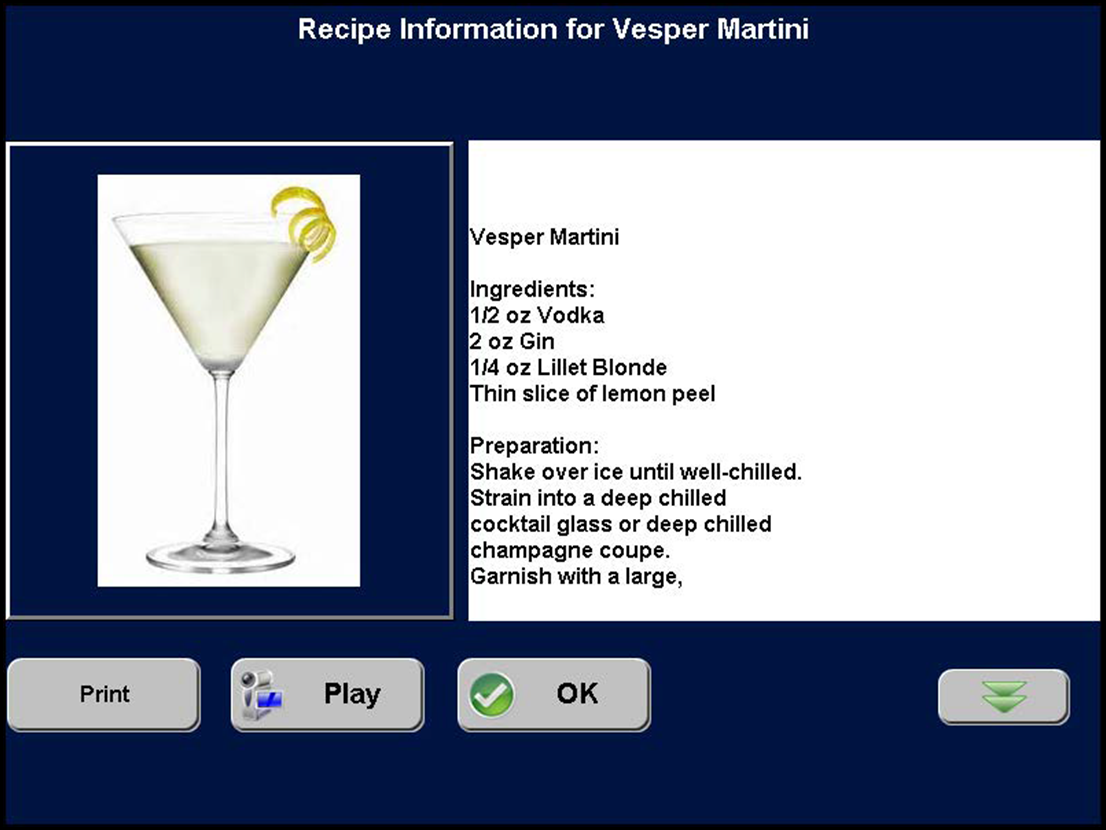
- To view the entire recipe, touch the double-down arrow button.
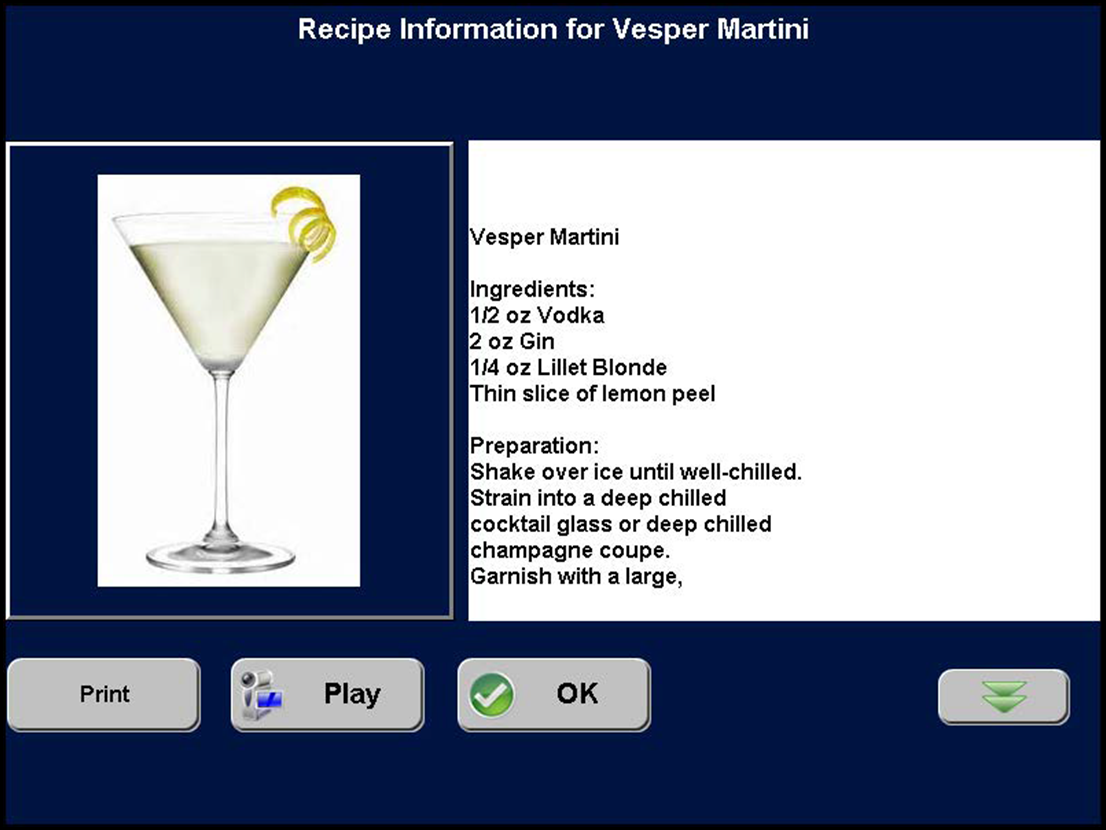
- To return to the beginning of the recipe, touch the double-up arrow button.
- To print the recipe, touch Print.
- To exit the recipe information screen, touch OK.
To view the instructional video for a recipe in the FOH:
- From the FOH, touch the item with an attached recipe. For example, 'Vesper Martini.' The Recipe Information for Vesper Martini screen appears.
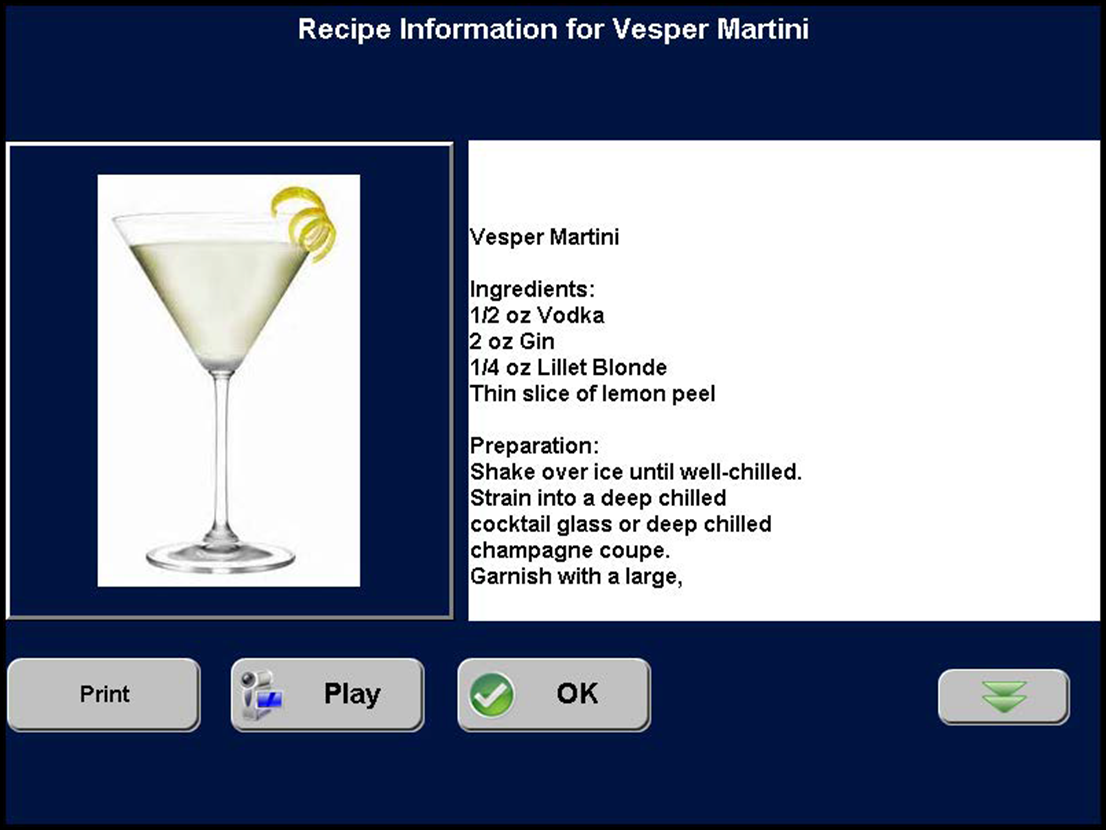
- Touch Play to play an instructional video for the item, if available.
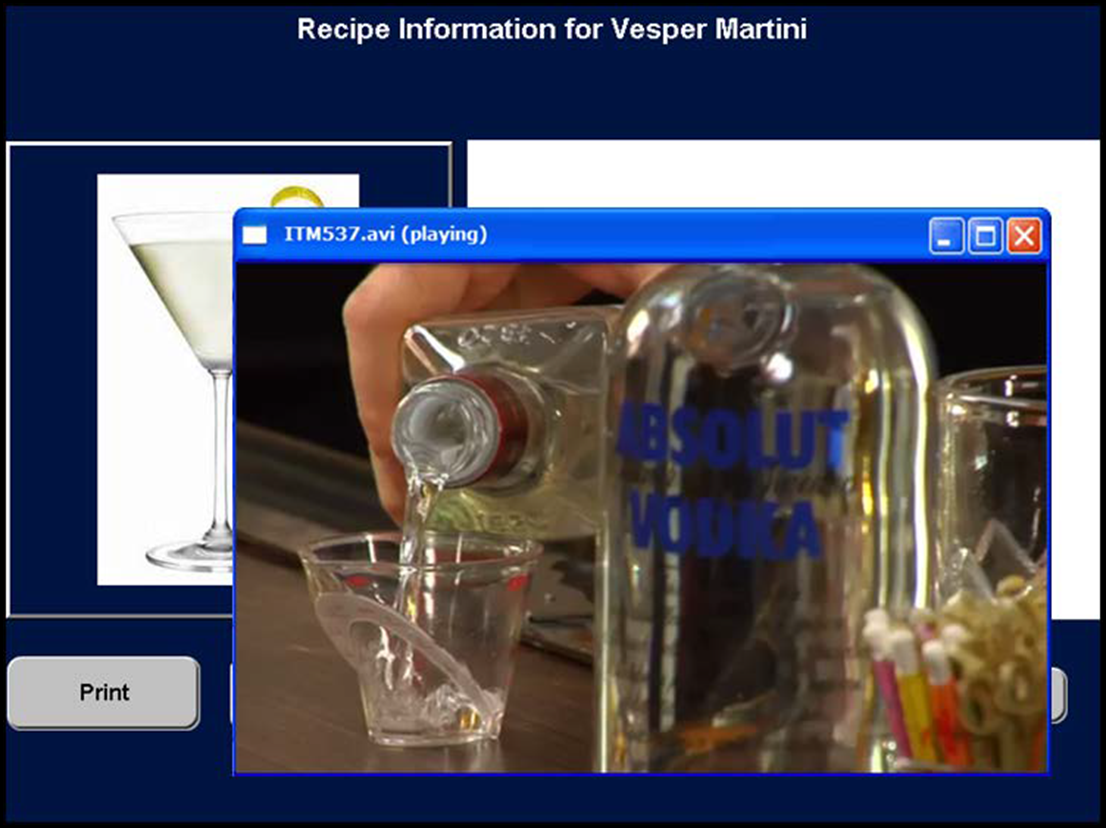
- Touch X on the video screen to stop and close the video and return to the Recipe Information screen.
- Touch OK to exit the recipe information screen.
Return to the main "Recipes" page.