Creating a duplicate check button
When you integrate the Aloha POS system with Revenu Québec , you must create a button that allows you to create a duplicate copy of a check for the merchant to retain.
To create a button for printing a duplicate copy of a guest check:
- Select Maintenance > Screen Designer > Table Service Screen Designer or Quick Service Screen Designer.
- Select Work with Panels.
- Select Panel > Open Panel, select an available order screen panel (TS) or button functions panel (QS) to which to add the button, and click OK.
- Select an available button or create a new button. The Properties dialog box appears.
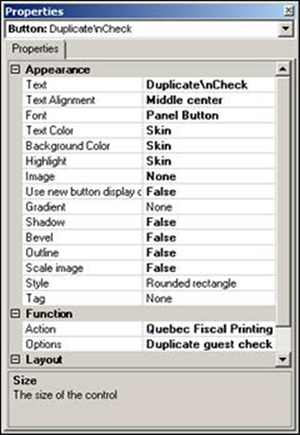
- Under the 'Function' group bar, select Quebec Fiscal Printing from the 'Action' drop-down list.
- Select Duplicate guest check from the 'Options' drop-down list.
- Under the 'Appearance' group bar, type Duplicate\nCheck in place of the default text Quebec Fiscal Printing in 'Text.'
- Configure the remaining options as you would for any other button function.
- Select Panel > Save Panel.
- Select File > Exit to exit Table Service Screen Designer or Quick Service Screen Designer.
Continue to "Configuring a package deal"