Using Revenu Quebec Fiscal Requirements
Once your Aloha POS system is connected to and active with an SRM, all receipts print with a Fiscal Transaction ID and a bar code, provided by the SRM, on the receipt.
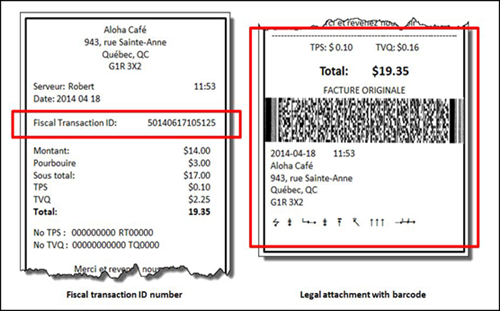
Reprinting a guest check
When you integrate the Aloha POS system with Revenu Québec , all standard methods for reprinting a check now also include the Fiscal Transaction ID and bar code that were added to the original check. The Reprint function located in Manager Functions displays a prompt to determine if you want to reprint the check, or print a duplicate of the check to retain for your records.
To access and print a duplicate guest check:
- Recall the check to reprint from the Working with Tables/Tabs screen in Aloha Table Service or using the recall buttons in Aloha Quick Service.
- Touch the Duplicate Guest Check button. The guest check prints to the local receipt printer with the fiscal transaction ID.
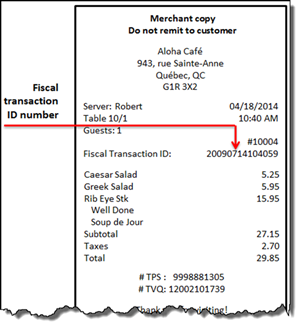
- Exit the check, as normal.
Entering a sale for a package deal
When you enter a sale for a package deal, first add the items included in the package deal to the guest check, then apply the Package Deal comp to adjust the total to zero.
- Start a check.
- Add the items included in the package deal to the check, as normal. You can also add any items a guest purchases that are not included in the package deal, if applicable.
- Touch the Package Deal button to send the identifier to the SRM device.
- Touch Close to display the Comp screen (TS) or navigate to the panel containing your comps (QS) and touch the Package Deal comp button. The Select Items to Comp screen appears.
- Select the items included in the package deal from the guest check window and touch OK. The system applies the comp to the selected item(s) at 100% and adjusts the check total.
- Tender any non-package deal items, as normal, if the check has a remaining balance.
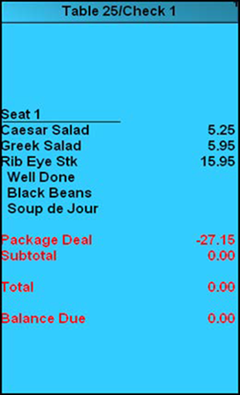
- Close the check, as normal.