Creating a charitable giving open item
You must create an open item for use in RIUA. We suggest naming it ‘Charitable Giving.’ Later in the configuration you associate this item ID with lines on the Custom tab in the Store function in Aloha Manager or Aloha Configuration Center). See “Adding custom variables for Round It Up America” on page 10.
To create a ‘Charitable Giving’ open item:
-
Log in to Aloha Configuration Center (CFC) or Aloha Manager (AM).
-
Select Maintenance > Menu > Items.
-
Select the New drop-down arrow and select Standard.
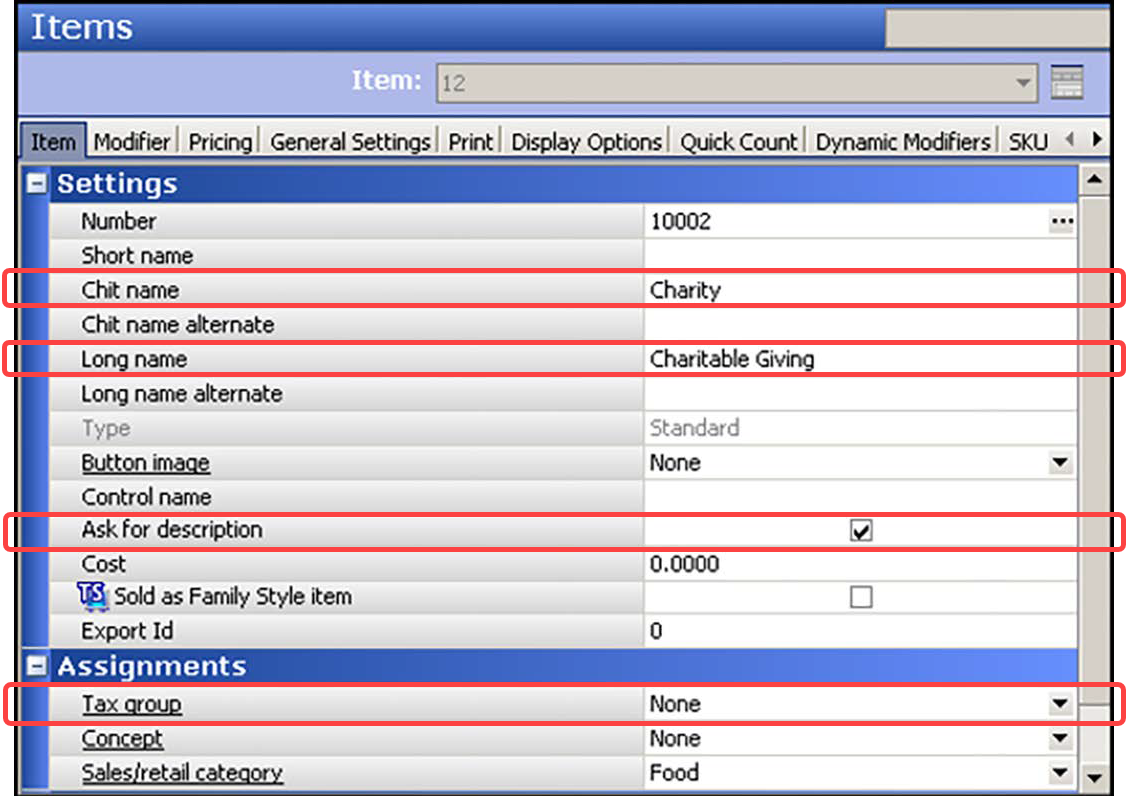
-
Accept the system assigned number or click the ellipsis button (...) next to ‘Number’ to display the Number Assignment dialog box, from which you can choose an alternate number.
-
Type a Chit name. We recommend ‘Charity.’
-
Type a Long name. We recommend ‘Charitable Giving.’
-
Select Ask for description.
-
Do not select a tax group.
-OR-
Select a tax group with a zero percent tax.
Tip: Round It Up America does not function correctly if you configure the 'Charitable Giving' item as taxable.
-
Select a sales or retail category.
-
Select the Pricing tab.
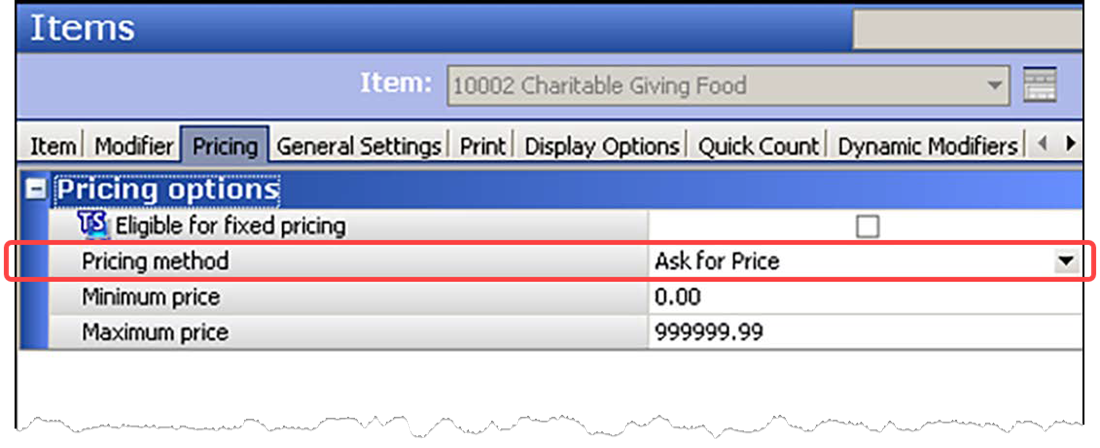
-
Select Ask for Price from the 'Pricing method' drop-down list.
Tip: If ‘Ask for Price’ does not appear as a choice in the ‘Pricing method’ drop-down list, you must select Maintenance > Business > Additional Features > and clear ‘Restrict price edit’ under the ‘Restriction settings’ group bar, to enable the method.
-
Select the General Settings tab.
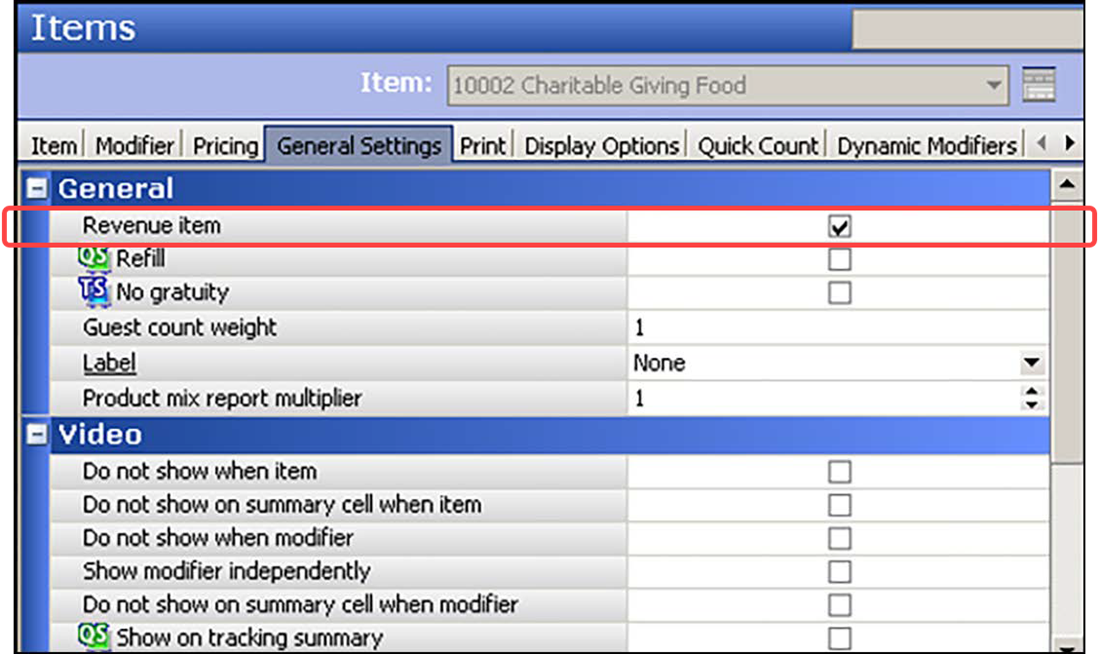
-
Select Revenue item.
-
Click Save and exit the Items function.
Continue to "Adding custom variables for Round It Up America."