Providing access to scale certification information
Per the NTEP requirements, if the site is in the United States, you must configure at least one button for the employee working the scale to press, on demand, to access the scale certification information. This regulation requires you to place the button on the main or a highly used panel, and the text on the button must indicate you are accessing scale information; however, some guidelines recommend the button can be called ‘Help.’ Using the Exit button function, the employee can press the button to return to the FOH Floating Logo screen with scale certification information. You can place the button on the following areas:
- Any Quick Service panel.
- A Table Service order entry panel available on the Order Entry screen.
- A Table Service floor plan in use.
To add a scale certification button:
-
Select Maintenance > Screen Designer > Quick Service Screen Designer or Table Service Screen Designer.
-
Select Work with Panels.
-
Select Panel > Open Panel, select a panel on which you want to add the scale certification button, and click OK.
-OR-
Create a new panel. If you are using Table Service, select an existing Floorplan Panel or Order Entry Panel.
-
Right-click the panel and select New Button. The Properties dialog box appears.
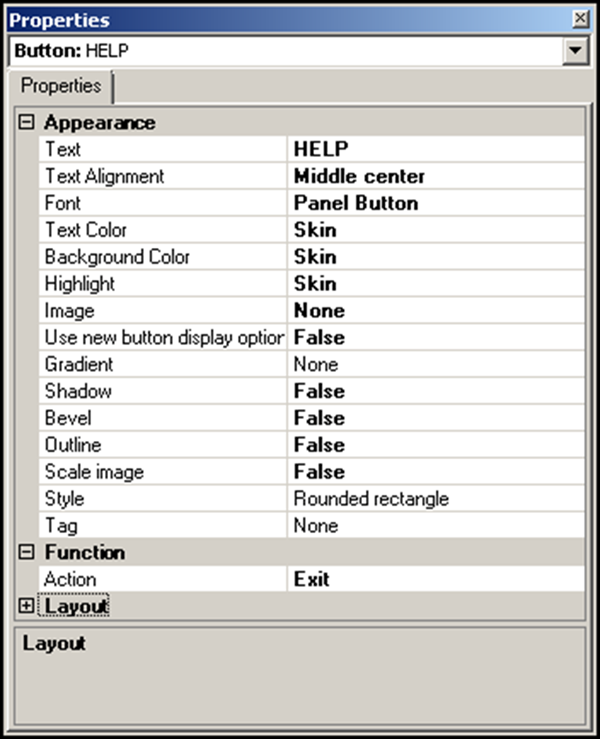
-
Under the ‘Functions’ group bar, select Exit from the ‘Actions’ drop-down list.
-
Type an intuitive name to indicate the button accesses scale certification information. We recommend naming the button ‘HELP,’ per the compliant agreement with NCR.
-
Complete the remaining options as you would for any other button.
-
Select Panel > Save Panel to exit Quick Service Screen Designer or Table Service Screen Designer.
Continue to "Defining text to indicate net and manual weight entry."