Creating a guest check message that uses variables
To print suggested tip amounts on the guest check, you must configure a customized guest check message. You can use formulas that include variables, enclosed with lesser and greater than symbols, to insert system-generated information and calculated values.
Supported variables for guest check messages
| Variable | Description |
|---|---|
| $TIPSALE | Calculates and includes suggested tip amounts based on net tippable sales for the check. |
| $TAXEDTIPSALE | Calculates and includes suggested tip amounts based on gross tippable sales for the check (net tippable sales + taxes). |
| $CHECKSUBTOTAL | Calculates and includes suggested tip amounts based on check subtotal, regardless if an item on the check is sent to a non-tippable order mode or additional charges are present on the check. |
| #S | Includes total count of all sales categories for the check. |
| $S | Includes total amount of all sales categories for the check. |
| #Snnnn | Includes total count of sales category nnnn for the check where nnnn is the ID number of the category. |
| $Snnnn | Includes total amount of sales category nnnn for the check where nnnn is the ID number of the category. |
| #GUESTS | Includes total count of guests for the check. |
| #OMCnnnn | Includes total count of order mode charges for order mode nnnn for the check where nnnn is the ID number of the order mode. |
| $OMCnnnn | Includes total amount of order mode charges for order mode nnnn for the check where nnnn is the ID number of the order mode. |
| #ENTREES | Includes total count of entrées sold for the check. |
| DOB | Includes date of business. |
| FIRSTNAME | Includes first name of the employee. |
| LASTNAME | The last name of the employee. |
| NICKNAME | The nickname of the employee. |
| FILL(x) | Inserts a line composed entirely of a single character, designated in parenthesis. |
| LEFT | Left justify. By default, the printed text is centered. |
| RIGHT | Right justify. By default, the printed text is centered. |
| (), +, *, / | Standard algebraic operators. The asterisk and / symbols have a higher precedence than + and -. |
| Constant | Constant numbers, such as ‘1, 1.5, 2, 2.5, 3, etc.’ |
-
All variables use the following format:
<VARIABLE>. For example:<NICKNAME>inserts the nickname of the employee. Any text outside of the less than and greater than symbols prints on the guest check as typed. -
All variables containing formulas use the following format:
<VAL(width:formula)>.Width specifies the total number of digits to reserve for a value, including a decimal point. The width cannot be zero. If the width is smaller than the number of characters of the value, the system prints the value. For example:
<VAL(2:LASTNAME)>inserts the last name even if the last name is more than two digits. If the width is larger than the number of characters of the value, the system prints the value padded with blanks. For example, if you type<VAL(10:LASTNAME)>and the last name is Smith, the system prints five empty spaces and then SMITH.Formula specifies the numeric value for the equation. If the formula contains a $symbol, the value displays as currency, as defined for the system. If the formula contains a #symbol, the value displays as a whole number with no decimals. If the formula contains any other character or includes an unsupported variable, the variable prints on the guest check as typed. For example: if you type
<VAL(5:$TIPSALE*0.20)>the system inserts the suggested 20% gratuity amount on the tippable sales for the check, using a five-digit format.
To create a suggested tip guest check message:
- Select Maintenance > Messaging > Guest Check Message.
- Click New and accept the system assigned number or click the ellipsis button (...) next to ‘Number’ to display the Number Assignment dialog box, from which you can choose an alternate number.
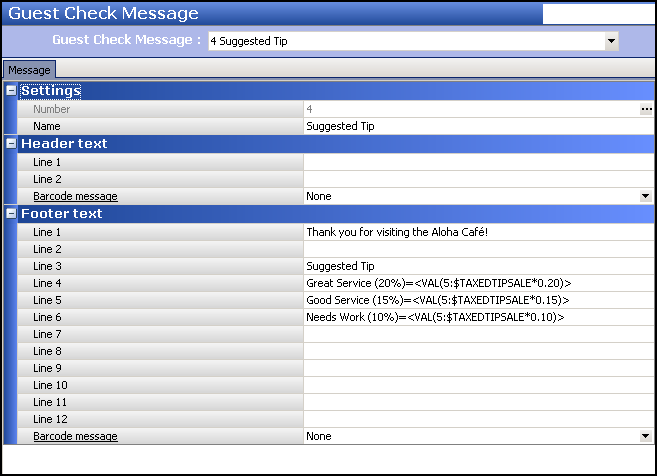
- Under the ‘Settings’ group bar, type a name for the guest check footer message, such as ‘Suggested Tip.’
- Under the ‘Footer text’ group bar, type the suggested tip text to appear on the bottom of the guest check in ‘Line 1’ through ‘Line 12.’
- Click Save. If any completed text line contains more than 30 characters, a warning appears. Some lines may require long formulas; however, the output only prints a portion of the characters. Any printed text over 30 characters might not print on the guest check as desired, depending on the printer you are using.
- Exit the Guest Check Message function.
Continue to "Designating the guest check message to print."