Creating a Sweetened Beverage Tax surcharge
You must create a surcharge for each size of beverage you sell.
To create a Sweetened Beverage Tax surcharge:
- Select Maintenance > Taxes > Surcharge.
- Click New to create a new surcharge.
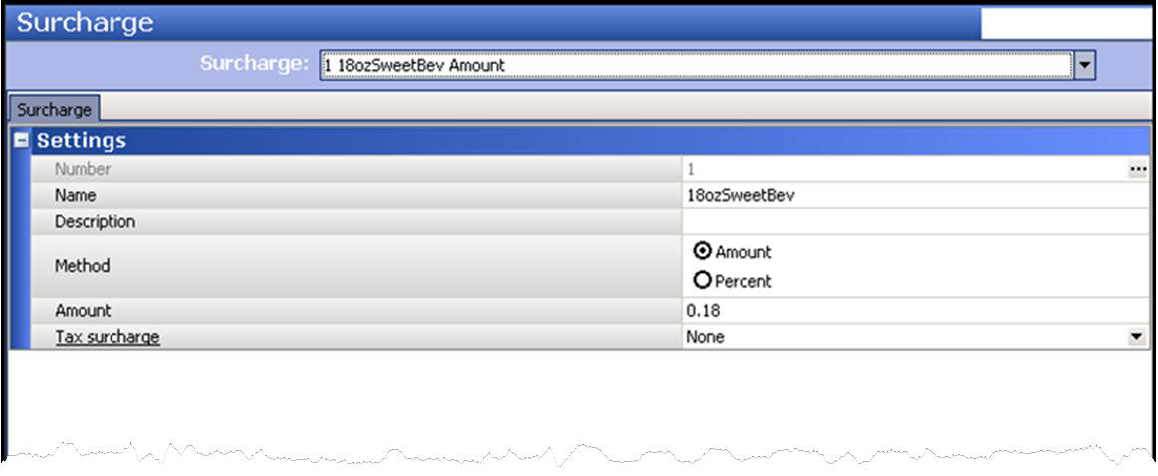
- Under the ‘Settings’ group bar, type a name for the surcharge, such as ‘18ozSweetBev.’
- Select Amount as the ‘Method.’
- Type the amount per ounce in ‘Amount.’ For example, 0.18 for 18 oz drinks, 0.12 for 12 oz drinks.
- Select your existing beverage tax group from the ‘Tax surcharge’ list box, only if the local taxing authority requires you to tax the surcharge.
- Click Save.
- Repeat this procedure to create other surcharges specific to the fluid ounces of the product.
- Exit the Surcharge function.
Continue to "Creating Sweetened Beverage Tax tax group."