Controlling the tip-share percentage using an event
You set the default tip-share percentage and tip-share pool in Maintenance > Business > Store > Store Settings tab > Labor group; however, you can use the Activation Schedule and Event Schedule functions to override one or both of these values. The Activation Schedule function enables you to create a reusable schedule that controls when the percentage is to automatically recur at a store, such as daily at start-of-day, or weekly starting at 5:00 p.m. every Thursday. Then you add a Set Tip Share event, in the Event Schedule function, assign that activation schedule to the event, and enter a start date and an end date for the event, if desired. The event remains active until the End-of-Day (EOD) occurs and a new business day starts, at which time normal operations resume, unless you also add an event to disable the function prior to the EOD. If you configure the Set Tip Share event to change the tip-share percentage by day part, it is not necessary to disable the event, as the system reverts to the original percentage when the next day part begins.
SCENARIO: Due to increased business in the evenings at the Aloha Café, the bartenders and bussers work non-stop for the servers. As a result, the manager uses an event to change the tip-share contribution percentage during the dinner day part.
Creating an activation schedule
Analyze your existing activation schedules to determine if a schedule with the desired recurrence interval and start time exists for activating the new tip-share percentage. If yes, use that activation schedule to activate the change, if not, create a new activation schedule with the desired interval.
Reference: Refer to Activation Schedule and Event Schedule in the Quick Service Reference Guide or Table Service Reference Guide for more information.
To configure the example cited in the scenario, you need an activation schedule that occurs daily. The POS system provides a default ‘Always’ activation schedule configured for daily at start-of-day, which meets the recurrence needs for initiating the new tip-share contribution percentage. You do not need to create an ac activation schedule specifically for this event. Also, because the Set Tip Share event allows you to define a day part for when the new tip-share percentage is in effect, and the day part controls when the event ends, it is not necessary to create an activations schedule for disabling the event.
Adding the tip share event to an event schedule
Adding the Set Tip Share event to an Event Schedule allows you to designate the job group that will contribute the new tip-share percentage and the day part for which the new percentage applies. How you are using the Event Schedule function determines whether you add the Set Tip Share event to an existing event schedule or add the event to a new event schedule you create. For the purposes of this document, we assume you use one event schedule to which you add all events.
To activate a new tip-share percentage during a specific day part using an existing event schedule:
-
Select Maintenance > System Settings > Event Schedule.
-
Select the event schedule from the drop-down list.
-
Select the Events tab.
-
Click the Add drop-down arrow, select Set Tip Share, and click OK.
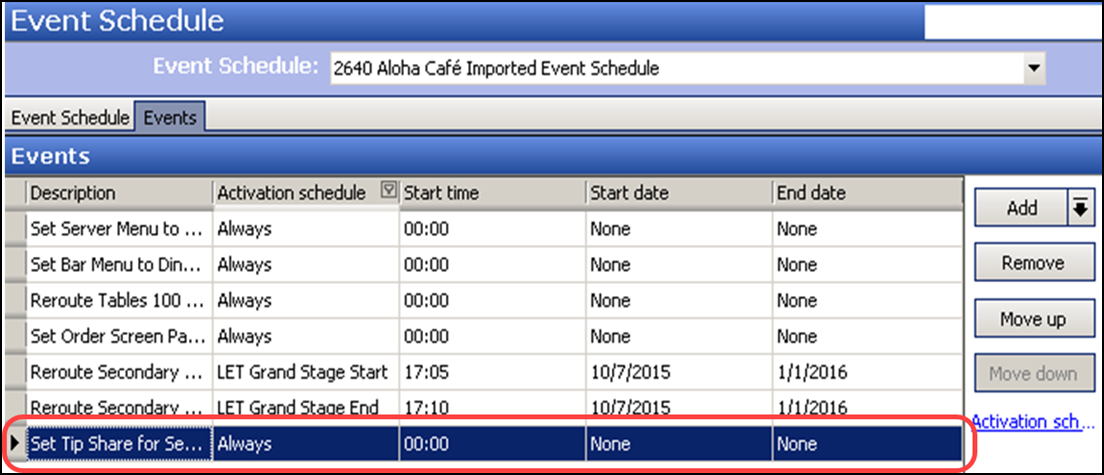
-
Under the 'Events' group bar, select the activation schedule that begins at the desired start time from the drop-down list. For example, 'Always.'
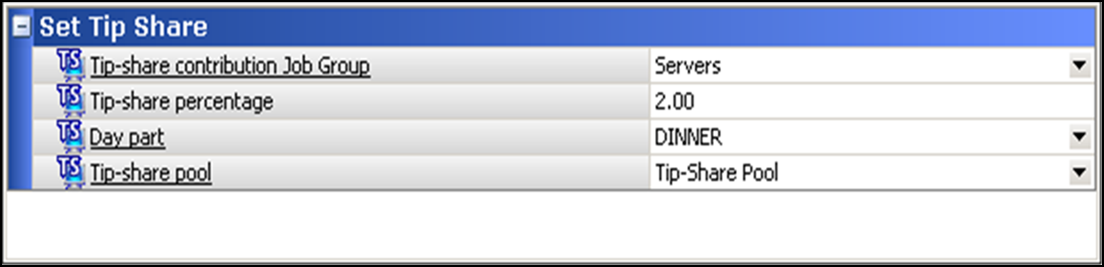
-
Under the 'Set Tip Share' group bar, select the job group to specify which job group contributes to the tip share when this event is active.
-
Type the new tip-share percentage for the employees assigned to the job group to contribute. For example, '3.25.' The event overrides the default percentage configured in Store Settings.
-
Select the day part for which you want to activate the new tip-share percentage. For example, 'PM.' To run a tip-share event the entire day, select 'All' as the day part.
Tip: In POS versions v14.1 and earlier, if you have 'None' configured as the day part for any existing 'Set Tip Share' events and upgrade to POS v15.1, the 'None' option switches to the 'All' option and becomes active.
-
Select the tip-share pool containing the employees to receive the new tip share percentage.
-
Click Save and exit the Event Schedule function.
Continue to "Excluding a category from tip-share distribution."