Excluding a category from tip-share distribution
If you wish to exclude the sales of a particular category from the tip-share calculation, you may need to create a category for these items and select the ‘Exclude from tip share’ option for the category.
Note: The option previously known as ‘Exclude from tippable sales and tipshare’ is now separated into two options, effective in Aloha POS v12.3: ‘Exclude from tippable sales’ and ‘Exclude from tip-share.’
To exclude a category from tippable sales and independently from tipshare:
-
Select Maintenance > Menu > Categories.
-
Select an existing category or click the 'New' drop-down arrow and select the appropriate type, such as 'General,' 'Sales,' or 'Retail,' and click OK.
-
Accept the system assigned number or click the ellipsis (...) next to 'Number' to display the Number Assignment dialog box, from which you can choose an alternate number.
-
Type a descriptive name for the category. For example, 'Gift Card.'
-
Select Exclude from tippable sales to exclude this category from tippable sales. By selecting this option, the system automatically selects ‘Exclude from tipshare.’
-
Select the category to exclude from tippable sales. For example, 'Gift Card.'
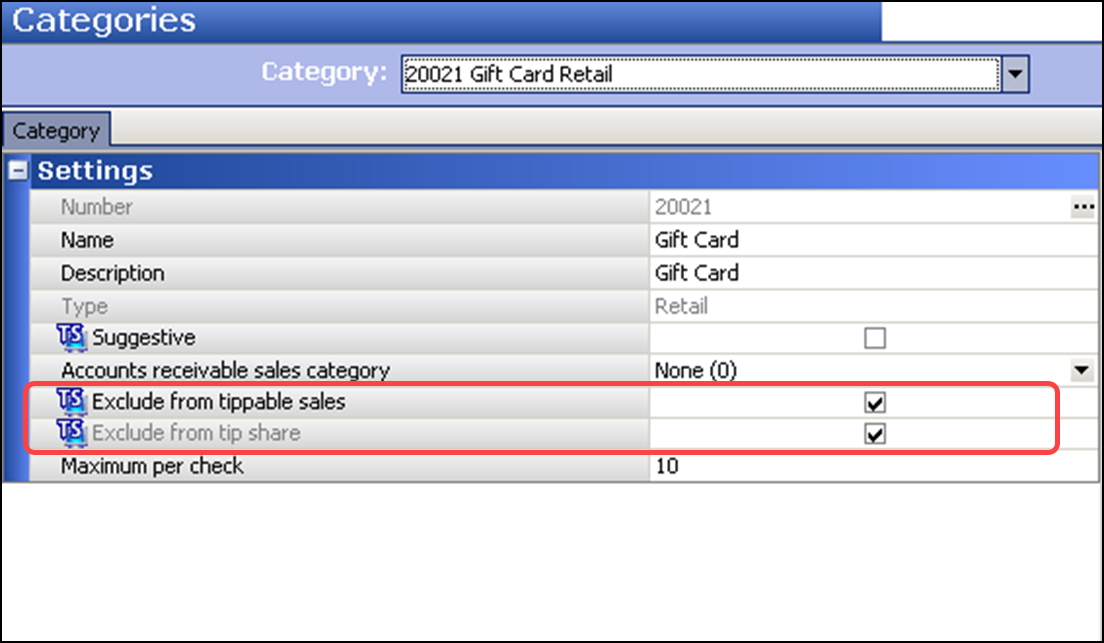
-
Under the 'Settings' group bar, select Exclude from tippable sales to exclude items in this category from the tippable sales calculation.
Note: By selecting this option, the system automatically selects 'Exclude from tip share.' Once you select 'Exclude from tippable sales' to enable 'Exclude from tip share,' you may clear 'Exclude from tippable sales' if you do not want to exclude the category from the tippable sales calculations.
-
Select Exclude from tipshare to exclude items in this category from the tip-share calculation.
-
Click Save and exit the Categories function.
Continue to "Refreshing the data."
Continue to "Using Tip-Share Distribution."