Adding a button for redeeming a Valutec gift card
Once you configure your Valutec gift card tender, add a button to the Tender screen of the FOH in which to redeem the Valutec gift card. For Table Service operations, the system adds the button for you based on the button configuration in the Tenders function.
To add a gift card button to a panel (QS only):
- Select Maintenance > Screen Designer > Quick Service Screen Designer.
- Select Work with Panels.
- Select Panel > Open Panel and select a Tenders panel to which to add the button and click OK.
- Select an available button or right-click a new button. The Properties dialog box appears.
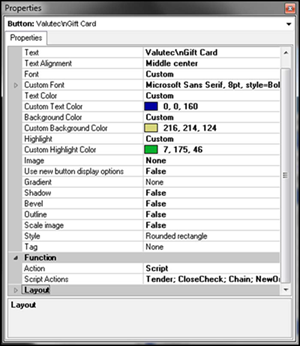
- Under the 'Function' group bar, select Script from the 'Action' drop-down list.
- Click the ellipsis (...) to display the Edit Script Actions screen.
- Click Add.
- Under the 'Function' group bar, select Tender as the 'Action Type.'
- Select the Valutec gift card tender as the 'Tender.'
- Configure the remaining options to fit your business needs.
- Click Add.
- Under the 'Function' group bar, select Close Check as the 'Action Type.'
- Configure the remaining options to fit your business needs.
- Click Add.
- Under the 'Function' group bar, select Close Check as the 'Action Type.'
- Configure the remaining options to fit your business needs.
- Click Add.
- Under the 'Function' group bar, select Chain as the 'Action Type.'
- Designate the panels to display as the 'Panels to display.'
- Configure the remaining options to fit your business needs.
- Under the 'Function' group bar, select New Order as the 'Action Type.'
- Configure the remaining options to fit your business needs.
- Click OK.
- Under the 'Appearance' Group bar, type a name for the button, such as 'Valutec\nGift Card.' To display text on multiple lines, insert '\n' without spaces for line breaks.
- Configure the remaining options as you would for any other button function.
- Click Save.
- Exit the Quick Service Screen Designer or Table Service Screen Designer function.
Providing the ability to query a gift card balance
You can query the balance remaining on a gift card with the Query Gift Card Balance function. The balance of the card prints to the local receipt printer and does not display on screen. To provide the ability to query a gift card balance in Quick Service, you must add the Query Gift Card Balance button to a panel to be available for selection on the FOH; in Table Service, add the Query Gift Card Balance button to an order entry panel or floorplan panel.
To provide the ability to query a gift card balance:
- Select Maintenance > Screen Designer > Quick Service Screen Designer or Table Service Screen Designer.
- Select Work with Panels.
- Select Panel > Open Panel, select a panel, and click OK. If you are using Table Service, select either a floorplan panel or an order entry panel.
- Right-click the panel and select New Button. The Properties Dialog box appears.
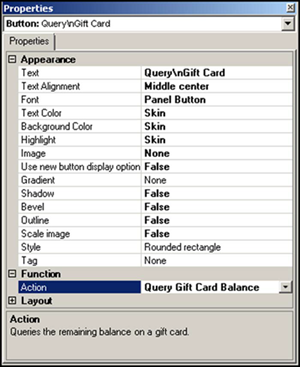
- Under the 'Function' group bar, select Query Gift Card Balance from the 'Action' drop-down list.Properties dialog box
- Under the 'Appearance' group bar, type a name for the button, such as 'Query\nGift Card.' To display text on multiple lines, insert '\n' without spaces for line breaks.
- Configure the remaining options as you would for any other button.
- Select Panel > Save Panel and exit Quick Service Screen Designer or Table Service Screen Designer.
Continue to "Providing the ability to manually enter gift card numbers."