Allowing guests to tip using a gift card
Tipping a server using the remaining balance on a gift card is very common and typically increases the tip amount received by the server. There are a couple of methods that allow guests to tip using a gift card; however, you can configure the system to use only one method.
- Submit the payment and tip as a single transaction.
- Submit the payment and tip as two transactions.
Although the preferred method of payment is to submit the entire gift card payment, including the tip, to the host as a single transaction, it is much more common for the server to add the amount of the tip in a second transaction. In almost all cases, each transaction incurs a separate charge from the host. Whether you submit the payment and tip as one transaction or two, the tender configuration is the same. You must perform additional steps if you need to submit the payment and tip as two transactions.
Submit payment and tip as a single transaction
Submitting a gift card payment, including the tip, as one transaction reduces your overhead charge for gift card transactions; however, this method places an additional burden on the server and customer because the customer must let the server know the tip amount prior to receiving the first copy of the voucher.
To configure the gift card tender to allow the submission of the payment and tip as a single transaction:
- With the Valutec gift card still active in the Tender function, return to the Tender tab.
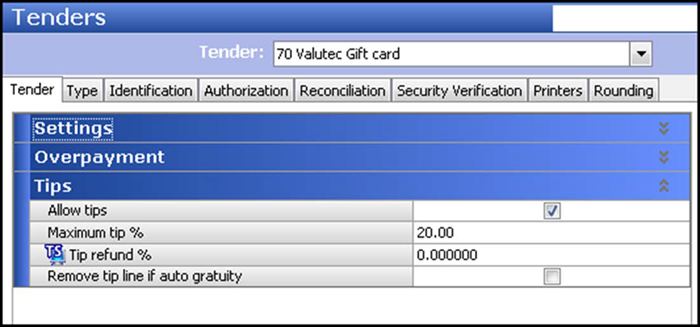
- Select Allow tips under the 'Tips' group bar to enable you to apply part of the gift card amount to a tip.
- Specify the highest tip percentage you can apply to tips in 'Maximum tip %,' when using this tender. If you enter 0 (zero), a manager must apply the tip to the guest check. For Table Service, type the percentage of tips you can recover from the employee to cover transaction costs, such as processing fees, in 'Tip refund %.'
- Click Save and exit the Tenders function.
Submit payment and tip as two transactions
Additional configuration is required when submitting payment and tip as two transactions. You must also configure an 'Add Gift Card Tip' button to enable the system to contact the host processor a second time to process the tip.
To configure the system so that you can submit the payment and tip as two transactions:
- With the Valutec gift card still active in the Tender function, return to the Tender tab.
- Select Allow tips under the 'Tips' group bar to enable you to apply part of the gift card amount to a tip.
- Specify the highest tip percentage you can apply to tips in 'Maximum tip %,' when using this tender. If you enter 0 (zero), a manager must apply the tip to the guest check. For Table Service, type the percentage of tips you can recover from the employee to cover transaction costs, such as processing fees, in 'Tip refund %.'
- Click Save and exit the Tenders function.
To configure the AddGCTip utility (QS only):
- Select Maintenance > Screen Designer > Quick Service Screen Designer.
- Select Work with Panels.
- Select Panel > Open Panel and select a Tenders panel to which to add the button and click OK.
- Select an available button or right-click a new button. The Properties dialog box appears.
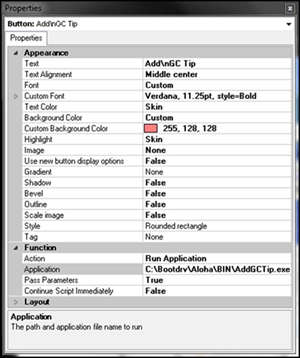
- Under the 'Function' group bar, select Run Application from the 'Action' drop-down list.
- Type the path to AddGCTip, such as 'C:\Bootdrv\Aloha\BIN\AddGCTip.exe,' in 'Application.'
- Select True in 'Pass Parameters.'
- Select False in 'Continue Script Immediately.'
- Under the 'Appearance' Group bar, type a name for the button, such as 'Add\nGC Tip.' To display text on multiple lines, insert '\n' without spaces for line breaks.
- Configure the remaining options as you would for any other button function.
- Click Save.
- Exit the Quick Service Screen Designer.
In Table Service, you add a command line to a new or existing TSbutton.cfg file to add the Add Gift Card Tip button to the Close screen.
To configure the AddGCTip utility (TS only):
-
Navigate and open Notepad.
-
Type the following Command line on the same text line, and with the appropriate commas and no spaces:
Typed value Reason 2, Places the button on the Close screen. 0, Prevents the button from appearing on a submenu. 20, Specifies the button position. You must select an unused position. Add GC\nTip Specifies the text to appear on the button, with ‘\n’ used as a line break. C:\Bootdrv\Aloha\BIN\AddGCTip.exe, Specifies the complete path to the AddGCTip.exe utility. Adjust to reflect the local installation. 0 Specifies that no extended command line information exists or is needed. 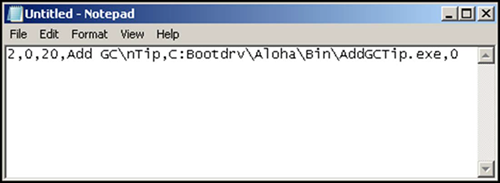
-
Click File > Save. The 'Save As' dialog box appears.
-
Navigate to the Data directory. Save the file in both of the Data and New Data folders.
-
Type TSButton.cfg in 'File name.'
-
Clear the .txt extension.
-
Select All Files (.) from the 'Save as type' drop-down list.
-
Click Save and exit Notepad. The button appears at the designated button position on the Close screen in the FOH.
Continue to "Adding a button for redeeming a Valutec gift card."