Applying a gift card payment
You must use a gift card tender to accept a gift card as form of payment for goods sold. You can add a tip to the payment only if the tender is set up as 'tippable.'
If you are required to enter the gift card using an MSR, and the card is unreadable, a manager or an employee with a similar access level must enter the card manually.
Applying the payment and tip as one transaction
Use this procedure if you know the tip amount, even if it is $0.00, at the time you receive the card from the guest. The system prompts you for the tip amount after you enter the payment amount, so both amounts are sent to the host as one transaction.
To apply the gift card payment and tip as one transaction:
-
With the check displayed in the guest check window, locate and touch a tender configured as a gift card. The corresponding Valutec gift card screen appears. If you encounter a Manager Override dialog box, locate a manager or another employee with a similar access level to enter the Valutec gift card number manually.
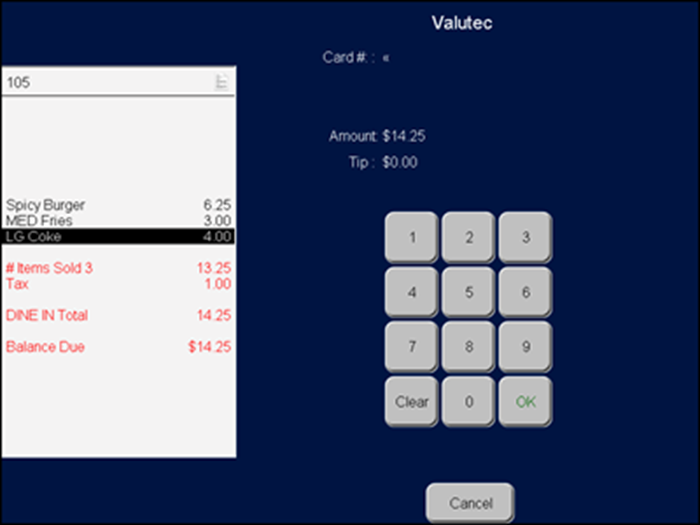
-
Slide the gift card across an MSR, or enter the Valutec gift card number using the numeric keypad, and touch OK. The cursor moves to the Amount field.
-
Touch OK to accept the default amount. The cursor moves to the Tip field.
-
Enter the tip amount, if applicable.
-
Touch OK. The Security Verification screen appears.
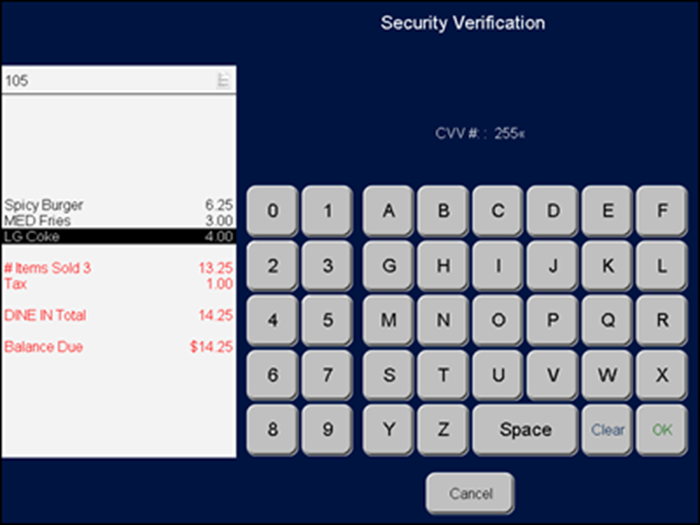
-
Type the card verification value (CVV) number and touch OK. Note: The Security Verification screen may not appear unless configured to do so.
The Aloha POS system sends a request to the host for the payment amount plus the tip, if any. If the host approves the request, the payment reflects in the balance of the guest check.
-
Continue to apply payments until the balance of the guest check is zero and close the check.
Applying the payment and tip as two transactions
Use this procedure for scenarios where you must return to the terminal with the customer voucher and enter the tip as a separate transaction. This procedure sends two transactions to the host for approval, and although it can result in two changes from the host is better suited for most restaurant operations.
To apply the gift card payment and tip as two transactions:
-
With the check displayed in the guest check window, locate and touch a tender configured as a gift card. The corresponding Valutec gift card screen appears.
-
Enter the amount of payment to apply to the gift card, or accept the default amount, and touch OK. If the tender is configured to accept overpayment, then enter the amount requested by the guest. The host approves only the total amount available on the card.
-
Slide the gift card across an MSR, or enter the gift card number using the numeric keypad, and touch OK.
If you encounter a Manager Override dialog box, touch OK to display the Manager Approval screen. A manager, or another employee with a similar access level, must enter a password, and touch OK.
Enter the entire card number and verify the number you enter on screen matches the card before pressing OK.
The Aloha POS system sends a request to the host for the payment amount. If the host approves the request, the payment reflects in the balance of the guest check.
-
Log out of the Aloha POS system until you receive the voucher from the customer and know the tip amount.
-
Return to the terminal and log back in.
-
Recall the check containing the gift card payment.
-
Touch the button configured as Add GC Tip. The Enter Tip Amount screen appears.
-
Enter the tip, using the numeric keypad, and touch OK. The Aloha POS system sends a second request to the host for the tip amount. If the host approves the request, the payment reflects in the balance of the guest check.
Note: If the balance on the gift card is not sufficient to cover the requested payment amount, the balance of the gift card is subtracted from the guest check, and a balance is left owing on the check. If you include a tip amount in the request, and the gift card balance is sufficient to cover the payment amount, but not the tip, the Aloha POS system applies the available gift card balance to the guest check first, then applies the remainder as the tip amount.
-
Continue to apply payments until the balance of the guest check is zero and close the check.
Issuing cash value to the guest without purchase
If your restaurant allows the full cash value of the gift card back to the guest without purchasing an item, you must apply the gift card tender to a $0.00 priced item. If you do not know the balance of the card, we recommend entering an amount larger than the card, instead of performing a balance inquiry. Performing a balance inquiry and then issuing full cash value back to the guest results in two separate transactions to the host, therefore, applying an additional charge.
SCENARIO: The guest hands a gift card to the employee and requests the full value of the card without purchasing an item. Start the check and add the $0.00 priced item. Apply the gift card tender to the check and enter an amount that exceeds the balance of the gift card. The host only approves the remaining balance. Refund the balance of the card in cash and take the card from the guest, or allow the guest to keep the card with a $0.00 balance.
To issue cash value to the guest without purchase:
-
Locate and touch a menu item configured as a $0.00 priced item, such as 'Gift Card Refund.'
-
Touch a tender configured as a gift card. The corresponding gift card screen appears.
-
Enter an amount greater than the balance of the gift card.
-
Slide the gift card across an MSR or enter the gift card number using the numeric keypad, and touch OK.
If you encounter a Manager Override dialog box, touch OK to display the Manager Approval screen. A manager, or another employee with a similar access level, must enter a password, and touch OK.
Enter the entire card number and verify the number you enter on screen matches the card before touching OK.
The Aloha POS system sends a request to the host for the amount of the guest check, which $0.00. The host approves the amount and shows the amount available on the card as change due to the guest.
Applying a promotion that discounts a gift card
You can apply a promotion that discounts a gift card in the same way as any other promotion, except in the case where multiple gift cards are involved. If the promotion does not support cards sold with the 'Activate Range' feature, you must add the gift cards to the check as single transactions. If you try to add them using 'Activate Range.' then the message, 'No eligible items are found' appears when you try to apply the promotion.
To apply a promotion that discounts a gift card:
-
Locate and enter the items on the check.
-
Determine if the customer qualifies for a promotion that offers a discounted gift card. If so, sell the gift card as you normally would to add the gift card to the guest check.
If the promotion automatically applies, the guest check reduces by the amount of the promotion. Skip to step 5.
-
Locate and touch the button configured as the appropriate promotion.
-
If you encounter a Manager Override dialog box, touch OK to display the Manager Approval screen. A manager, or another employee with a similar access level, must enter a password, and touch OK. A screen prompts you to select the appropriate promo items.
-
Select the gift card item and touch OK. The guest check reduces by the amount of the promotion.
-
Close the check as normal.
Applying a comp that discounts a gift card
You can apply a comp that discounts a gift card in the same way as any other comp, except in the case where multiple gift cards are involved. If the comp does not support cards sold with the 'Activate Range' feature, you must add the gift cards to the check as single transactions. If you try to add them using 'Activate Range,' then the message, “No eligible items are found” displays when you try to apply the comp.
To apply a comp that discounts a gift card:
- Recall the check to apply the comp.
- Sell the gift card as you normally would to add the gift card to the guest check.
- Locate and touch the button configured as the appropriate promotion. If you encounter a Manager Override dialog box, touch OK to display the Manager Approval screen. A manager, or another employee with a similar access level, must enter a password, and touch OK. A screen prompts you to select the appropriate comp items.
- Select the gift card item and touch OK. The guest check reduces by the amount on the comp.
- Close the check as normal.
Inquiring a gift card balance
You can query the balance of a gift card to determine the remaining value on the card. The amount prints to the local receipt printer and does not display on screen.
To inquire a gift card balance:
-
Locate and touch a button configured as a gift card inquiry. The Enter Card Information screen appears.
-
Slide the gift card across an MSR or enter the gift card number using the numeric keypad, and touch OK.
The system dials out to the host and a 'Transaction Processing' confirmation message appears. A balance report for the card, as shown in the following example, prints to the local receipt printer:
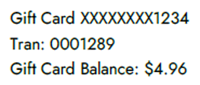
-
Touch inside the message box to clear the message.
Return to the main "Valutec Gift Cards" page.