Creating gift card items for selling
As with everything you sell in the Aloha POS system, you must create an item to add to the guest check when a guest wishes to purchase a gift card. The type of gift cards you sell determines the configuration required for the item. For example, if you sell gift cards with a predetermined amount, such as $20.00, $30.00, and $50.00, create an item for each denomination. If you sell open value gift cards that allow the customer to designate the value of the gift card, you only have to create one item and then enter the value at the time you sell the gift card. You also need to create an item for adding value to an existing gift card already in use.
To create an item for selling a predetermined value gift card:
-
Select Maintenance > Menu > Items.
-
Click the New drop-down arrow, select Gift card from the Type list box, and click OK.
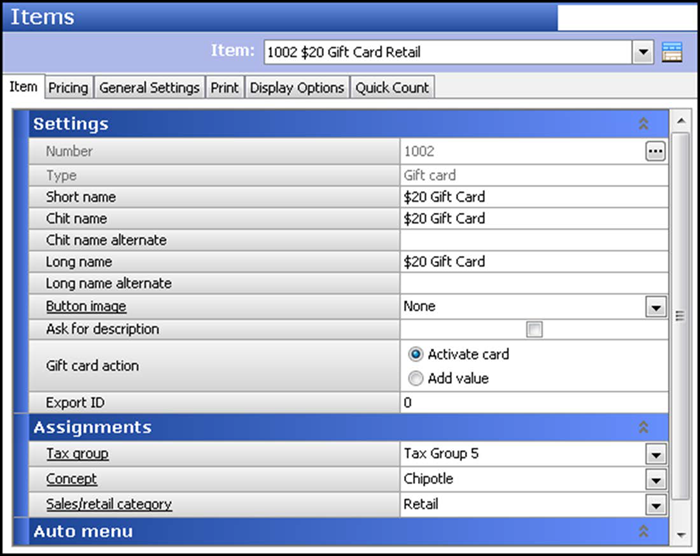
-
Accept the system assigned number or click the ellipsis (...) next to 'Number' to display the Number Assignment dialog box, from which you can choose an alternate number.
-
Type a name, such as '$10 Gift Card.'
-
Select Activate card as the 'Gift card action.'
-
Under the 'Assignments' group bar, select the appropriate tax group.
Note: You must attach a tax record to all items. Generally, gift cards are not taxable items; therefore, select a tax record without a tax percentage. You may need to create a 'no tax' tax group, if one does not already exist.
-
Select Retail from the 'Sales/retail category' drop-down list.
-
Configure the remaining options for the Valutec gift card, as necessary.
-
Select the Pricing tab.
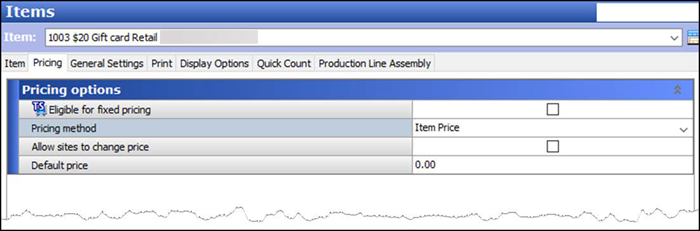
-
Select Item Price as the 'Pricing method.'
-
Click Save.
-
Repeat this procedure if you need to create additional items for gift cards with other predetermined values.
-
Exit the Items function.
To create an item for selling an open value gift card:
-
Select Maintenance > Menu > Items.
-
Click the New drop-down arrow, select Gift card from the Type list box, and click OK.
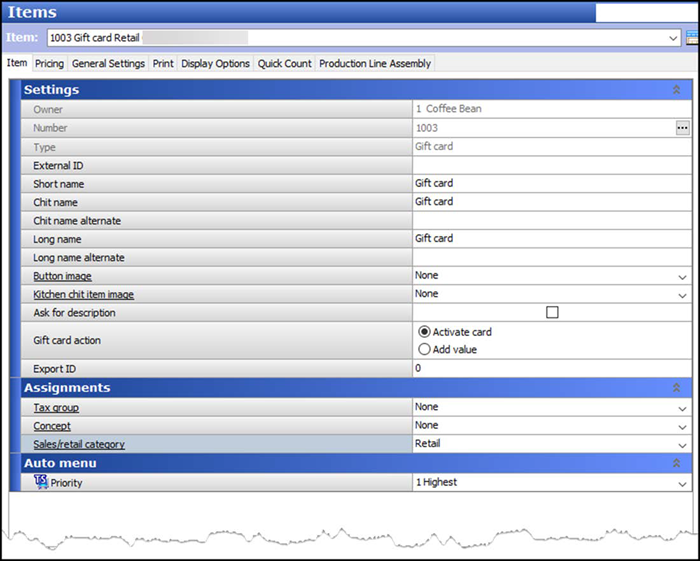
-
Accept the system assigned number or click the ellipsis (...) next to 'Number' to display the Number Assignment dialog box, from which you can choose an alternate number.
-
Type a name, such as 'Gift Card,' in short name.
-
Select Activate card as the 'Gift card action.'
-
Under the 'Assignments' group bar, select the appropriate tax group.
Note: You must attach a tax record to all items. Generally, gift cards are not taxable items; therefore, select a tax record without a tax percentage. You may need to create a ‘no tax’ tax group, if one does not already exist.
-
Select Retail from the 'Sales/retail category' drop-down list.
-
Configure the remaining options for the Valutec gift card, as necessary.
-
Select the Pricing tab.
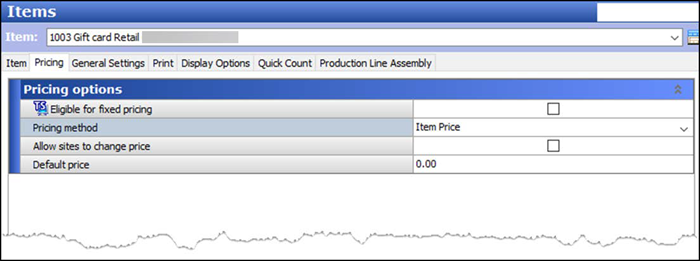
-
Select Item Price as the pricing method.
-
Click Save.
-
Repeat this procedure if you need to create additional items for gift cards with other predetermined values.
-
Exit the Items function.
Continue to "Adding gift card items to FOH for selling."